Get work done with Kaizala Actions
Important
Microsoft Kaizala has retired on August 31, 2023. We recommend using Microsoft Teams for continued connection, sharing, and collaboration.
Kaizala offers a wide range of action cards or mini apps that make your daily work management easy and efficient. You can use the out-of-the-box Action cards or create your own customized Kaizala Actions. Let’s get you started with some of the Kaizala Actions such as survey, attendance, and job that can help you get work done.
Step 1 – Use a survey to collect data from the field
Surveys are great for collecting data from the field. For example, getting daily sales data from your field sales team.
In the group conversation, in the chat box at the bottom of the page, tap Attachment
 .
.Select the Survey option, and enter the relevant details such as title.
Use the Add a question button to enter questions on the form.
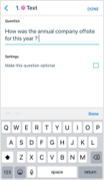
You can pick the question response types, such as multiple choice, drop-down selection, free text, image, numeric, phone number, and date options.
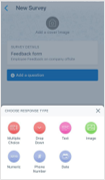
Finally, pick your survey options. You can decide when the survey will expire and whether you want to make answers visible to others.
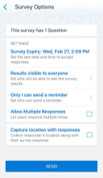
Once you’re done setting up the questions, share the survey with the group. Admins can track how many people have answered the feedback by selecting the survey card in the chat window.

You can use the Survey Action card for several scenarios where data from remote workers needs to be collected. Some examples are collecting sales data from agents, conducting remote audits, and checking on faraway operations.
Detailed reporting on all surveys sent out to your employees, suppliers, and partners can be viewed on the Kaizala management portal under Analytics > Surveys.

Step 2 – Send a poll to collect user preferences
Use the following steps to quickly create a poll to collect data from your workforce in the field.
In the group conversation, in the chat box at the bottom of the page, tap Attachment
 .
.Select the Quick Poll option, and enter the relevant details such as questions and answer choices.
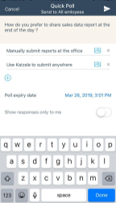
Employees can tap to respond to the poll.

Detailed reporting on all polls sent out to your employees, suppliers, and partners can be viewed on the Kaizala management portal under Analytics > Polls.
Step 3 – Send a job and effectively manage tasks
Use the following steps to quickly send out jobs and tasks to remote workers.
In the group conversation, in the chat box at the bottom of the page, tap Attachment
 .
.Select the Job option, and enter the relevant details such as job description and due date.
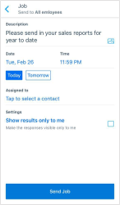
Employees can tap to respond to the poll.
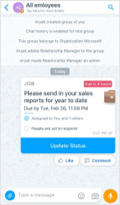
Detailed reporting on all surveys sent out to your employees, suppliers, and partners can be viewed on the Kaizala management portal under Analytics > Jobs.