Proxy server causing issues in Outlook with Free/Busy, OOF, and Mailtips
Original KB number: 2847833
Symptoms
Consider the following scenario:
You run Microsoft Outlook 2007, Microsoft 2010, or Microsoft 2013.
When enabling your Out of Office message, you receive an error:
Your automatic reply settings cannot be displayed because the server is currently unavailable. Try again later.

You do not see MailTips, instead you receive a warning:
We can't show MailTips right now.
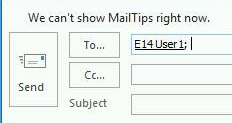
Free/busy information cannot be displayed, you receive an error:
No information. No free/busy information could be retrieved. Your server location could not be determined. Contact your administrator.
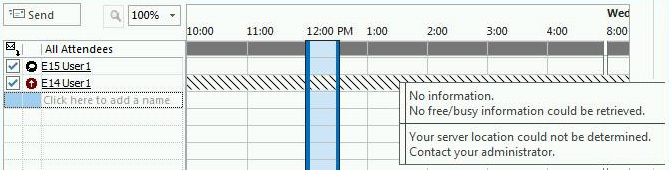
Cause
An incorrect WinHTTP Proxy is configured.
Resolution
Open an elevated command prompt.
- Press the Start key or select the Start button.
- Type Command Prompt.
- Right-click Command Prompt, and then select Run as administrator.
- If you are prompted for an administrator password or for confirmation, enter the password, or select Allow.
If you are running either of the following combinations of Windows and Office:
A 32-bit version of Office on a 32-bit version of Windows, or A 64-bit version of Office on a 64-bit version of Windows
At the command prompt, type the following command and press ENTER:
netsh winhttp show proxy
The current WinHTTP proxy settings will be displayed.
If the Proxy Servers shown are not correct, remove them using the following command:
netsh winhttp reset proxy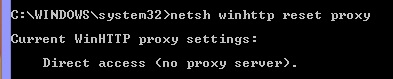
If you are running a 32-bit version of Office on a 64-bit version of Windows:
At the command prompt, change folders to the \Windows\SysWow64 folder by typing the following command containing the path to your SysWow64 folder:
cd C:\Windows\SysWow64Type the following command and press ENTER:
netsh winhttp show proxy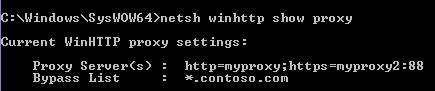
The current WinHTTP proxy settings will be displayed.
If the Proxy Servers shown are not correct, remove them using the following command:
netsh winhttp reset proxy
More information
Important
This section, method, or task contains steps that tell you how to modify the registry. However, serious problems might occur if you modify the registry incorrectly. Therefore, make sure that you follow these steps carefully. For added protection, back up the registry before you modify it. Then, you can restore the registry if a problem occurs. For more information about how to back up and restore the registry, see How to back up and restore the registry in Windows.
Instead of using the Command Line method, you can also view and remove the WinHttpSettings registry value.
Depending on your Windows and Office bitness, browse to and select the appropriate registry key:
HKLM\Software\Wow6432Node\Microsoft\Windows\CurrentVersion\Internet Settings\ConnectionHKLM\Software\Microsoft\Windows\CurrentVersion\Internet Settings\ConnectionNote
The Wow6432Node hive is used when a 32-bit version of Office is installed on 64-bit version of Windows.
Find the
WinHttpSettingsvalue. You can double-click theWinHttpSettingsvalue to view the Value data if you choose.Right-click the
WinHttpSettingsvalue, and then select Delete.
Feedback
Coming soon: Throughout 2024 we will be phasing out GitHub Issues as the feedback mechanism for content and replacing it with a new feedback system. For more information see: https://aka.ms/ContentUserFeedback.
Submit and view feedback for