Send physical clicks on a web element
There are cases where emulated clicks don't function as expected and don't select links successfully. Sending physical clicks can help you automate web pages that don't support emulated clicks.
To send a physical click:
Deploy the Click link on web page action and populate a browser instance and the UI element that specifies the link you want to click. You can find more information regarding UI elements in Automate using UI elements.
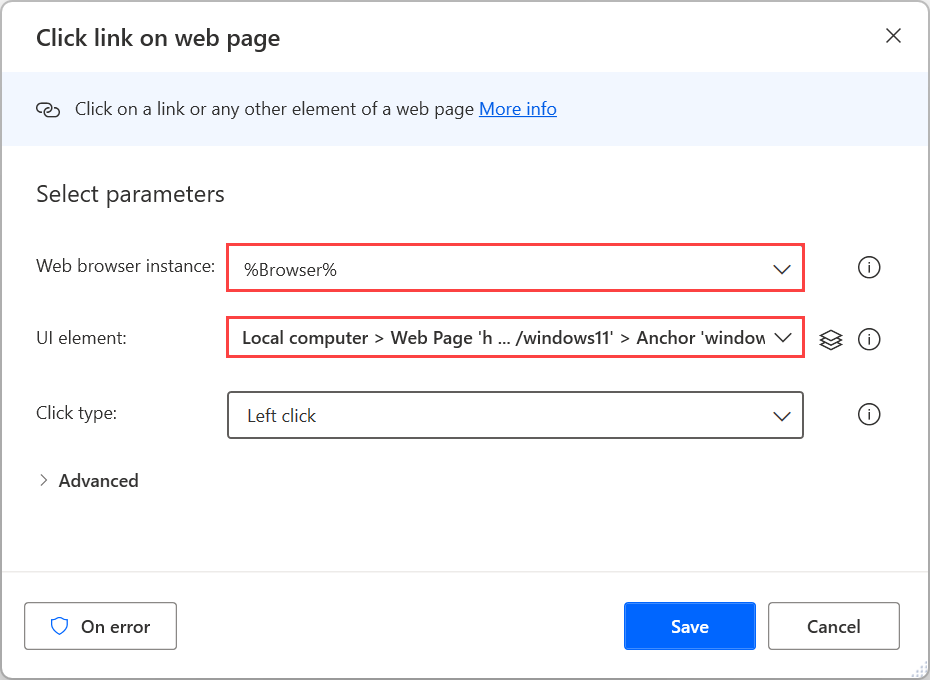
Choose the type of click you want to perform in the Click type field.
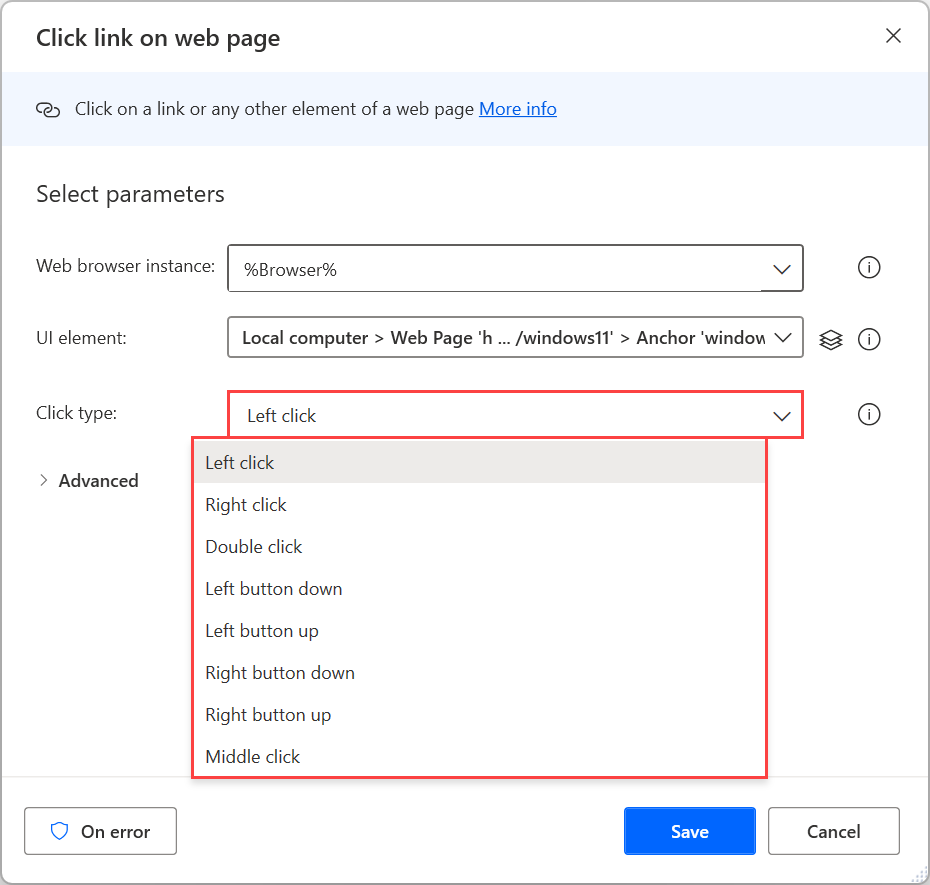
Extend the Advanced settings of the action and enable the Send physical click toggle button. This option automatically focuses on the parent window of the link, moves the mouse cursor to the appropriate location, and sends a physical click to the selected link.
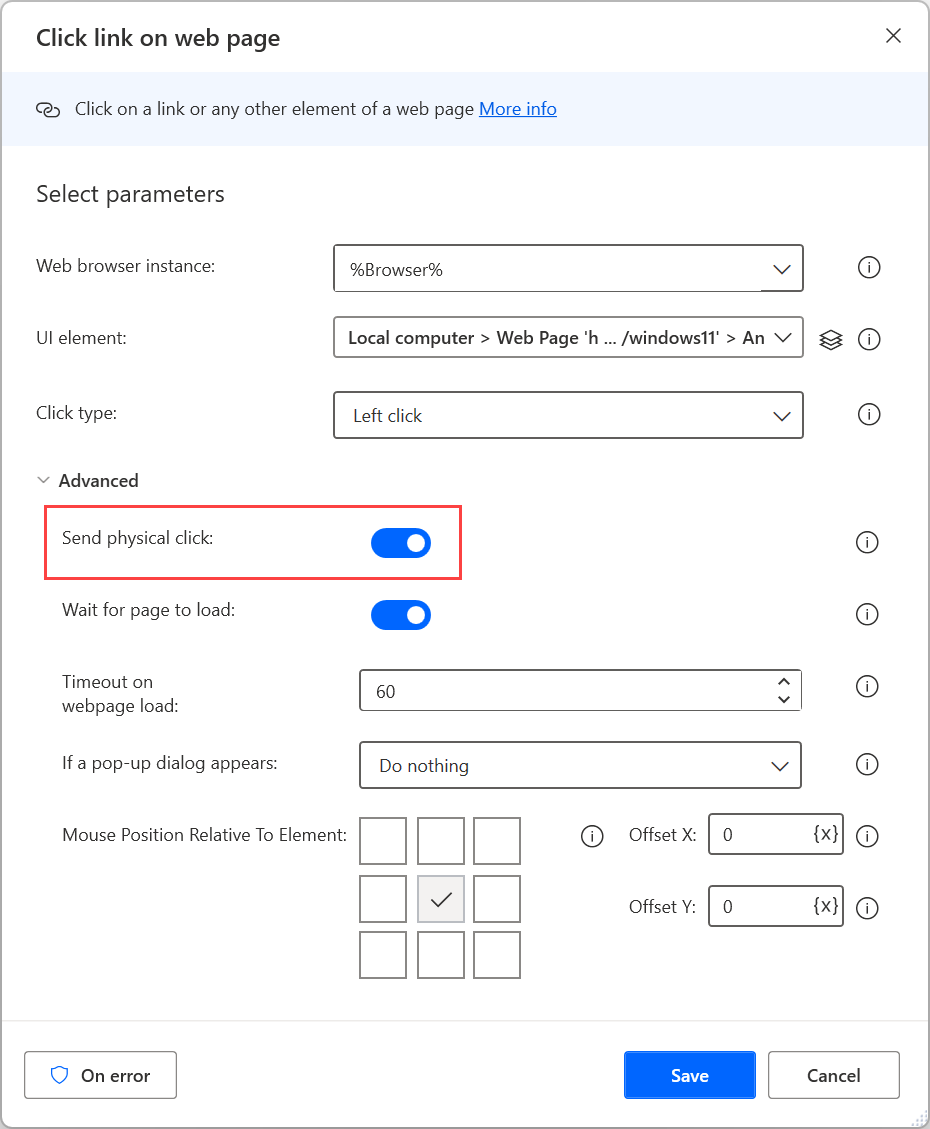
Feedback
Coming soon: Throughout 2024 we will be phasing out GitHub Issues as the feedback mechanism for content and replacing it with a new feedback system. For more information see: https://aka.ms/ContentUserFeedback.
Submit and view feedback for