Formalizing messages and alerts
When sending email notifications and Microsoft Teams messages, sometimes you might not want to send them as yourself but you still want to ensure that people who receive them can reach you.
Use shared senders
Sending messages from Power Automate as yourself is fine in small cases, but as the process gets more formalized, we recommend sending messages as a shared sender. This helps recipients know the message was sent via automation rather than as personal nag. It has the added benefit that people won't try to bug you directly in response to something that's meant to be purely informational. For the Microsoft Teams connector, we have a few "Post as the Flow bot" actions that are well suited to this. Outlook has a "Send an email from a shared mailbox" action, though you'll need to bring your own mailbox. This advice also applies to updating tickets, creating records, and so on, but the specifics will vary by connector.
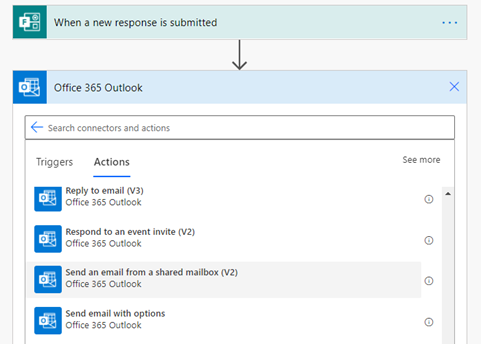
Add a signature
When using automation to send emails and post messages, you want people to know where they're coming from. A shared mailbox helps the recipient realize that the message isn't coming from you directly. However, in case the automation breaks or starts triggering too quickly, you should be easily reachable to correct the problem. This is especially important if the automation works with people outside your organization or in external systems where the recipient might not be aware of your flow. People might even want to contact you to suggest ways to improve your flow! We use a signature like "Sent with Power Automate. Contact <your email> with questions." You might also find it helpful to link to the specific flow so that you can find it quickly if someone forwards you the email.
Feedback
Coming soon: Throughout 2024 we will be phasing out GitHub Issues as the feedback mechanism for content and replacing it with a new feedback system. For more information see: https://aka.ms/ContentUserFeedback.
Submit and view feedback for