Semantic model impact analysis
When you make changes to a semantic model, or are considering making changes, it's important to be able to assess the potential impact of those changes on downstream reports and dashboards that depend on that semantic model. Semantic model impact analysis provides you with information that can help you make this assessment.
- It shows you how many workspaces, reports, and dashboards might be affected by your change, and provides easy navigation to the workspaces where the affected reports and dashboards are located so that you can investigate further.
- It shows you how many unique visitors and the number of views there are on the potentially affected items. This helps you determine the overall impact of the change for the downstream item. For instance, it's probably more important to investigate the effect of a change on a report that has 20,000 unique viewers than it is to investigate the effect of the change on a report that has three viewers.
- It provides an easy way to notify the relevant people about a change you made or are thinking about making.
Semantic model impact analysis is easily launched from within data lineage view.
Identify shared semantic models
You can perform semantic model impact analysis on both shared and unshared semantic models. However, it's particularly useful for semantic models that are shared across workspaces, where it's much more complicated to get a clear picture of downstream dependencies than it is with unshared semantic models, all of whose dependencies are located in the same workspace as the semantic model itself.
In lineage view, you can tell the difference between shared semantic models and unshared semantic models by the icon that appears in the upper left-hand corner of the semantic model's card.
![]()
Perform semantic model impact analysis
You can perform impact analysis on any semantic model in the workspace, whether it's shared or not. You can't perform impact analysis on external semantic models that are displayed in lineage view but are in fact located in another workspace. To perform impact analysis on an external semantic model, you need to navigate to the source workspace.
To perform semantic model impact analysis, select the impact analysis button on the semantic model card.
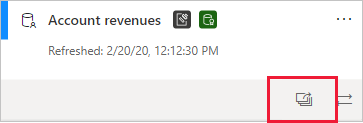
The impact analysis side panel opens.
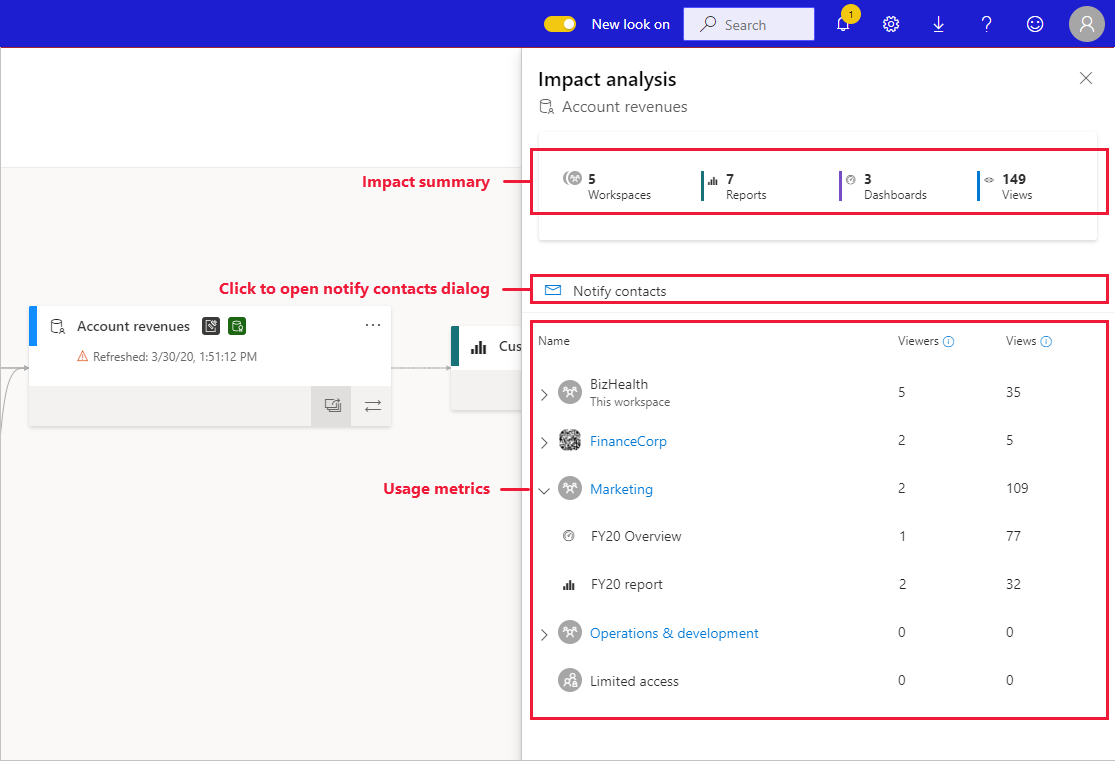
- The impact summary shows you the number of potentially impacted workspaces, reports, and dashboards, as well as the total number of views for all the downstream reports and dashboards that are connected to the semantic model.
- The notify contacts link opens a dialog where you can create a message about any semantic model changes you make, and send it to the contact lists of the affected workspaces.
- The usage metrics show you, for each workspace, the total number of views for the potentially impacted reports and dashboards it contains, and for each report and dashboard, the total number of viewers and views, where:
- Viewers: The number of distinct users that viewed a report or dashboard.
- Views: The number of views for a report or dashboard
The usage metrics relate to the last 30 days, excluding the current day. The count includes usage coming via related apps. The metrics help you understand semantic model use across the tenant, as well as assess the impact any changes to your semantic model might have.
Notify contacts
If you've made a change to a semantic model or are thinking about making a change, you might want to contact the relevant users to tell them about it. When you notify contacts, an email is sent to the contact lists of all the impacted workspaces. Your name appears on the email so the contacts can find you and reply back in a new email thread.
Select Notify contacts in the impact analysis side pane. The notify contacts dialog appears.
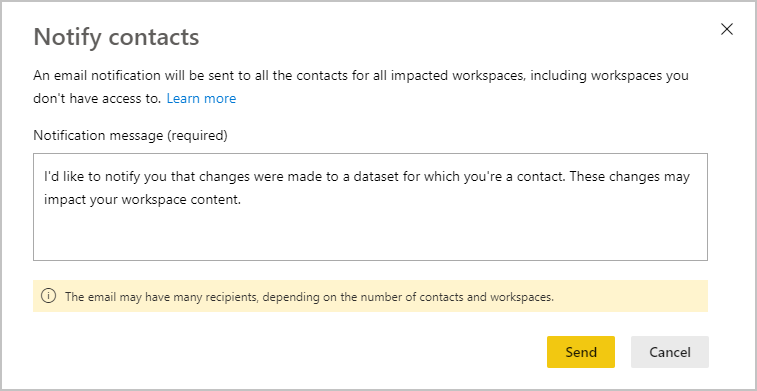
In the text box, provide some detail about the change.
When the message is ready, select Send.
Note
Notify contacts is not available if the semantic model you're performing impact analysis on is located in a classic workspace.
Privacy
In order to perform impact analysis on a semantic model, you must have write permissions to it. In the impact analysis side pane, you only see real names for workspaces, reports, and dashboards that you have access to. Items that you don't have access to are listed as Limited access. This is because some item names may contain personal information.
Even if you don't have access to some workspaces, you still see summarized usage metrics for those workspaces, and your notify contacts messages will still reach the contact lists of those workspaces.
Impact analysis from Power BI Desktop
When you make a change to a semantic model in Power BI Desktop and then republish it to the Power BI service, a message shows you how many workspaces, reports, and dashboards are potentially impacted by the change, and asks you to confirm that you want to replace the currently published semantic model with the one you modified. The message also provides a link to the full semantic model impact analysis in the Power BI service, where you can see more information and take action to mitigate the risks of your change.
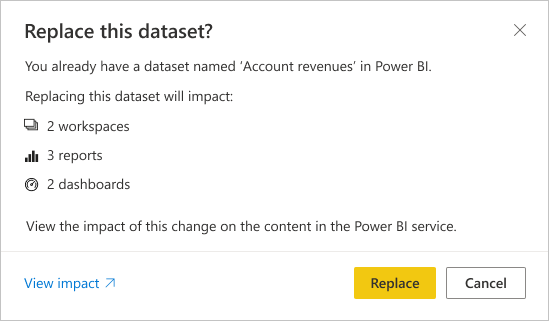
Note
The information shown in the message only indicates potential impact. It doesn't necessarily indicate that anything has broken. Semantic model changes often have no adverse effect on their downstream reports and dashboards. Still, you get this message that gives you clarity concerning potential impact.
In the message, the number of workspaces is only shown if more than one workspace contains impacted reports and dashboards.
Considerations and limitations
- Usage metrics aren't supported for personal workspaces.
Related content
Feedback
Coming soon: Throughout 2024 we will be phasing out GitHub Issues as the feedback mechanism for content and replacing it with a new feedback system. For more information see: https://aka.ms/ContentUserFeedback.
Submit and view feedback for