Certificate revocation check, Power BI Desktop
Certificates ensure the security of your connections to online data sources. You can check to see if a certificate is revoked before you connect. Power BI offers two ways to enable or disable a certificate check:
- In Options in Power BI Desktop.
- By editing the registry.
Revocation check options
Both methods offer three possible settings:
- Comprehensive check: Reject certificates that are revoked and certificates without revocation information.
- Basic check: Only reject certificates that are revoked. Certificates without revocation information are allowed through. This is important for some organizations with corporate proxy services.
- None or Disabled: Power BI doesn't check revocation information. All valid certificates are allowed through.
| Certificate revocation information status | Comprehensive check | Basic check | None / Disabled |
|---|---|---|---|
| Revoked | |||
| Unknown | |||
| Not revoked |
In Power BI Desktop
You can enable or disable the check in the user interface in Power BI Desktop. On the File menu > Options and settings > Options, select Security, then select one of the three options:
- Comprehensive check
- Basic check
- None
Basic check is the default selection.
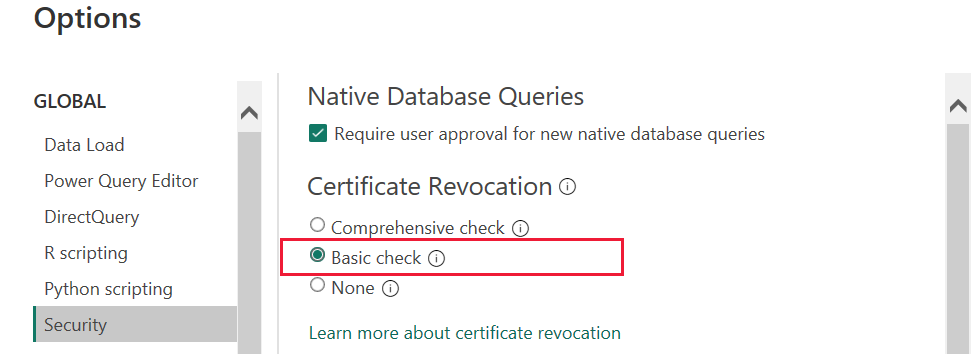
In registry settings
You can also control the certificate revocation check by setting the DWORD registry value DisableCertificateRevocationCheck. Admins can also use this method to control the setting for their whole organization.
- Basic
- Disabled is the same as None in Power BI Desktop.
- Comprehensive
Set the DWORD registry value DisableCertificateRevocationCheck in the Power BI Desktop registry key. The key is in one of these folders, depending on your operating system:
HKEY_LOCAL_MACHINE\SOFTWARE\WOW6432Node\Microsoft\Microsoft Power BI Desktop
Or:
HKEY_LOCAL_MACHINE\SOFTWARE\Microsoft\Microsoft Power BI Desktop
Set the registry value to one of the following values:
| Value | Mode | Configuration |
|---|---|---|
| 0 | Basic | Certificates with an unknown revocation status are accepted. Equivalent to Basic in Power BI Desktop. |
| 1 | Disabled | Ignores all revocation checks. Equivalent to None in Power BI Desktop. |
| 2 | Comprehensive | Requires not revoking certificates. Doesn't accept certificates with unknown revocation status. Equivalent to Comprehensive in Power BI Desktop. |
Feedback
Coming soon: Throughout 2024 we will be phasing out GitHub Issues as the feedback mechanism for content and replacing it with a new feedback system. For more information see: https://aka.ms/ContentUserFeedback.
Submit and view feedback for