Troubleshoot scheduled refresh for Azure SQL databases in Power BI
For detailed information about refresh, see Refresh data in Power BI and Configure scheduled refresh.
While you set up scheduled refresh for an Azure SQL database, if you get an error with error code 400 when editing the credentials, try these steps to configure the correct firewall rule:
Sign in to the Azure portal.
Go to the Azure SQL database for which you're configuring refresh.
In the Overview page, select Set server firewall.
On the Networking page, select Allow Azure services and resources to access this server and choose Save.
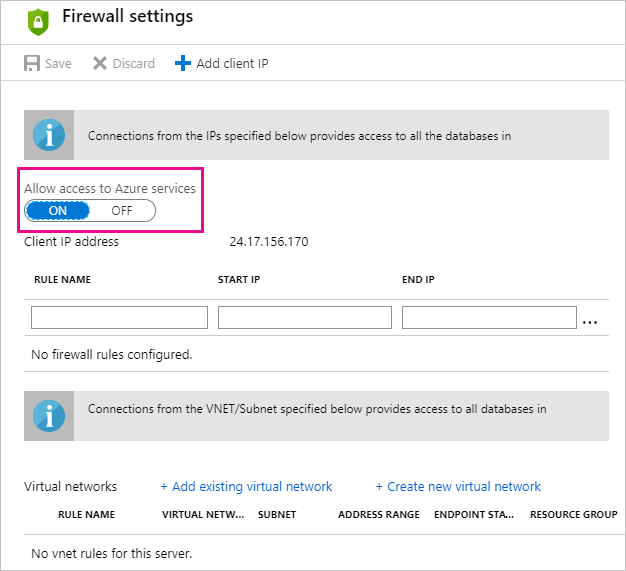
More questions? Ask the Power BI Community.
Feedback
Coming soon: Throughout 2024 we will be phasing out GitHub Issues as the feedback mechanism for content and replacing it with a new feedback system. For more information see: https://aka.ms/ContentUserFeedback.
Submit and view feedback for