Tutorial: Allocate add-ons to environments (preview)
[This article is pre-release documentation and is subject to change.]
Add-ons provide extra capabilities that Power Apps, Power Automate flows, and other resources can use. These capabilities can be assigned at the environment level in the Power Platform admin center and are made available based on prior license purchases. To learn more about add-on management, reporting, and access control, see Add-on capacity management.
In this tutorial, you'll learn to:
- Manually allocate an add-on to an environment in the Power Platform admin center.
- Allocate add-ons, at scale, using PowerShell.
- Unassign an add-on.
As an example of this scenario, a customer who has purchased AI Builder credits and Power Automate per Process flows can assign those add-ons to an environment to account for usage in that environment.
Important
This is a preview feature. Preview features aren't meant for production use and may have restricted functionality. These features are available before an official release so that customers can get early access and provide feedback.
Allocate an add-on to an environment
To start, sign in as a Power Platform administrator and allocate AI Builder credits to the environment where they'll be used.
Not all add-ons are available in the Power Platform admin center UI. As new add-ons become available, they're often first surfaced using API and programmability tools to get customer feedback before making them more generally available in the UI. Such an example is the Power Automate per Process add-on, which can be allocated using PowerShell, as shown in the following PowerShell example.
Manually allocate an add-on from the Power Platform admin center
In the Power Platform admin center, select Resources > Capacity.
Scroll down to the Add-ons section and select the Manage link.
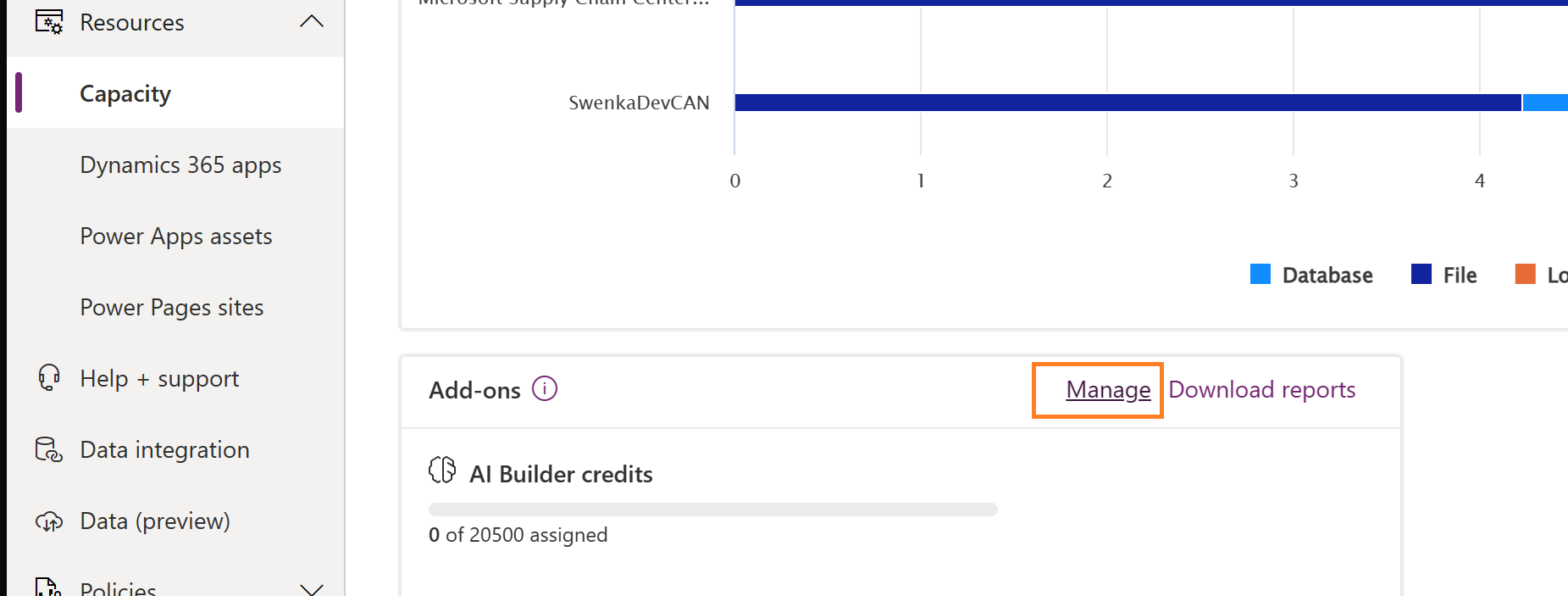
Select an environment and review all of the various add-ons you could assign. Keep in mind that you can only adjust add-ons for those that you have previously purchased.
In this example, we add 500 AI Builder credits to the environment.

Select Save.
Unassign an add-on
You can unassign an add-on. This is also commonly done by admins who wish to reclaim capacity for other purposes.
Unassign an add-on from the Power Platform admin center
- Sign in to the Power Platform admin center and select Resources > Capacity.
- Select Manage in the Add-ons section.
- Find your environment and remove the AI Builder credits allocation that was assigned earlier in this article.
- Select Save.
Feedback
Coming soon: Throughout 2024 we will be phasing out GitHub Issues as the feedback mechanism for content and replacing it with a new feedback system. For more information see: https://aka.ms/ContentUserFeedback.
Submit and view feedback for