GUID function
Applies to:
Canvas apps
Desktop flows
Model-driven apps
Power Platform CLI
Converts a GUID (Globally Unique Identifier) string to a GUID value or creates a new GUID value.
Description
Use the GUID function to convert a string that contains the hexadecimal representation of a GUID into a GUID value that can be passed to a database. GUID values are used as keys by database systems such as Microsoft Dataverse and SQL Server.
The string passed can contain uppercase or lowercase letters, but it must be 32 hexadecimal digits in either of these formats:
- "123e4567-e89b-12d3-a456-426655440000" (hyphens in standard locations)
- "123e4567e89b12d3a456426655440000" (no hyphens)
If you don't specify an argument, this function creates a new GUID.
To convert a GUID value to a string, simply use it in a string context. The GUID value will be converted to a hexadecimal representation string with hyphens and lowercase letters.
When generating a new GUID, this function uses pseudo-random numbers to create a version 4 IETF RFC 4122 GUID. When converting a string to a GUID, this function supports any GUID version by accepting any string of 32 hexadecimal digits.
Volatile functions
GUID is a volatile function when used without an argument. Each time the function is evaluated, it returns a different value.
When used in a data-flow formula, a volatile function will return a different value only if the formula in which it appears is reevaluated. If nothing else changes in the formula, it will have the same value throughout the execution of your app.
For example, a label control for which the Text property is set to GUID() won't change while your app is active. Only closing and reopening the app will result in a different value.
The function will be reevaluated if it's part of a formula in which something else has changed. If we set the Text property of a Label control to this formula, for example, a GUID is generated each time the user changes the value of the Text input control:
TextInput1.Text & " " & GUID()
When used in a behavior formula, GUID will be evaluated each time the formula is evaluated. For more information, see the examples later in this topic.
Syntax
GUID( [ GUIDString ] )
- GUIDString – Optional. A text string that contains the hexadecimal representation of a GUID. If no string is supplied, a new GUID is created.
GUID( Untyped )
- Untyped - Required. Untyped object that represents a GUID. Acceptable values are dependent on the untyped provider. For JSON, the untyped object is expected to be GUID represented as a JSON string.
Examples
Basic usage
To return a GUID value based on the hexadecimal string representation:
GUID( "0f8fad5b-d9cb-469f-a165-70867728950e" )
You can also provide the GUID string without hyphens. This formula returns the same GUID value:
GUID( "0f8fad5bd9cb469fa16570867728950e" )
Used in context, to set the Status field of a new database record to a well-established value:
Patch( Products, Default( Products ), { Status: GUID( "F9168C5E-CEB2-4faa-B6BF-329BF39FA1E4" ) } )
You probably don't want to show GUIDs to your users, but GUIDs can help you debug your app. To show the value of the Status field in the record that you created in the previous example, set the Text property of a Label control to this formula:
First( Products ).Status
The Label control will show f9168c5e-ceb2-4faa-b6bf-329bf39fa1e4.
Create a table of GUIDs
Set the OnSelect property of a Button control to this formula:
ClearCollect( NewGUIDs, ForAll( Sequence(5), GUID() ) )This formula creates a single-column table that's used to iterate five times, resulting in five GUIDs.
Add a Data table control, set its Items property to NewGUIDs, and show the Value field.
While holding down the Alt key, select the button by clicking or tapping it.
The data table shows a list of GUIDs:
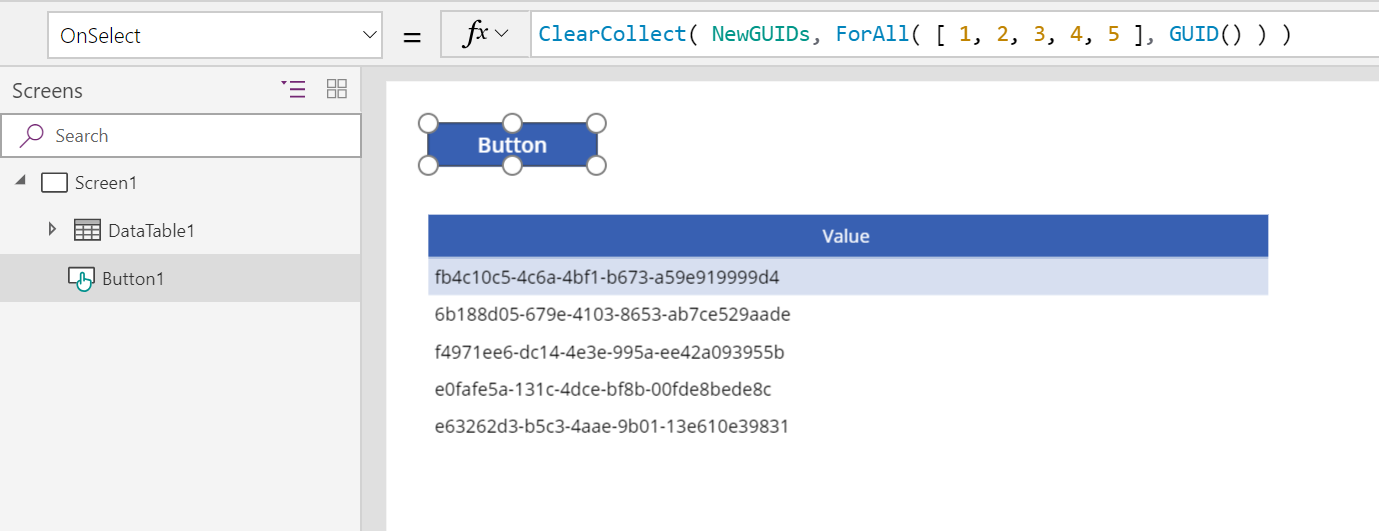
Select the button again to show a different list of GUIDs:
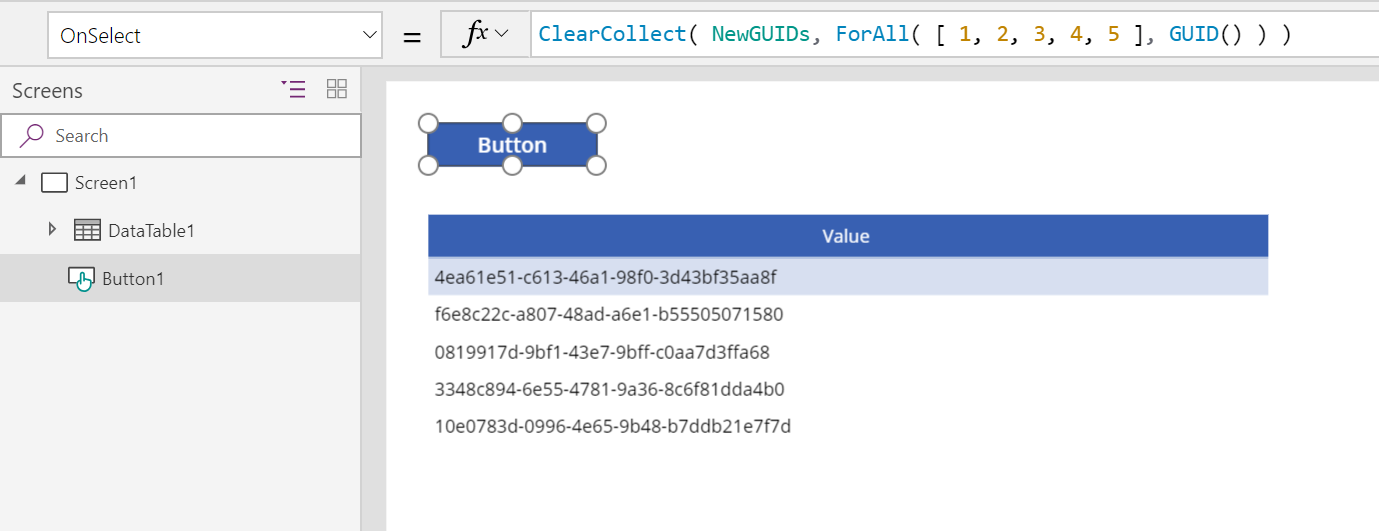
To generate a single GUID instead of a table, use this formula:
Set( NewGUID, GUID() )
Feedback
Coming soon: Throughout 2024 we will be phasing out GitHub Issues as the feedback mechanism for content and replacing it with a new feedback system. For more information see: https://aka.ms/ContentUserFeedback.
Submit and view feedback for