Understand SharePoint forms integration
You can now easily customize any Microsoft Lists or SharePoint library form in Power Apps. In this article, we'll walk through the details of how these forms work and how you can customize them.
If you've customized a form for a list, you've likely noticed that the default generated form works for all operations, like creating, showing, or editing an item. This is accomplished with the help of generated formulas and the SharePointIntegration control.
Understand the default generated form
The default generated form consists of the following controls and their corresponding defaults:
FormScreen1 - This is the screen that contains the form.
SharePointForm1 - This is the form that's used to create, show, or edit the list item.
Data Source - The list for which the form has been customized.
Item - The selected item from the list. This is set to First() item in the list for your convenience when working in Power Apps Studio.
If( IsBlank(SharePointIntegration.Selected) || IsEmpty(SharePointIntegration.Selected), First('*YourListName*'), SharePointIntegration.Selected )Tip
The above formula pattern (using
... SharePointDatasourceName.Selected) works for the Item property of a form. See the section below for a formula pattern to set the value of a SharePoint record.
OnSuccess - Once the item is created or saved successfully, the form is reset and SharePoint hides the form.
ResetForm(SharePointForm1); RequestHide()SharePointIntegration - The control responsible for communicating user actions between SharePoint and Power Apps.
Data Source - The list for which the form has been customized.
'YourListName'
OnNew - Sets SharePointForm1 in new mode.
NewForm(SharePointForm1)
OnView - Sets SharePointForm1 in view mode.
ViewForm(SharePointForm1)
OnEdit - Sets SharePointForm1 in edit mode.
EditForm(SharePointForm1)
OnSave - Submits the changes to SharePointForm1. On successful submission of the form, the SharePointForm1.OnSuccess formula is executed.
SubmitForm(SharePointForm1)
OnCancel - Resets the changes to SharePointForm1. SharePoint always hides the form when a user selects Cancel in SharePoint.
ResetForm(SharePointForm1)
These defaults ensure that the form works when running within SharePoint - they change the Power Apps form mode as the user interacts with it in SharePoint, and they ensure that the changes are submitted to SharePoint.
Understand the SharePointIntegration control
The SharePointIntegration control communicates user actions between SharePoint and Power Apps.
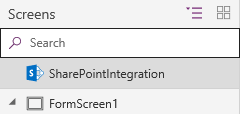
Note
You can access the properties for the SharePointIntegration control only when the form is running in SharePoint, not when you're customizing the form in Power Apps Studio. These properties may not be available in OnStart or OnVisible.
The SharePointIntegration control has the following properties:
Selected - The selected item from the list.
OnNew - Actions to perform when a user selects the New button or opens the Create item form in SharePoint.
OnView - Actions to perform when a user selects an item or opens the Item detail form in SharePoint.
OnEdit - Actions to perform when a user selects the Edit all button or opens the Edit item form in SharePoint.
OnSave - Actions to perform when a user selects the Save button in SharePoint.
OnCancel - Actions to perform when a user selects the Cancel button in SharePoint.
SelectedListItemID - Item ID for the selected item in a list.
Data Source - The list that contains the record that the form will show, edit, or create. If you change this property, the Selected and SelectedItemID properties may stop working.
Customize the default form
Now that you have a better understanding of the default generated form and the SharePointIntegration control, you can change the formulas to further customize the forms. Here are some things to keep in mind when you customize forms:
Use the OnSave formula of the SharePointIntegration control to customize what happens when a user selects Save in SharePoint. If you have multiple forms, make sure to submit the changes only for the form currently being used.
Tip
Set different values for a variable in the OnNew, OnView, and OnEdit formulas. You can use this variable in the OnSave formula to determine which form is being used.
Make sure to include RequestHide() in the OnSuccess formula of all your forms. If you forget this, SharePoint won't know when to hide the form. Also, avoid running important code after calling RequestHide(), so that all code runs while the form is still visible and able to run logic.
You can't control the hiding of a form when a user selects Cancel in SharePoint, so make sure you reset your forms in the OnCancel formula of the SharePointIntegration control.
The properties for the SharePointIntegration control may not be available in OnStart or OnVisible, and those events execute only once while the list is loaded. You can use OnNew, OnView, or OnEdit formulas to run logic before the form is shown to the user every time.
Common issues with the SharePointIntegration object
When the value of
SharepointIntegration.Selectedis set to a collection on the OnView property, it doesn't show the latest value. The recommended way to fix this problem is to useSharepointIntegration.SelectedListItemID, and then do a lookup on the table to get the selectedRecord.For example, for OnView property:
Instead of:
Set( selectedItem, SharePointIntegration.Selected );Use:
Set( selectedLookupItem, LookUp( YourSharepointIntegrationObject, ID=SharePointIntegration.SelectedListItemID ) );
Collection variables aren't reset on closing the Power Apps form and the state is persisted for the entire session. That's why, if there are any use-cases where the variables need to be reset, clear the variables in the OnView property of the SharePointIntegration object.
Don't use imperative functions such as Launch() in the SharePointIntegration properties (such as OnNew and OnView). This use can cause unexpected behavior since the SharePointIntegration lifecycle events (such as selections changing) can trigger in the background even when the form is not visible.
See also
- EditForm, NewForm, SubmitForm, ResetForm, and ViewForm functions - form functions in Power Apps
- RequestHide function
- SharePoint integration scenarios
Feedback
Coming soon: Throughout 2024 we will be phasing out GitHub Issues as the feedback mechanism for content and replacing it with a new feedback system. For more information see: https://aka.ms/ContentUserFeedback.
Submit and view feedback for