Overview of the Project Server 2019 upgrade process
Summary: View a high-level overview of the steps required to upgrade to Project Server 2019 from Project Server 2016.
Applies to: Project Server 2019
Note
For information about planning consideration when upgrading to Project Server 2016, see Plan for upgrade to Project Server 2019.
Overview of the Project Server 2019 upgrade steps
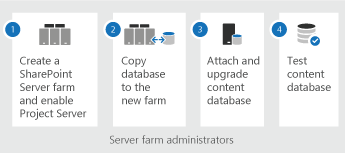
Upgrading to Project Server 2019 can be broken up into four steps. These include:
Create the SharePoint Server 2019 farm installation and enable Project Server 2019. Project Server 2019 installs with SharePoint Server 2019 and the Project Server service application needs to be started.
Important
Project Server 2019 can only be enabled on the Enterprise version of SharePoint Server 2019. Project Server 2019 cannot be enabled on SharePoint Server 2019 with a Standard license.
Copy and move your databases from your Project Server 2016 database server to the database server that hosts your Project Server 2019 installation. These databases are:
Project Server 2016 databases
SharePoint 2016 content database that contains your project site collections
Use the Mount-SPContentDatabase PowerShell cmdlet to attach and upgrade the SharePoint 2016 content database containing your Project site data to the Project Server 2019.
Use the Test-SPContentDatabase PowerShell cmdlet to check your upgraded SharePoint content databases.