IoT Hub SparkFun ESP8266 Thing-Dev Client application
This repo contains the source code to help you get familiar with Azure IoT using the Azure IoT SparkFun ESP8266 Thing-Dev Starter Kit. You will find the lesson-based tutorials on Azure.com.
This repo contains an arduino application that runs on board SparkFun ESP8266 Thing-Dev with a DHT22 temperature&humidity sensor, and then sends these data to your IoT hub. At the same time, this application receives Cloud-to-Device message from your IoT hub, and takes actions according to the C2D command.
Prepare your Azure IoT Hub
You can follow this page to create your Azure IoT hub and register your device.
Install board with your Arduino IDE
- Start Arduino and open Preferences window.
- Enter
http://arduino.esp8266.com/stable/package_esp8266com_index.jsoninto Additional Board Manager URLs field. You can add multiple URLs, separating them with commas. - Open Boards Manager from
Tools > Boardmenu and install esp8266 platform 2.2.0 or later. - Select your ESP8266 board from
Tools > Boardmenu after installation.
Install libraries
Install the following libraries from Sketch -> Include library -> Manage libraries
- AzureIoTHub
- AzureIoTUtility
- AzureIoTProtocol_MQTT
- ArduinoJson
- DHT sensor library
- Adafruit Unified Sensor
Connect your sensor with your board
Connect with a physical DHT22 sensor
You can follow the image to connect your DHT22 with your SparkFun ESP8266 Thing-Dev.
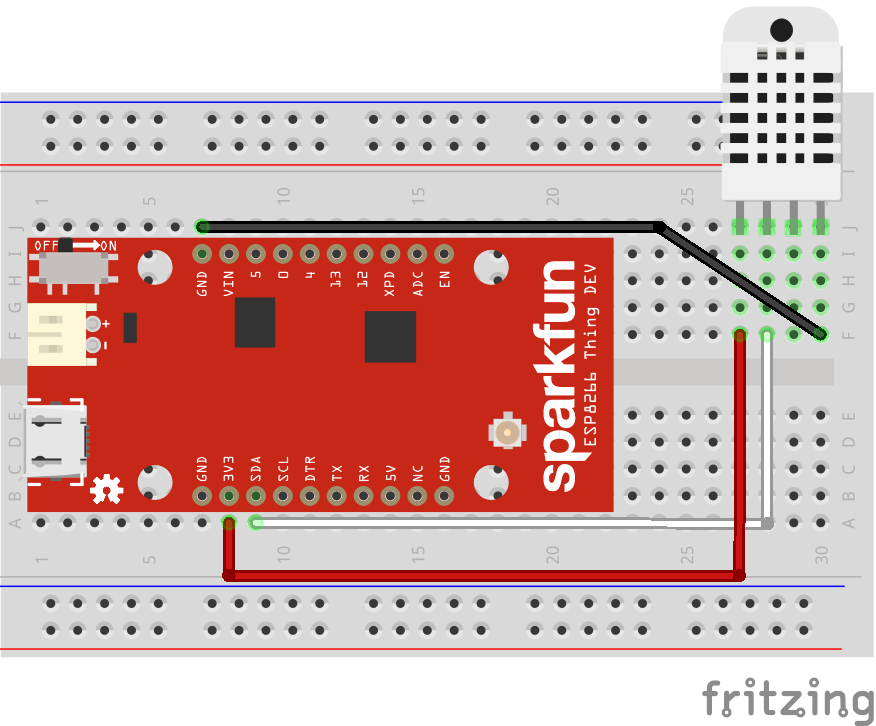
DON'T HAVE A PHYSICAL DHT22?
You can use the application to simulate temperature&humidity data and send to your IoT hub.
- Open the
app/config.hfile. - Change the
SIMULATED_DATAvalue fromfalsetotrue.
Configure and run sample application
Upload the app.ino to your board.
Input your credential information
After you successfully upload the code to your board. You will see some prompt, input your credential information according to the prompts.
Send Cloud-to-Device command
You can send a C2D message to your device. You can see the device prints out the message and blinks once receiving the message.
Send Device Method command
You can send start or stop device method command to your Pi to start/stop sending message to your IoT hub.