Custom function batching pattern
If your custom functions call a remote service, you may want to use a batching pattern to reduce the number of network calls to the remote service. Batching the requests to a remote web service improves network performance. Each call to a remote web service takes time, and there is often a delay between a request to a remote service and a response from the service. Batching the calls to the remote service means they are all sent as one request, and then returned as one response, which reduces the overall request and response processing time.
For example, following a batching pattern for your custom functions add-ins is useful when a worksheet that contains many custom functions recalculates. Recalculating the worksheet will result in many calls to your custom functions, but you can batch the resulting requests to a remote web service into one or a few requests.
Applies to
- Custom functions on Excel on Windows, Mac, and on the web
Prerequisites
To learn more about custom functions, see Create custom functions in Excel. See Custom Functions requirement sets for a list of the platforms that support custom functions.
Solution
| Solution | Author(s) |
|---|---|
| Custom function batching | Microsoft |
Version history
| Version | Date | Comments |
|---|---|---|
| 1.0 | April 5, 2019 | Initial release |
| 1.1 | June 1, 2021 | Update to use GitHub hosting |
Scenario: Custom function batching
In this scenario your custom functions call a remote service. To reduce network round trips you will batch all the calls and send them in a single call to the web service. This is ideal when the spreadsheet is recalculated. For example, if someone used your custom function in 100 cells in a spreadsheet, and then recalculates the spreadsheet, your custom function would run 100 times and make 100 network calls. By using this batching pattern, the calls can be combined to make all 100 calculations in a single network call.
Run the sample
You can run this sample in Excel in a browser. The add-in web files are served from this repo on GitHub.
- Download the manifest.xml file from this sample to a folder on your computer.
- Open Office on the web.
- Choose Excel, and then open a new document.
- Open the Insert tab on the ribbon and choose Office Add-ins.
- On the Office Add-ins dialog, select the MY ADD-INS tab, choose Manage My Add-ins, and then Upload My Add-in.
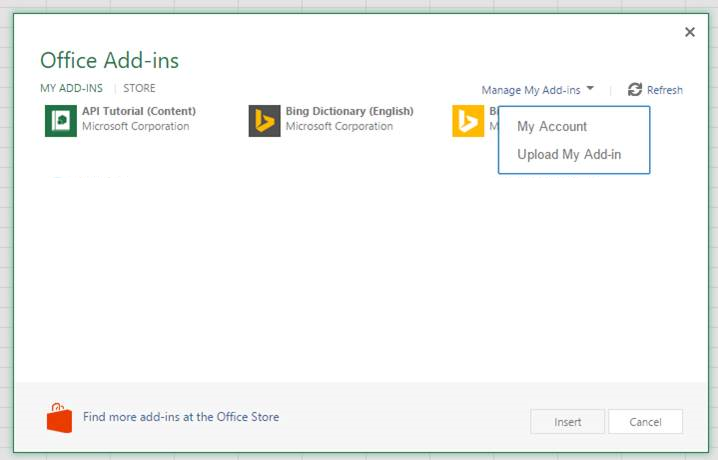
- Browse to the add-in manifest file, and then select Upload.
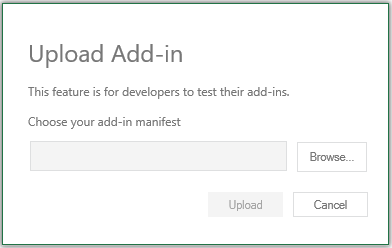
- Verify that the add-in loaded successfully. You will see a Show Taskpane button on the Home tab on the ribbon. Once the add-in is loaded use the following steps to try out the functionality.
Key parts of the sample
The code pattern contains two custom functions named DIV2 and MUL2. Instead of performing the calculation, each of them calls a _pushOperation function to push the operation into a batch queue to be passed to a web service.
function mul2(first, second) {
return _pushOperation(
"mul2",
[first, second]
);
}
Batching the operation
The _pushOperation function pushes each operation into a _batch variable. It schedules the batch call to be made within 100 milliseconds. You can adjust this when using the code in your own solution.
// If a remote request hasn't been scheduled yet,
// schedule it after a certain timeout, e.g. 100 ms.
if (!_isBatchedRequestScheduled) {
_isBatchedRequestScheduled = true;
setTimeout(_makeRemoteRequest, 100);
}
Making the remote request
The _makeRemoteRequest function prepares the batch request and passes it to the _fetchFromRemoteService function. If you are adapting this code to your own solution you need to modify _makeRemoteRequest to actually call your remote service.
The remote service
The _fetchFromRemoteService function processes the batch of operations, performs the operations, and then returns the results. In this sample, _fetchFromRemoteService is just another function to demonstrate the pattern. When adapting this code to your solution, use this method on the server-side to respond to the client call over the network.
How to apply batching in your own solution
You can copy and paste this code into your own solution. When using this pattern, you'll need to evaluate and update the following areas of code.
_pushOperation
Adjust the timeout value as needed. A longer time will be more noticeable to the user. A shorter time may result in more calls to the remote service.
_makeRemoteRequest
Modify this function to actually make a network call to your remote service and pass the batch operations in a single call. For example, you may want to serialize the batch entries into a JSON body to be passed in the network call to the remote service.
_fetchFromRemoteService
Place this function in your remote service to handle the network call from the client. You'll want to modify this to perform the actual operations of your custom functions (or call the correct methods to do so.)
Note: You should remove the call to pause(1000) which simulates network latency in the sample.
Run the sample from Localhost
If you prefer to host the web server for the sample on your computer, follow these steps:
You need http-server to run the local web server. If you haven't installed this yet you can do this with the following command:
npm install --global http-serverUse a tool such as openssl to generate a self-signed certificate that you can use for the web server. Move the cert.pem and key.pem files to the root folder for this sample.
From a command prompt, go to the root folder and run the following command:
http-server -S --cors . -p 3000To reroute to localhost run office-addin-https-reverse-proxy. If you haven't installed this you can do this with the following command:
npm install --global office-addin-https-reverse-proxyTo reroute run the following in another command prompt:
office-addin-https-reverse-proxy --url http://localhost:3000Follow the steps in Run the sample, but upload the
manifest-localhost.xmlfile for step 6.
Security notes
When implementing the _fetchFromRemoteService function on a server, apply an appropriate authentication mechanism. Ensure that only the correct callers can access the function.
Copyright
Copyright (c) 2019 Microsoft Corporation. All rights reserved.
This project has adopted the Microsoft Open Source Code of Conduct. For more information, see the Code of Conduct FAQ or contact opencode@microsoft.com with any additional questions or comments.