Features in Configuration Manager technical preview version 1908.2
Applies to: Configuration Manager (technical preview branch)
This article introduces the features that are available in the technical preview for Configuration Manager, version 1908.2. Install this version to update and add new features to your technical preview site.
Review the technical preview article before installing this update. That article familiarizes you with the general requirements and limitations for using a technical preview, how to update between versions, and how to provide feedback.
The following sections describe the new features to try out in this version:
Improvements to Console Connections
We've made the following improvements to Console Connections:
- The ability to message other administrators through Microsoft Teams.
- The Last Console Heartbeat column has replaced the Last Connected Time column.
- An open console in the foreground sends a heartbeat every 10 minutes.
Prerequisites
- The Administration Service must be enabled for the Last Console Heartbeat to function.
- For messaging administrators, the account you want to message needs to have been discovered with Microsoft Entra ID or AD User Discovery.
Log files
For troubleshooting, refer to the SmsAdminUI.log.
Known issues
The error message notifying you that Microsoft Teams isn't installed won't be displayed if the following Registry key doesn't exist:
Computer\HKEY_CURRENT_USER\SOFTWARE\Microsoft\Windows\CurrentVersion\Uninstall
To work around the issue, manually create the Registry key.
Try it out!
Try to complete the tasks. Then send Feedback with your thoughts on the feature.
- Go to Administration > Security > Console Connections.
- Notice the column Last Console Heartbeat has replaced the Last Connected Time column.
- Right-click on a user's console connection and select Message Administrator.
- If the User Principal Name isn't found for the selected administrator, Message Administrator is grayed out.
- An error message, including a download link, appears if Microsoft Teams isn't installed on the device from which you run the console.
- If Microsoft Teams is installed on the device from which you run the console, it will open a chat with the user.
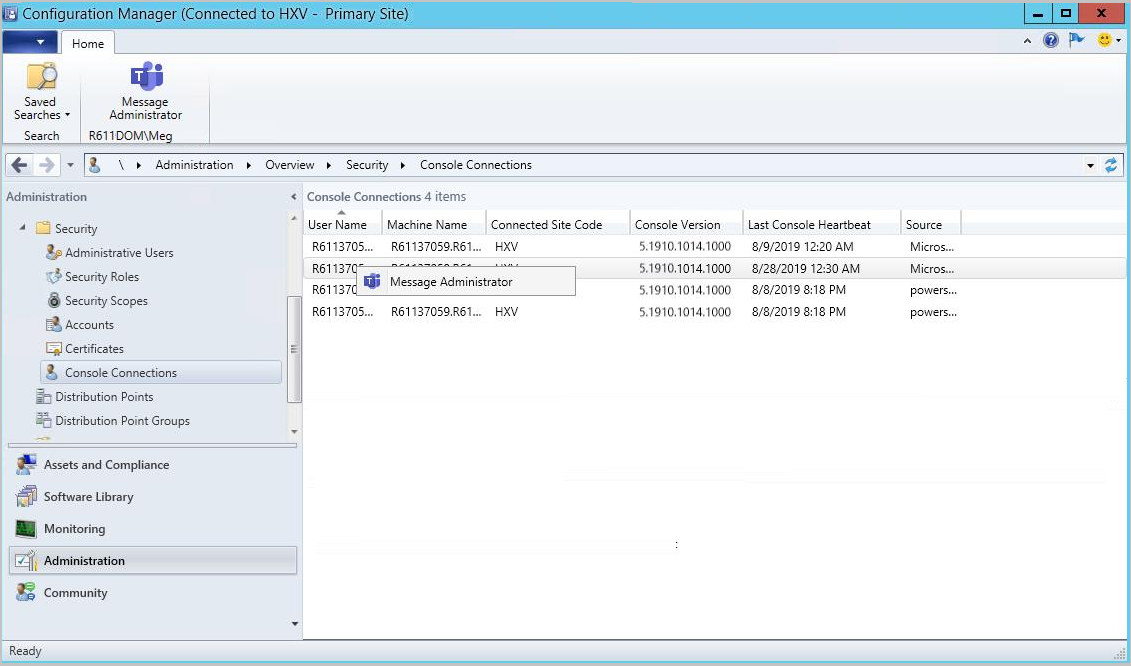
Improvements to multicast-enabled distribution points
You can now enable multicast on a distribution point without installing Windows Deployment Services (WDS). Because WDS isn't required, the multicast-enabled distribution point can be a client or server OS, including Windows Server Core. It can also receive multicast content in the full OS, it's not limited to only Windows PE.
Prerequisites
The distribution point and Configuration Manager client use the following network ports:
- TCP 27500-27755
- UDP 27500-27755
- UDP 64001-64256
Make sure your network infrastructure allows the use of these ports.
Note
You don't have to enable the PXE responder. In this release, when you enable multicast, it always uses this new multicast server.
Try it out!
Try to complete the tasks. Then send Feedback with your thoughts on the feature.
Enable multicast on the distribution point
In the Configuration Manager console, go to the Administration workspace, and select the Distribution Points node. Select the target distribution point, and select Properties in the ribbon.
Switch to the Multicast tab, and select the option to Enable multicast to simultaneously send data to multiple clients.
Select OK to save the settings.
For more information about the additional multicast settings, see Install and configure distribution points.
Enable packages to use multicast
The following content types support multicast:
- Packages
- Driver packages
- OS images
- OS upgrade packages
Enable any package that you want to distribute via multicast:
Open the Properties of the target package and switch to the Distribution Settings tab.
In the OS deployment settings section, enable the option to Allow this package to be transferred via multicast.
Distribute these multicast-enabled packages to a multicast-enabled distribution point.
Deploy a task sequence
Configure a task sequence deployment that references these multicast-enabled packages. On the Distribution Points tab of the deployment properties, select the deployment option to Download content locally when needed by the running task sequence.
For more information, see Deploy a task sequence.
Monitor the multicast deployment
On the distribution point, there's a new log file, McsServer.log. This file includes details of multicast download sessions.
On the client, review the smsts.log file for entries from the McsClient component.
Known issues
After you configure multicast on a distribution point, confirm the following settings in the registry key HKLM\Software\Microsoft\SMS\DP:
The value
IsMulticastshould be1.The permissions on the
SccmMcskey should have the Local Service account with Full Control.
This multicast provider doesn't support IPv6. Disable the IPv6 protocol on any multicast-enabled distribution point.
Optimizations to the CMPivot engine
We've added some significant optimizations to the CMPivot engine that allows us to push more of the processing to the ConfigMgr client. The optimizations drastically reduce the network and server CPU load needed to run CMPivot queries. With these optimizations, we can now sift through gigabytes of client data in real time.
Examples
You can search all event logs on all clients in your enterprise for authentication failures with the following query:
EventLog('Security')
| where EventID == 4673
| summarize count() by Device
| order by count_ desc
Search for a file by hash:
Device
| join kind=leftouter ( File('%windir%\\system32\\*.exe')
| where Hash == 'A92056D772260B39A876D01552496B2F8B4610A0B1E084952FE1176784E2CE77')
| project Device, MalwareFound = iif( isnull(FileName), 'No', 'Yes')
Set keyboard layout during OS deployment
Based on your feedback, you can now set the default keyboard layout during an OS deployment task sequence. The Apply Windows Settings task sequence step includes the setting to Set default keyboard layout in Windows.
Next steps
For more information about installing or updating the technical preview branch, see Technical preview.
For more information about the different branches of Configuration Manager, see Which branch of Configuration Manager should I use?
Feedback
Coming soon: Throughout 2024 we will be phasing out GitHub Issues as the feedback mechanism for content and replacing it with a new feedback system. For more information see: https://aka.ms/ContentUserFeedback.
Submit and view feedback for