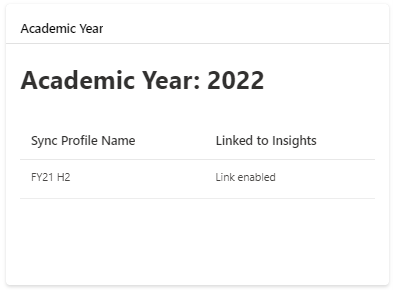Edit incoming flow
If you need to edit your existing incoming flow to update information about your configured academic year, you'll need to select edit incoming flow under the institution data area on the home page.

Edit existing incoming flow will be pre-selected.
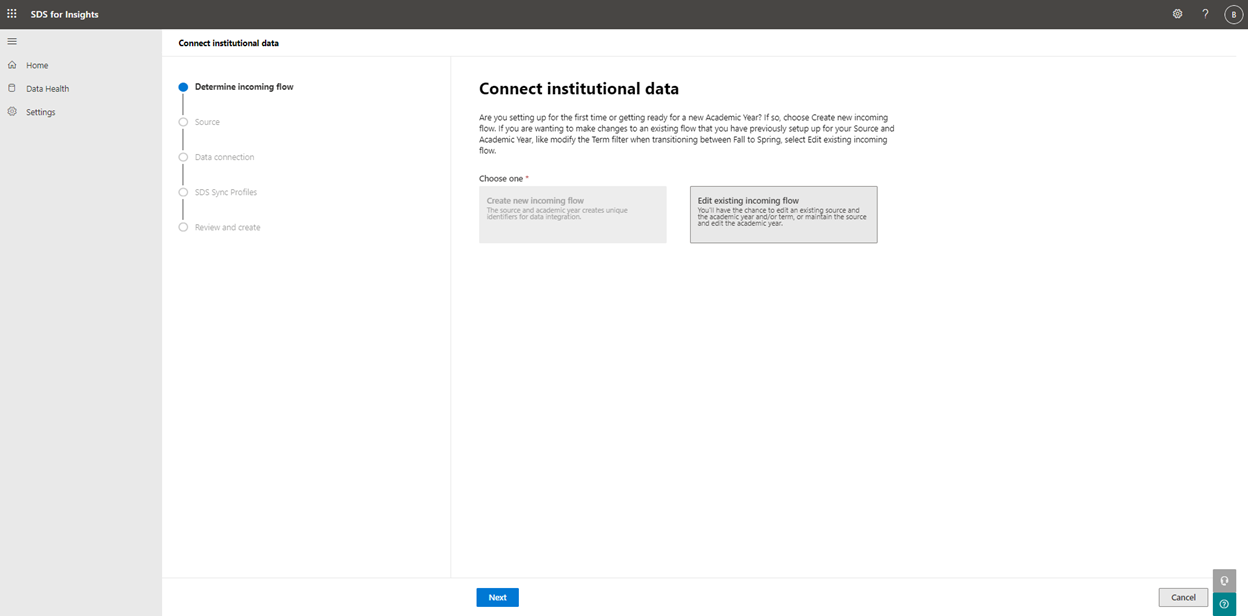
Your existing source type will be pre-selected.
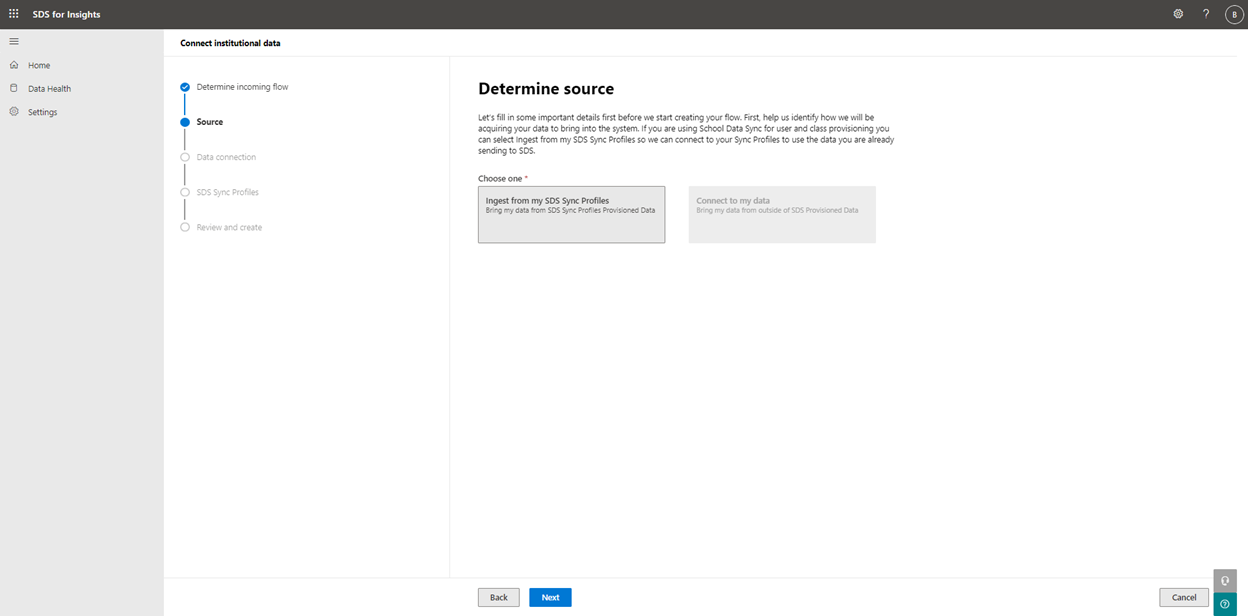
If you need to change your duration, you can select the desired date for ‘When do you want to stop updating this data?’
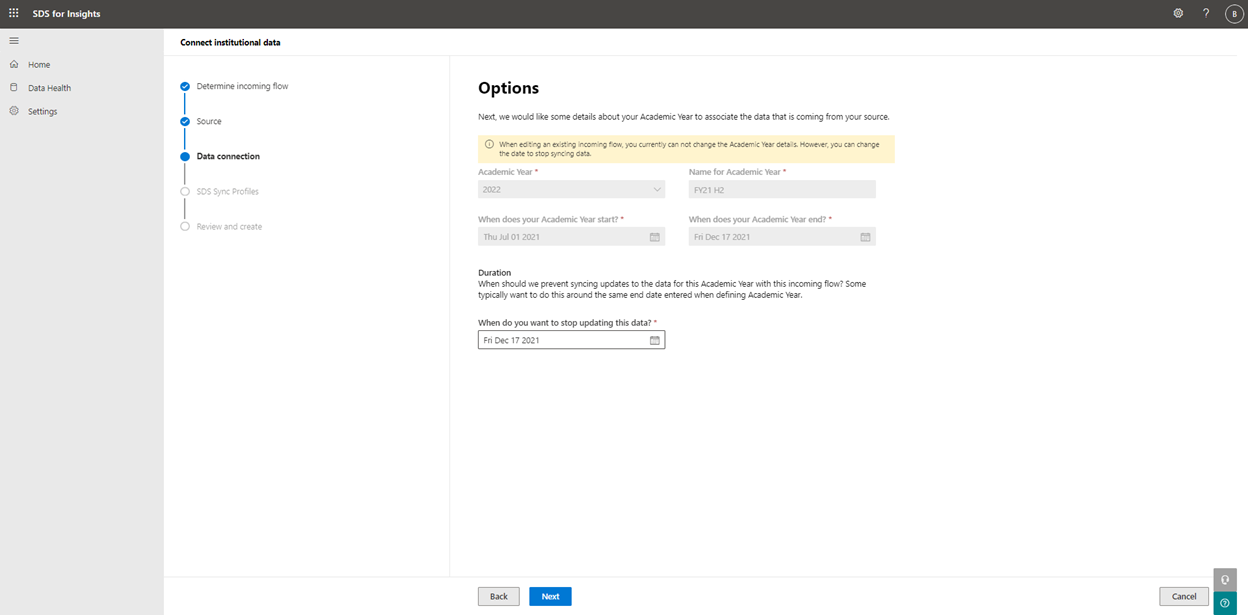
If your source type is ‘Ingest data from your SDS Sync Profiles’, you'll be given a list of active SDS sync profiles. To enable the link for an SDS Sync Profile, select the row and the blue check mark will appear.
Note
SDS sync profiles that were selected during onboarding or back-to-school transition which are associated with this incoming flow and configured academic year, will also be displayed in the list, even if the SDS profile status is not active. The profiles will appear as selected and 'link-enabled'. We recommend you keep them as link-enabled if your academic school year is still in session.
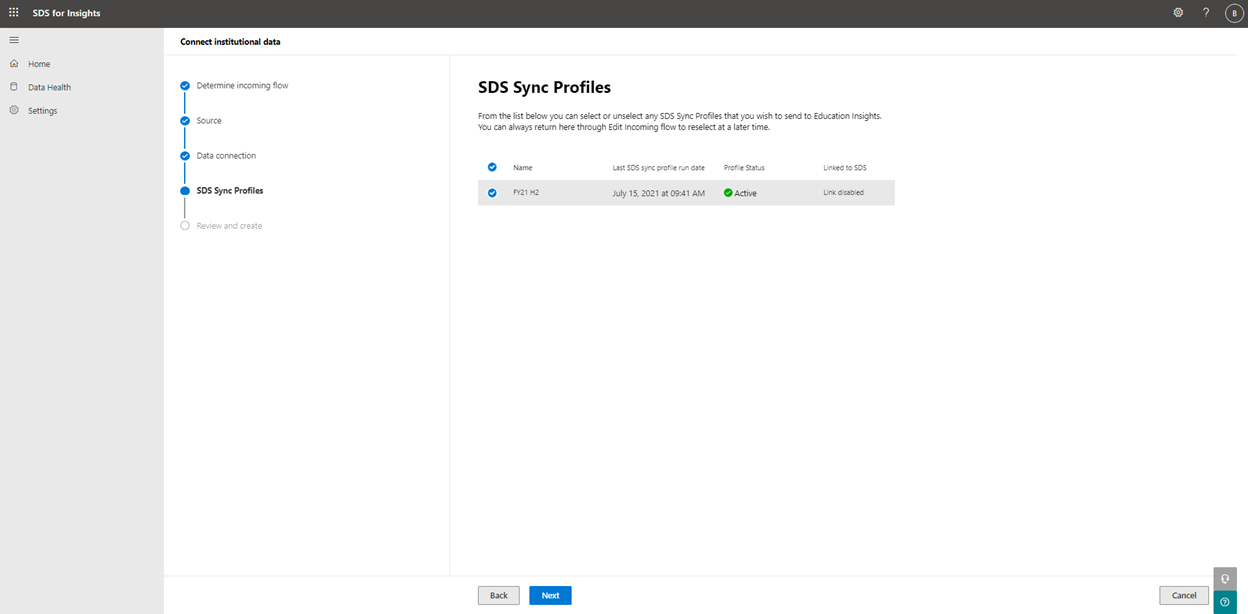
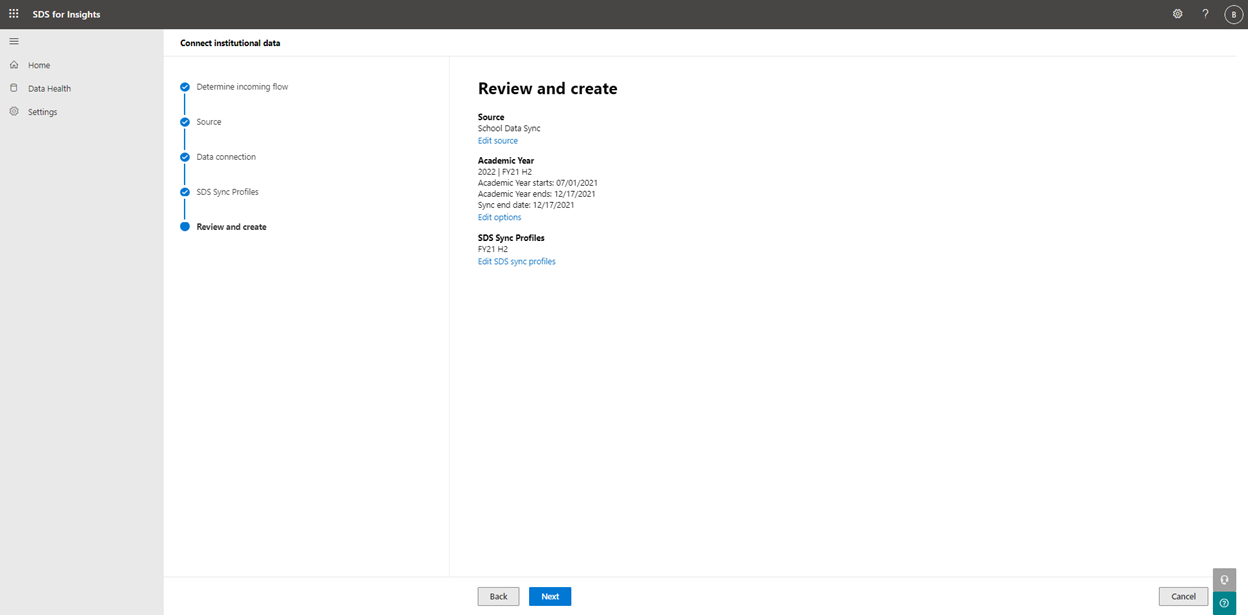
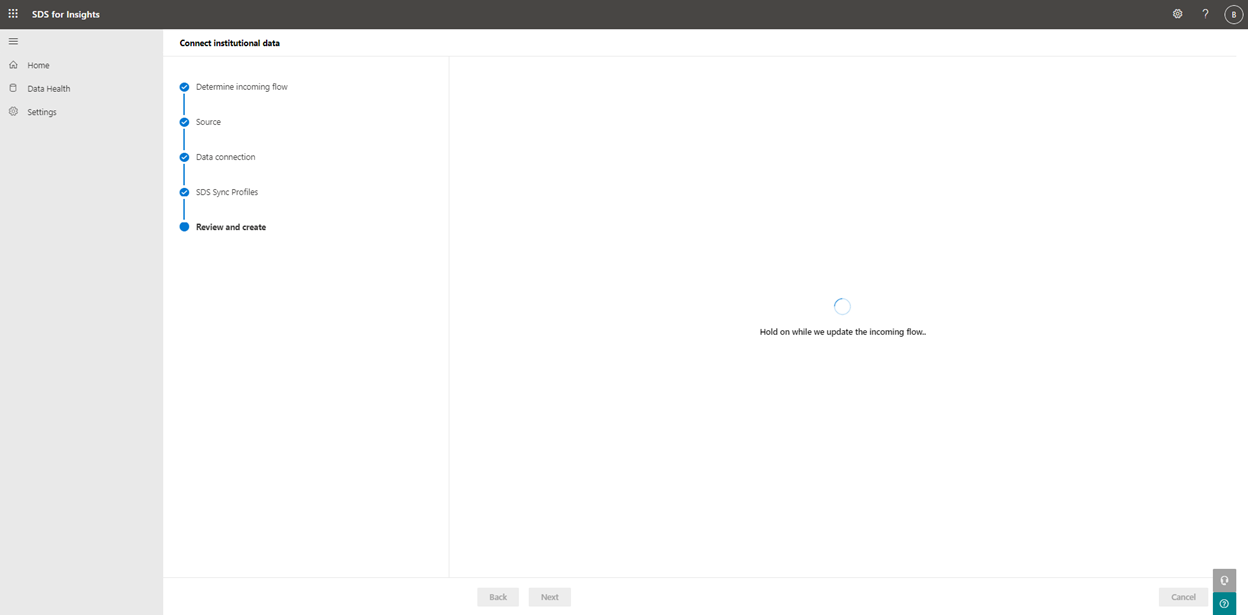
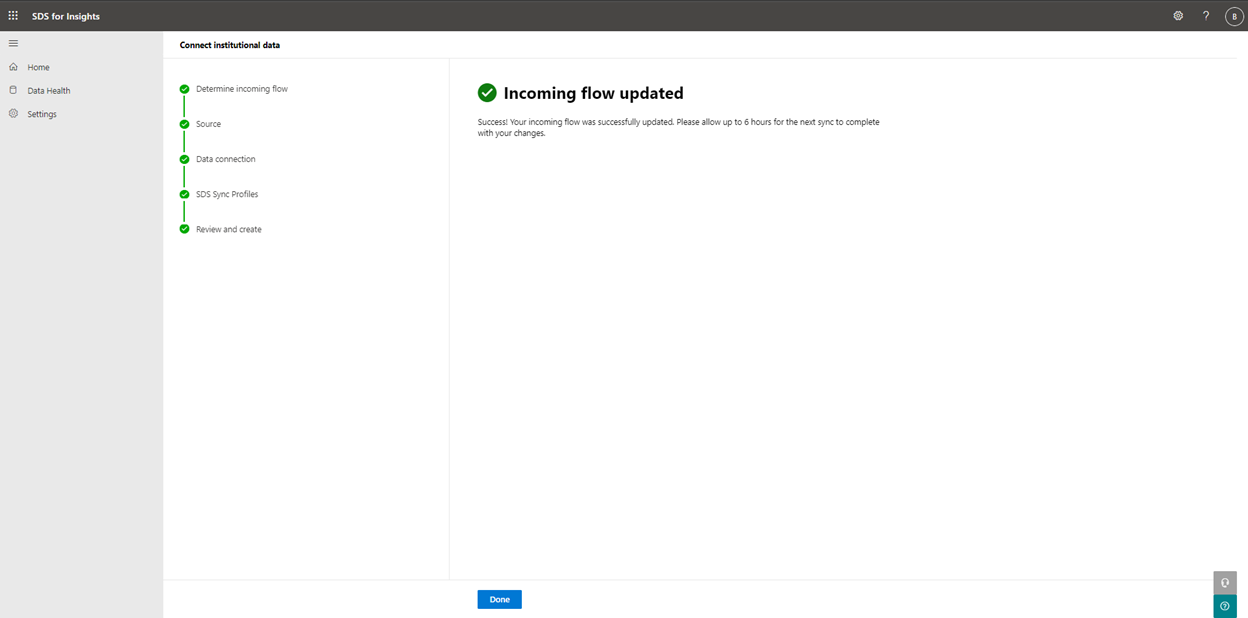
If your source type on the home page is ‘Ingest data from your SDS sync profiles’, changes to the SDS sync profiles will be displayed on the academic year card.