Overview of Teachers responsibilities for Password Reset
As a teacher it can be rather frustrating if a student forgets their password. It can cause disruptions in class and lead to time that would be better spent on the current lesson. This page aims to assist those Teachers that have been assigned as a Password Admin to help mitigate these issues more quickly than submitting Help Desk tickets.
How to reset a students' password
After the Password Admin role has been assigned, you'll now have the Admin application available on your default Office 365 sign-in portal. This is a restricted version of the Admin console and you won't have access to change anything else.
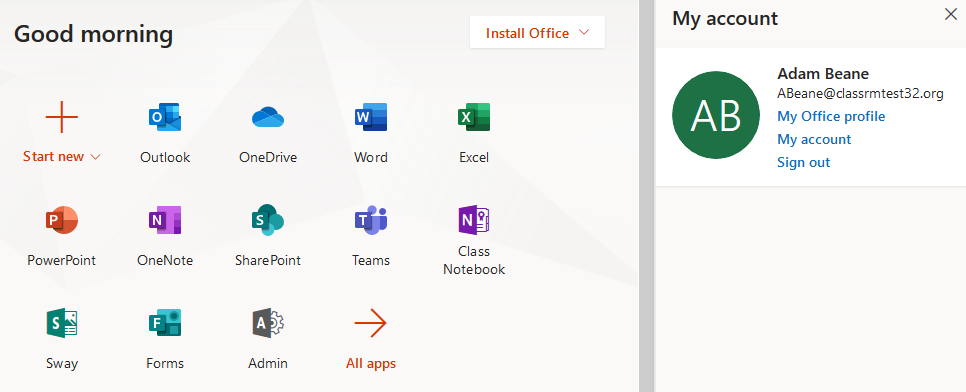
After accessing the limited admin console, search for the student in question and select them. To reset the students' password, use one of the below options.
- The "Reset Password" at the top of the user list
- The "Key" icon within in the line for the student
- The "Key" icon on the students account page in the flyout pane
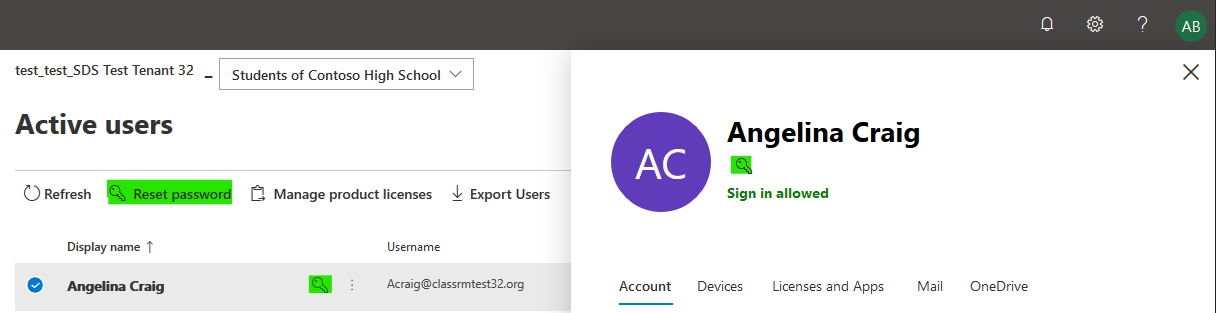
Once the specified Student has been selected, a new pane will be visible with three options. You'll be able to choose between a randomly generated password or create it themselves. You can also then decide if the Student must change their password after they sign in once the password has been reset.
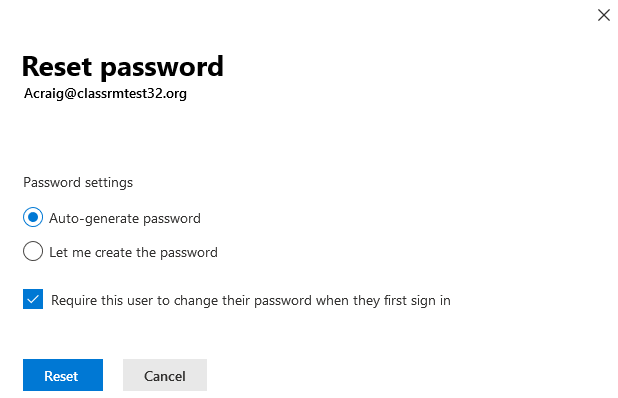
If the "Auto-generate password" option is selected, you'll be shown what it is on the next pane after "Reset" is pressed.
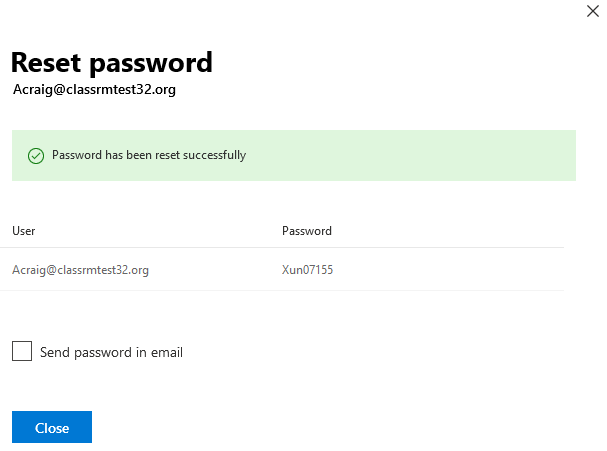
After the password has been reset it may take a few moments for the password to be updated on the back end.