How to create a Services Hub Connector
Register the "Microsoft.ServicesHub" Resource Provider on your subscription
- Navigate to the Azure portal at https://portal.azure.com.
- Find your subscription (All Services -> Subscriptions -> select your subscription).
- Select Resource providers in the left navigation.
- Search for “Microsoft.ServicesHub”.
- Select the line item to select it.
- Select the Register button.

Visit the Azure portal and create a new Services Hub Connector
- Navigate to the Azure portal at https://portal.azure.com.
- Select “Create” to begin creating a new Services Hub Connector resource.

Complete the Basics tab

Subscription: Choose your subscription. You must have first registered the "Microsoft.ServicesHub" Resource Provider for this subscription (see Step #1).
Resource Group: Choose any Resource Group.
Region: Choose from the following regions: Australia East, Australia Southeast, Canada Central, Central India, Central US, East Asia, East US, East US 2, France Central, Japan East, Korea Central, North Europe, South Central US, Southeast Asia, UK South, West Central US, West Europe, West US, and West US 2.
Connector Name: Enter a name for your new Connector resource.
Services Hub Version: Select your Services Hub version.
If you don't know which version of Services Hub you currently use, sign in to Services Hub and navigate to your home page. If it says Services Hub at the top of the page, select "Services Hub". If it says Services Hub (Preview) at the top of the page, select "Services Hub vNext Preview".
Services Hub:

Services Hub vNext Preview:

Complete the Log Analytics tab
Completing the Log Analytics tab connects your Services Hub workspace to your Log Analytics workspace and allows you to run On-Demand Assessments. This step replaces the previous method of connecting Services Hub to Log Analytics through the Services Hub.

- Log Analytics Workspace Subscription: choose the subscription your Log Analytics Workspace exists under. This doesn't have to be the same subscription you chose on the basics tab.
- Log Analytics Workspace: choose your Log Analytics workspace from the dropdown.
Note
This experience currently does not support creating a new Log Analytics workspace. To do that, first go create the Log Analytics workspace, then come back to create a new Services Hub Connector.
Add tags (optional)
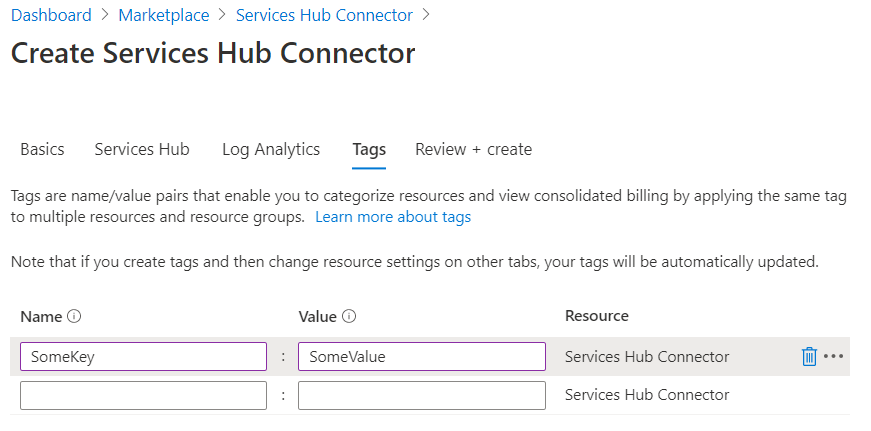
Tags let you assign arbitrary metadata to your Azure resources. They're typically used for resource organization. You can optionally assign them here, or do it later after creating the Services Hub Connector.
Review and Create your Connector

- Review the details of your new Services Hub Connector Resource.
- If everything looks good, select Create.
View your newly created Services Hub Connector
- After you select “Create”, you're redirected to a Deployment Status page. Once deployment completes, you can select the “Go to resource” button.

- This will land you on the Overview page for your new Services Hub Connector resource. Select the On-Demand Assessments menu item to get started.

Feedback
Coming soon: Throughout 2024 we will be phasing out GitHub Issues as the feedback mechanism for content and replacing it with a new feedback system. For more information see: https://aka.ms/ContentUserFeedback.
Submit and view feedback for