Microsoft Services Hub Customer Activity Page
The Services Hub Customer Activity page gives you the ability to directly self-serve on Services Hub to understand what you have purchased and had delivered against your current support agreement(s), without needing your CSAM to manually generate your Customer Proof of Delivery (CPOD) report. This page replaced the agreement Details Page previously available for you.
Updates for the Customer Activity Page
- Learning managers can now export the on-demand education report from the Customer Activity Page
- Customer Activity Page updated to show Delivered Hours for proactive services per guidance from Risk Management
Accessing the Customer Activity Page
To view the Customer Activity Page, go to the Management menu and select Customer Activity.
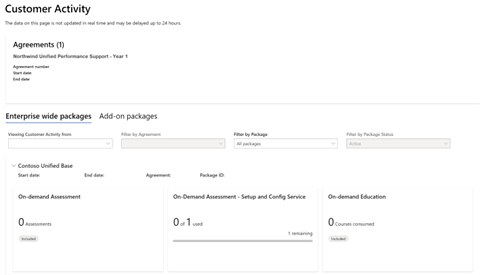
Roles and Permissions
By default, Customer Administrators and Workspace Administrators have access to the Customer Activity Page and can delegate access to other users. Administrators can grant access using the ‘Customer Activity’ role in the Manage Users page.
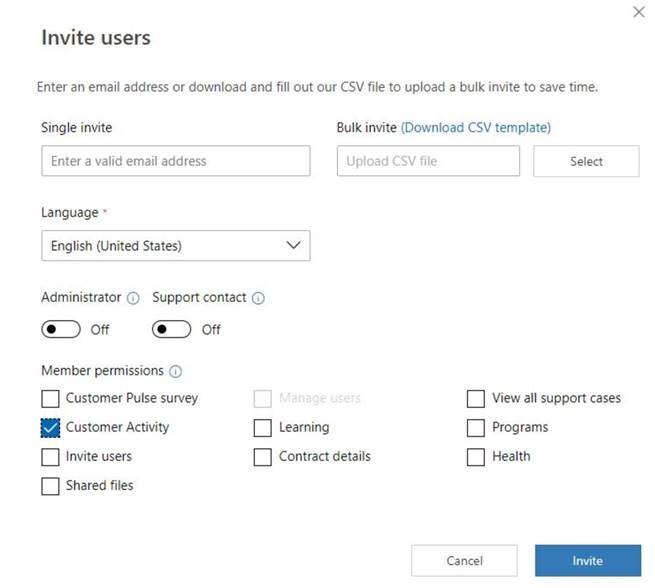
Note
Non-administrator users will only see data based on permissions. Users can gain access to support requests via one or more of the following criteria:
- Users who are a member of a group that has been given access
- Users whose account is added through the Support Request Sharing capability to the support request
- Users who open support requests and are identified as the primary contact during the creation process
- Users who have the View All Support Requests role
What's in the Customer Activity Page?
The Customer Activity Page is divided into two sections: Enterprise-wide packages and Enhanced solutions packages.
Enterprise-wide packages

Based on the current workspace you’re logged into, see your activity at a glance across the agreement(s) tied to that workspace.
If you have access to more workspaces as per your workspace security permissions, you can choose to navigate out of your current workspace and select the option to view customer activity from all workspaces in the workspaces filter at the top of the page.
Drilldown pages are available for the entitlements in your agreement which could include:
- Reactive Support
- Advisory Support
- Proactive Engagements (Workshops, Proactive Credits, DSEs)
- Contact Lists
- On Demand Education New customer export capability added Oct 2022
- On Demand Assessments
See your active agreements – Track the start and end dates of your current active agreement(s).
See your Enterprise-wide consumption – Based on the workspace and agreement selected, the Enterprise-wide section will aggregate your consumption data for a set list of entitlements.
Your high-level consumption summary is shown and could include the following list of entitlements:
- Built In Proactive Services
- Support As-needed (Advisory & Reactive Support)
- On-Demand Education
- Support Contacts
- On-Demand Assessments
Add-on packages
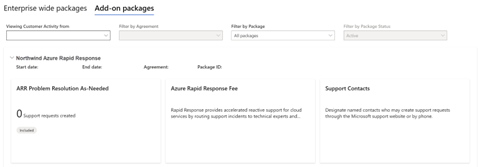
In this section, view your add-on package consumption activity on your agreement. The filters in this section allow you to look at package details for one agreement at a time. Based on the selected agreement, you can choose to filter by package to look at specific packages of interest, as well as filter by the status of the package (active or inactive packages) within the selected agreement.
See your consumption activity within each package – Understand how much you have consumed and how much you have left of each entitlement within each package.
Entitlements are categorized as either a consumable service or an additional benefit. Consumable services are the entitlements that have tracked consumption logged against them, while additional benefits are the services that do not have any consumption logged against them but are line items listed on your agreement and are benefits you can utilize with Microsoft.
See when your packages expire – Understand when each of your packages expire so you can plan your renewal discussions accordingly.
See your detailed consumption activity – Clicking on an entitlement tile will take you to a detailed drill down view of that entitlement’s consumption activity history. Drilldown pages display the entitlement's total consumption data, description, a link to take further action (where available), and a data grid that shows your complete consumption details.
Drilldown view of Reactive Support, Advisory Support, & Proactive Services
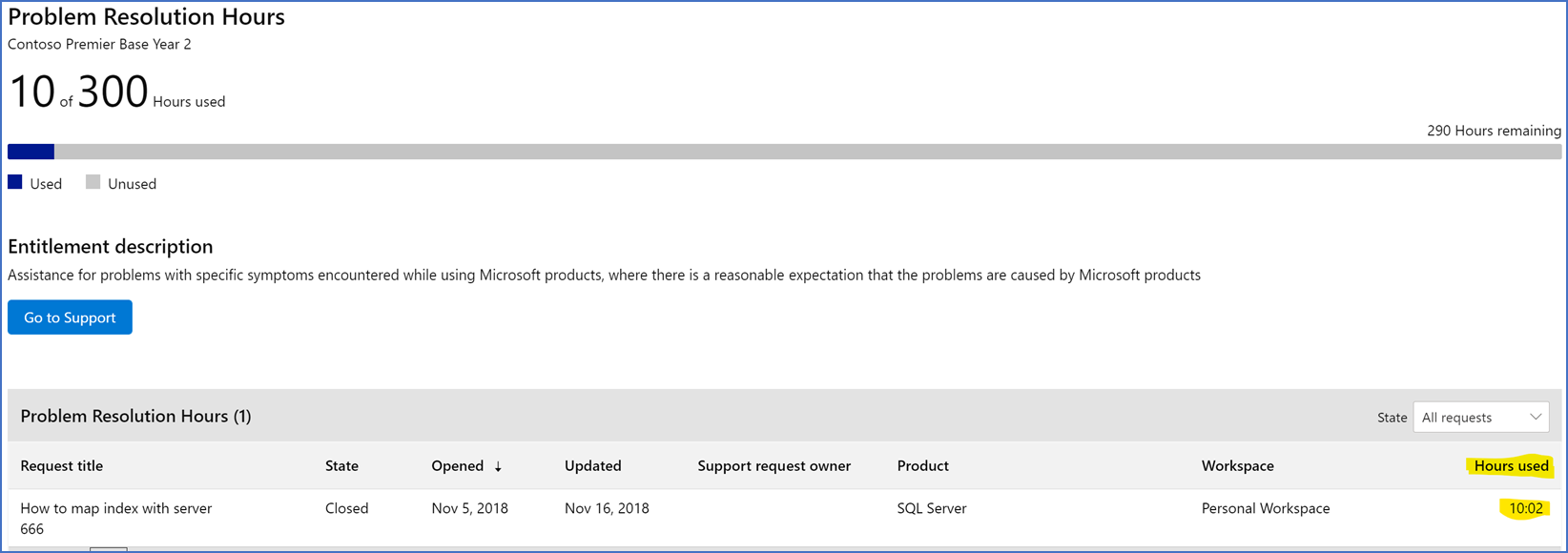
Drilldown view of On-demand Education
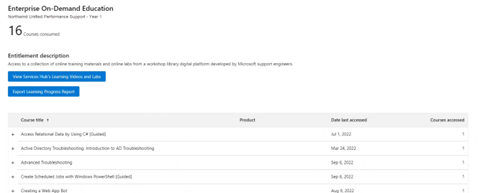
Drilldown view of Contacts
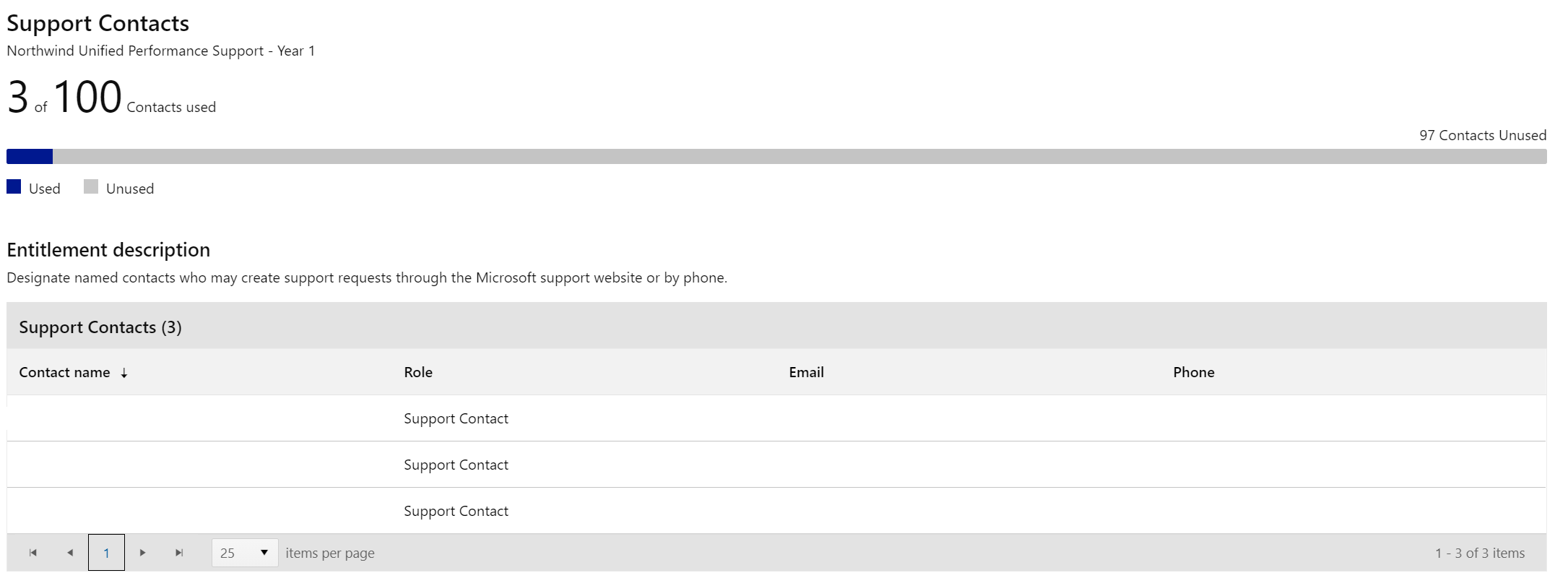
Drilldown view of On-Demand Assessments

Drilldown view of Additional Cases
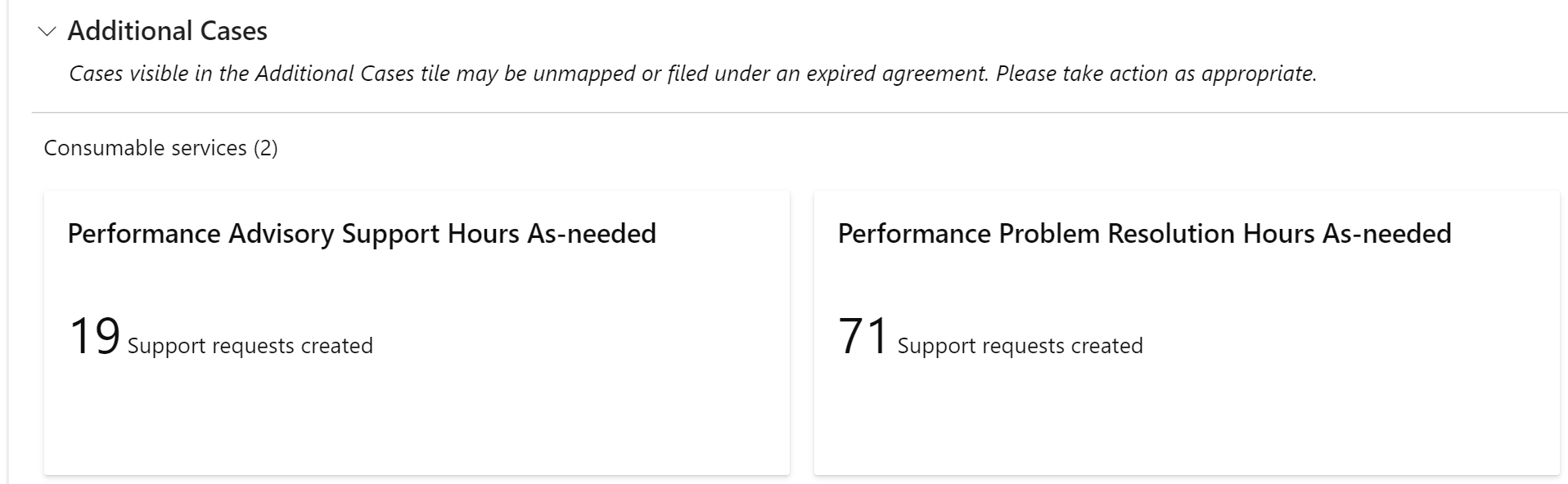
Here are the scenarios where cases are included in the Additional Cases section:
- Advisory Support or Problem Resolution cases are associated with an expired agreement or a support agreement which is not mapped to the current Services Hub workspace
- Missing agreements, packages, or services which contains Advisory Support or Problem Resolution cases
- Advisory Support or Problem Resolution cases classified as Support Assistance (SU), Development Support Assistance (DSA), Support Technology Advisor (X85), or Reactive Enabled Contacts (REC).
Drilldown view of Proactive Credits
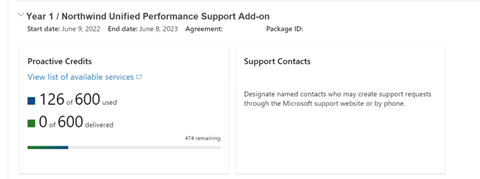
Feedback
Coming soon: Throughout 2024 we will be phasing out GitHub Issues as the feedback mechanism for content and replacing it with a new feedback system. For more information see: https://aka.ms/ContentUserFeedback.
Submit and view feedback for