Contracts - Manage Users
The Manage Users experience allows Workspace Administrators to configure the experience of individual users on the Services Hub. This page is restricted to Workspace Administrators and users with the Invite Users permission.
- Invite user to a workspace
- Edit user roles permissions
- Filter and search for users
- Remove user from a workspace

Add Users
All users can invite other people from your team or organization to share your Services Hub workspace with them.
To add users, click the blue “Add Users” button in the upper right corner of the table.
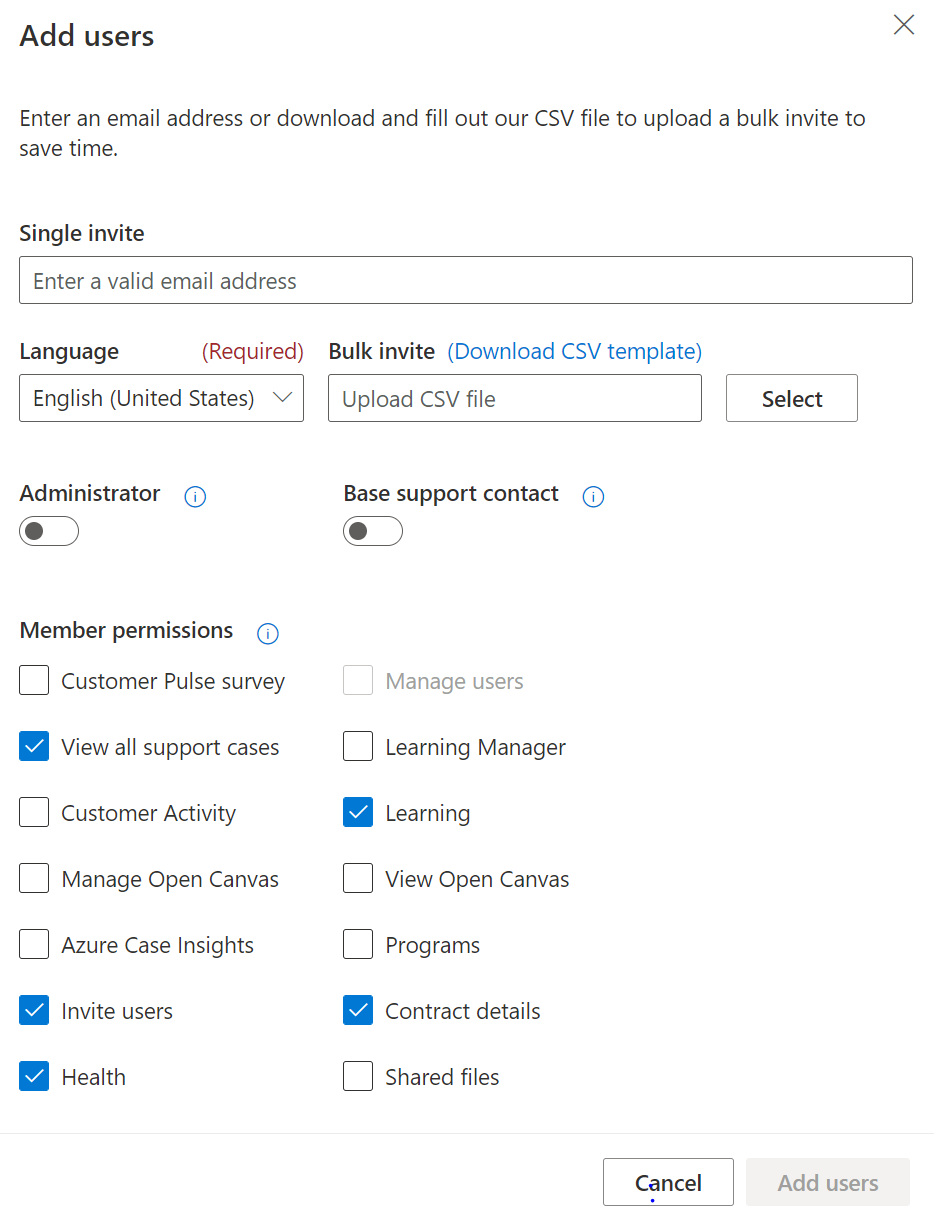
User Permissions
There are several user permissions available for the Add user and Edit user experiences:
- Administrator: Promotes the user to a Workspace Administrator. These users can add, remove, and edit users inside a workspace. This includes managing workspace support contacts.
- Base support contact: Promotes the user to a named support contact on the agreement, allowing them to open support cases with Microsoft support engineers.
- Customer pulse survey: Provides access to submit Customer Pulse feedback to Microsoft.
- Manage users: Provides access to the Manage users page without making the user a Workspace Administrator.
- View all support cases: Provides access to see all workspace specific support cases.
- Learning Manager: Manage the Learning feature for the organization.
- Customer Activity: Directly self-serve on Services Hub to understand what has been purchased and delivered against your current support agreements(s), without needing your CSAM to manually generate your Customer Proof of Delivery (CPOD) report. Learn more: Customer Activity page documentation
- Learning: Provides access to Services Hub Learning.
- Manage Open Canvas: Provides the ability add/edit reporting templates within the Open Canvas experience. Also required to create custom focus areas within the Open Canvas experience.
- View Open Canvas: Provides the rights to view Open Canvas reporting templates within the Open Canvas experience.
- Azure Case Insights: Provides access to the Azure Case Insights experience. Customer must be an Azure ACE customer to get the full experience.
- Programs: Allows access to Programs to build custom plans for the team to learn and grow their skills.
- Invite users: Provides the user with the ability to invite other users to the workspace without being a Workspace Administrator.
- Health: Provides access to the On-Demand Assessments landing page.
- Shared files: Provides access to documents uploaded to the customer as part of their Microsoft Support agreement.
Edit user roles and permissions
To edit user roles and permissions, select the user(s) you wish to edit and then click “Edit User” in the upper right corner of the table.
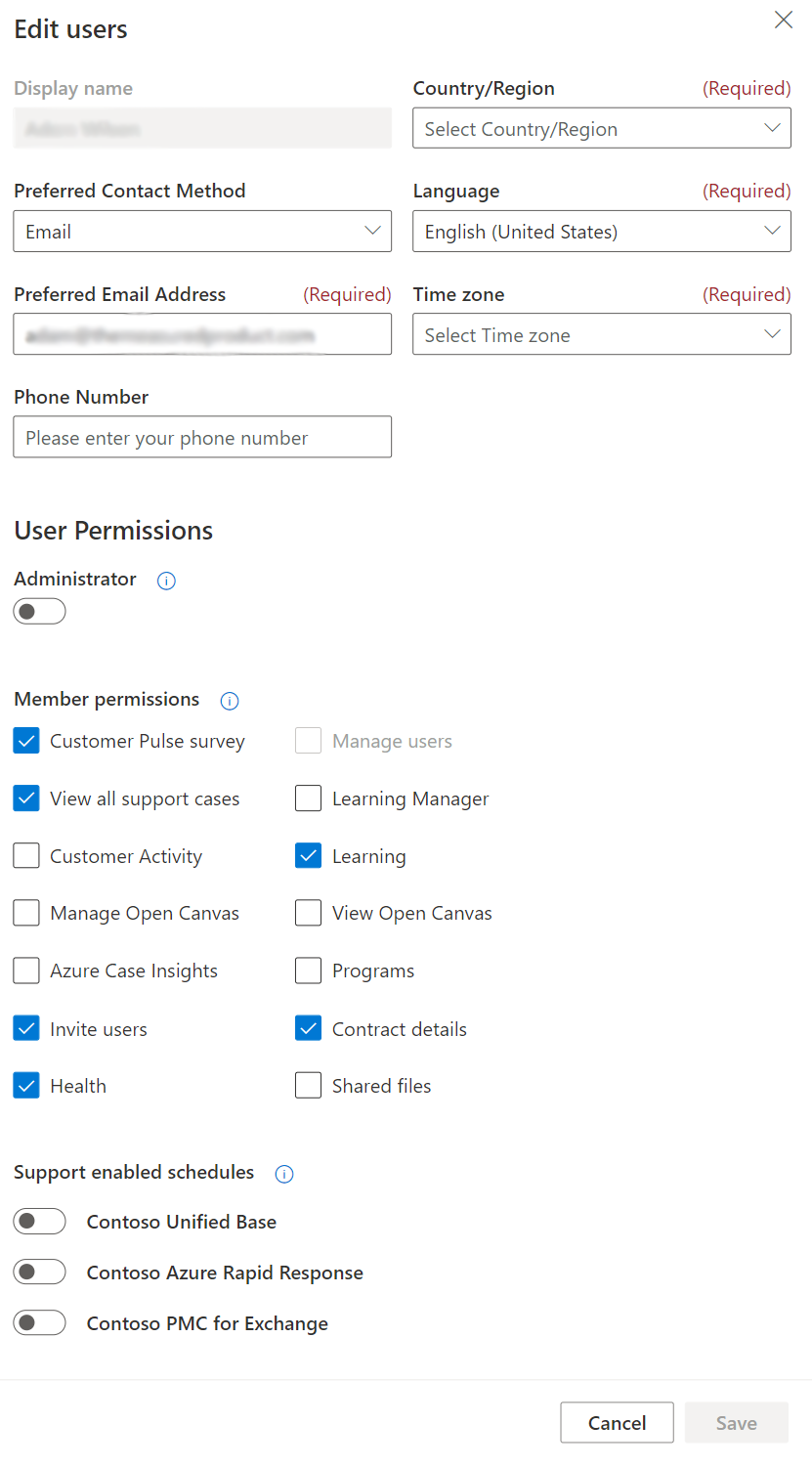
After the selected edits are made, click Save and the dialog box will close.
Filter and search
You can filter users for status and role and alter the users visible per page. You also can easily search for specific users in your workspace.
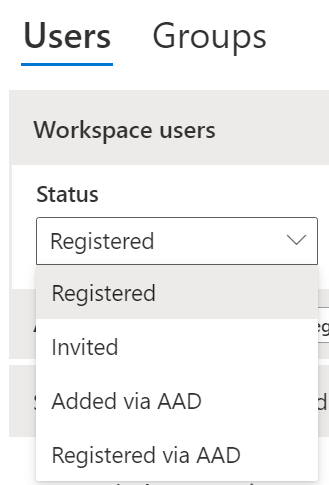
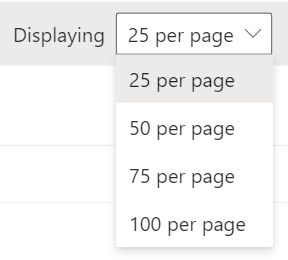
Remove a user from a workspace
After selecting the user(s) you wish to remove, click the “Remove users” button from the upper right corner.
Groups
You can also create groups in the Manage Users page. To learn more about groups and sharing, please visit the Groups and Sharing page.

Feedback
Coming soon: Throughout 2024 we will be phasing out GitHub Issues as the feedback mechanism for content and replacing it with a new feedback system. For more information see: https://aka.ms/ContentUserFeedback.
Submit and view feedback for