Running Assessments - Multiple Environments
You can run Assessments in multiple environments (Dev, Test, Prod) and point to one Azure Log Analytics Workspace.
There is a hard limit of 100 servers on the number of servers that can assessed for a given assessment per scheduled task (At this time, only one scheduled task for an assessment type should be created on a host machine). The recommended number of servers (where applicable - Windows Server assessment, Windows client assessment and SQL assessment) is 40 server per scheduled task.
The results from different environments will be not isolated in Azure Log Analytics and they will be mixed together.
For example, in these screens (not an exhaustive list) it would be mixed.
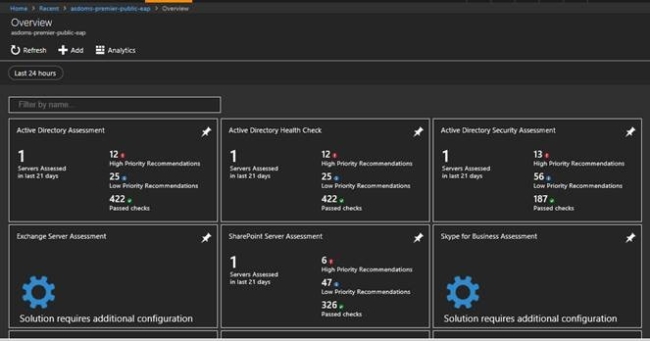
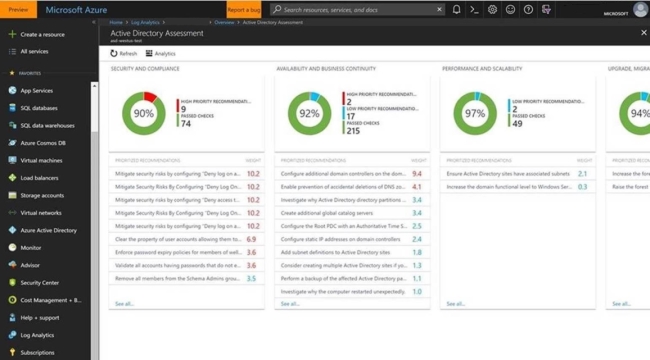
The user can use the Log Search screen and query and filter to their particular environments (and export to Excel/PowerBI/setup alerts).
There is no overwriting as such. The results from different environments will get mixed up and the result can be isolated via querying based on AffectedObjectName, etc. (Overwriting happens when data from the same environment (eg. about the same SQL Server) is submitted twice with only the last submission available for querying).
For example, in AD environment, if the customer has a forest with multiple domains, they can run the AD assessment from different machines in different domains pointing to the same workspace. The data from the different domains would get uploaded to the same workspace. The recommendations would get mixed in first 2 screens above, but they can isolate in the ‘Log Search’ screen and act upon them (say, for example, exporting to Excel).
There are other features which mitigate the UI issues mentioned above. Azure Log Analytics has a View Designer where the User can configure their views with their own queries which can separate their environments.
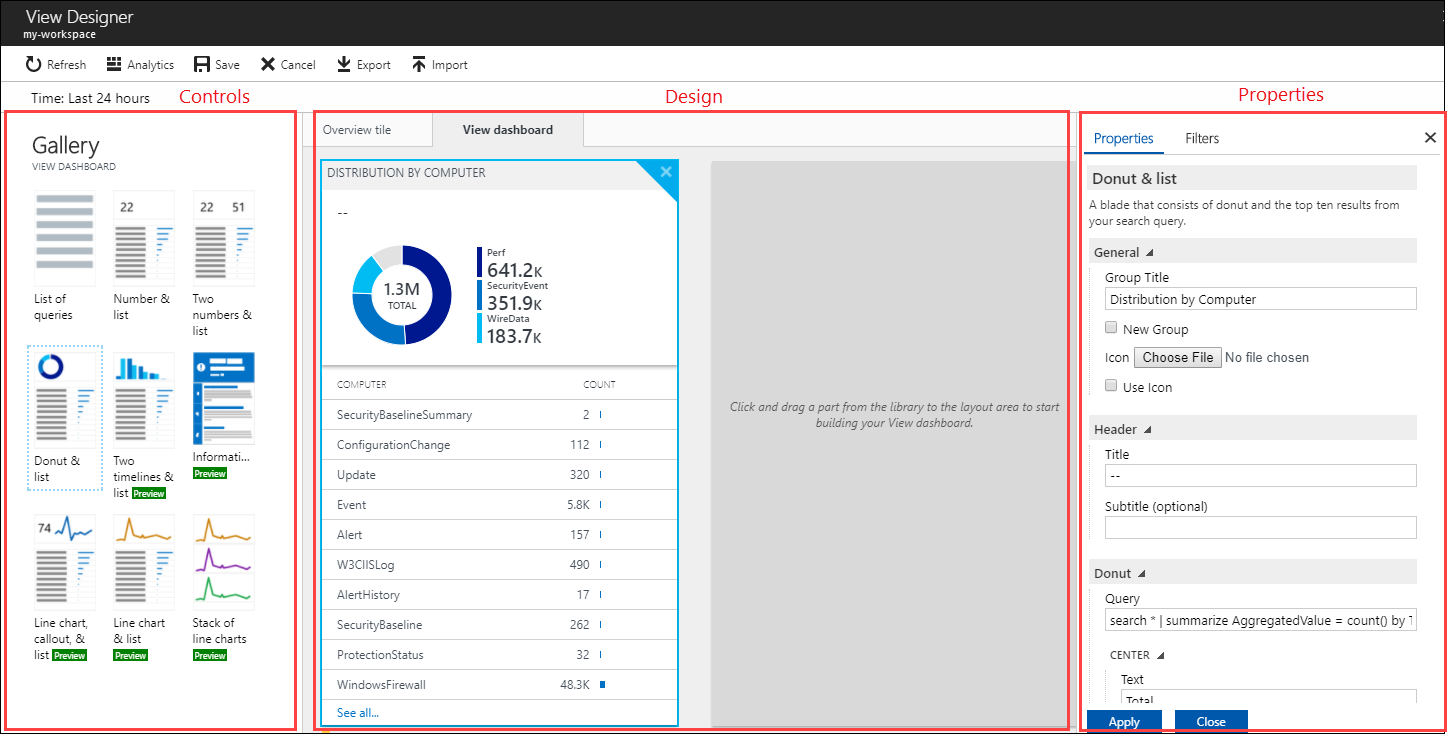
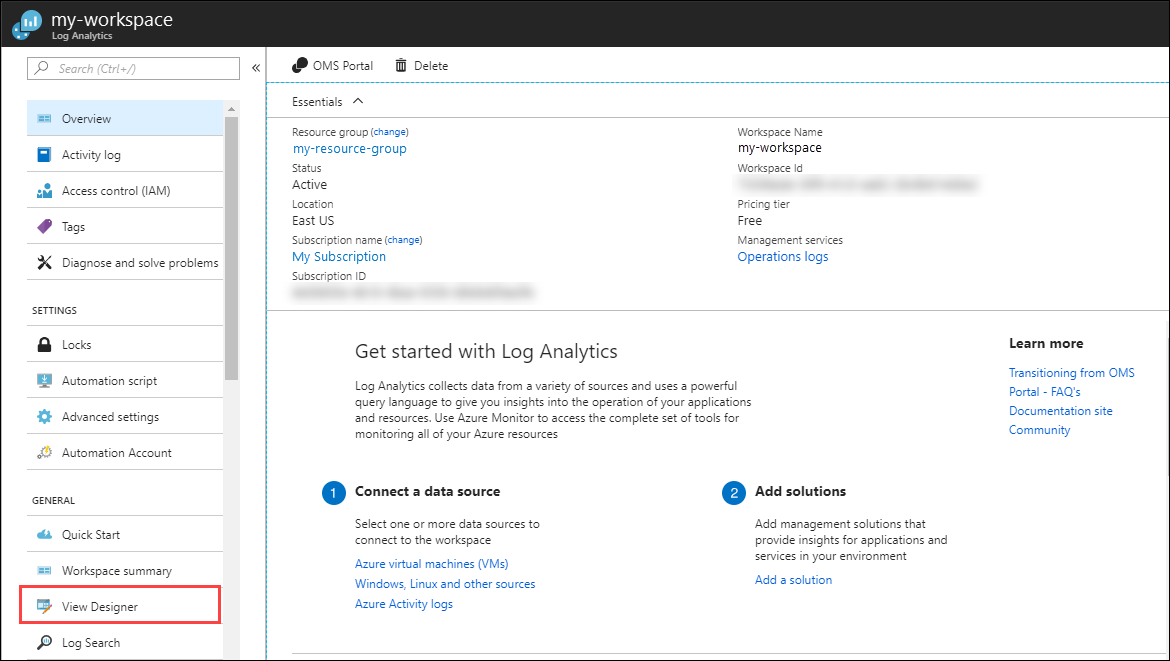
Feedback
Coming soon: Throughout 2024 we will be phasing out GitHub Issues as the feedback mechanism for content and replacing it with a new feedback system. For more information see: https://aka.ms/ContentUserFeedback.
Submit and view feedback for