Host webs, add-in webs, and SharePoint components in SharePoint
Important
The SharePoint Add-In model in SharePoint Online has been retired as of November 27th 2023, checkout the full retirement announcement to learn more.
Retirement means that the feature will not get any new investments, but it's still supported. End-of-life means that the feature will be discontinued and is no longer available for use.
When an add-in that includes SharePoint components is installed on a website, it is listed on the Site Contents page from which it can be launched. That listing, which is the launch point of the add-in, is the only required addition to the website, although certain other things can optionally be added, such as a custom action or an add-in part. For information about these options, see Accessing the add-in from the UI.
Host webs, add-in webs, and the isolated domain
Other than these UI elements, the SharePoint Add-in components and content, such as lists, content types, workflows, and pages, are deployed to a different website in a special isolated domain. This fact is largely hidden from the user. The special website to which the add-in is deployed is called an add-in web. The website to which the add-in is installed is called the host web. Although the add-in web has its own isolated domain, it is in the same site collection as the host web. (One exception to this rule is when the add-in is installed with tenant scope. In that scenario, the add-in web is in the site collection of the corporate add-in catalog.)
Figure 1 shows a host web with two SharePoint Add-ins installed. Add-in 1 has remote components, but no SharePoint components, so it has no add-in web. Add-in 2 has no remote components, but it has two SharePoint lists and a workflow. These have been deployed to an isolated subsite (a SharePoint Add-in can have both remote and SharePoint-hosted components, although neither add-in in this diagram has both).
Figure 1: Host web with a provider-hosted add-in and a SharePoint-hosted add-in
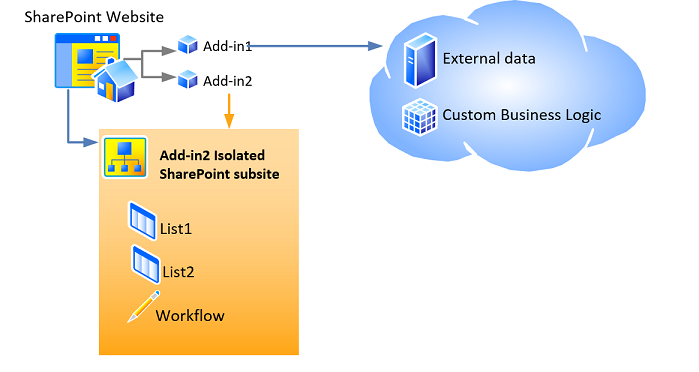
For example, suppose that an add-in, with SharePoint components beyond just the UI elements that can be deployed to a host web, is installed on a host website at the following URL:
https://www.fabrikam.com/sites/Marketing
The SharePoint Add-in will be deployed to a newly created website with a URL like the following:
http://add-in-bdf2016ea7dacb.fabrikamadd-ins.com/sites/Marketing/Scheduler
Note that this URL has the following structure:
https://` _Add-in_Prefix_ `-` _Add-in_ID_ `.` _Add-in_Base_Domain_ `/` _Domain_Relative_URL_of_Host_Web_ `/` _Add-in_Name_
The placeholders are defined as follows:
- Add-in_Prefix is any string set by the farm administrator in Central Administration. The default is "default." In this example the administrator has changed this to "add-in."
- Add-in_ID is a hexadecimal number generated internally when the add-in is installed.
- Add-in_Base_Domain is any string set by the farm administrator in Central Administration or with SharePoint Management Shell. This should not be set to a subdomain of the SharePoint web application or the purpose of add-in isolation is largely defeated. In this example, the administrator has removed the "www." and added "add-ins" to the company name. So
fabrikamadd-ins.comis the add-in base domain. - Domain_Relative_URL_of_Host_Web is the relative URL of the parent host web, in this case
sites/Marketing. - Add-in_Name is the value of the Name attribute of the App element in the appmanifest.xml file.
There are two primary reasons why SharePoint components are deployed to add-in webs, rather than the host web. Both are related to security.
Enforcement of add-in permissions: In the model for SharePoint Add-ins, an add-in has its own identity and it has permissions that are not necessarily the same as the permissions of the user who is executing the add-in. These add-in permissions are requested when the add-in is installed and granted by the person who installs the add-in, as long as person has all the permissions that the add-in requests. (If the user who is installing the add-in does not have all the permissions that are requested by the add-in, the user cannot install the add-in.) By giving each add-in its own domain, SharePoint can reliably identify requests made by the add-in and verify the permissions of the add-in. For more information about add-in permissions, see Add-in permissions.
Cross-domain scripting security: Modern browsers support a "same origin policy" with regard to JavaScript method calls. By deploying each SharePoint Add-in to its own domain, SharePoint takes advantage of the browser's same origin policy to ensure that JavaScript in the SharePoint Add-in cannot execute any JavaScript from any other domain, including the domain in which, from the end-user's perspective, the add-in is installed.
SharePoint also provides a means of safely overcoming the limits of the policy. Among other things, this enables the remote components of a SharePoint Add-in to query data from any website in the common parent tenancy of the host and add-in webs. For more information, see Access SharePoint data from add-ins using the cross-domain library.
Types of SharePoint components that can be in a SharePoint Add-in
In general, a SharePoint Add-in can contain one or more of the components in the following list. With certain exceptions, these components must be deployed in Web-scoped Features that are inside a SharePoint solution package (.wsp) file.
Note
The components that are marked with an asterisk (*) are discussed in more detail in the section Caveats for deploying SharePoint components later in this article.
- Features (Web-scoped only)
- Custom actions (including shortcut menu items and ribbon customizations)*
- Remote event receivers*
- Markup that references web parts, including add-in parts, that are included in SharePoint (but not custom web parts)*
- Custom cascading style sheets (CSS) files for use by SharePoint pages
- Custom JavaScript files for use by SharePoint pages
- Modules (sets of files)
- Pages
- List templates
- List and library instances (Classic experience only)
- Custom list forms
- Custom list views
- Custom content types
- Fields (of field types that are built into SharePoint)
- Microsoft Business Connectivity Services (BCS) models (Web-scoped only), external content types based on the model, and external lists that use the content types*
- Workflows*
- Property bags
- Web templates (but not site definitions)*
No other kind of SharePoint component can be deployed in a SharePoint Add-in. For more information about restrictions on what can be included in a SharePoint Add-in, see SharePoint Add-ins compared with SharePoint solutions.
Caveats for deploying SharePoint components
The following are some caveats and details concerning the deployment of certain kinds of SharePoint components in an add-in:
Custom actions: In addition to adding custom actions to the add-in web, you can add them to the host web as well. To add the custom action to the add-in web, you include it in a Web-scoped Feature that is inside a .wsp file, just as you would include any other component you add to the add-in web. To add a custom action to the host web, you can include (even in an externally based add-in) CustomAction markup in a Feature that is in the add-in package but outside any .wsp file. Components in such a "loose" Feature apply to the host web, not the add-in web, so this type of Feature is called ahost web Feature.
Web Parts: One kind of web part, an add-in part, can be deployed in an add-in, and an add-in part can go to either the add-in web or the host web. All other types of web parts can be referenced in add-ins, but not deployed by them. If an add-in part is deployed to the host web, it should be included in a host web Feature.
Remote event receivers: These are new in SharePoint. They resemble classic SharePoint event receivers except that the code runs in the cloud. These are not available in a SharePoint-hosted add-in.
Workflows: Workflows in SharePoint use the Microsoft Azure-hosted workflow runtime that is new in SharePoint. Coded workflows that use the SharePoint-hosted workflow runtime cannot be included in a SharePoint Add-in. Only declarative workflows or workflows that use the newer runtime are allowed.
Microsoft Business Connectivity Services (BCS) models, external content types, and external lists: Business Data Connectivity (BDC) service models typically have a scope that is wider than a site collection. However, when a BDC service model is deployed in an add-in, its scope is limited to the add-in web. When a BDC service model is included in an add-in, it is not stored in the BDC service shared service store. Instead, it is stored as a file in the add-in web.
Web Templates: In most cases, you will want the add-in web to instantiate the new built-in site definition configuration APP#0, which is optimized for add-in webs. (For more information, see Accessing the add-in from the UI.) SharePoint automatically uses APP#0 when the add-in package does not include a WebTemplate element.
You can also define a custom site type for the add-in web. There are two major steps to doing this:
Include a custom WebTemplate Element (Web Template), an onet.xml file, and possibly other associated files, in the add-in web Feature for your add-in. Deploy the web template in the Web-scoped Feature in a .wsp file inside the add-in package as usual.
Add a WebTemplate element (PropertiesDefinition complexType) (SharePoint Add-in Manifest) to the add-in manifest as a child of the Properties element, and set its Id attribute to the GUID of the add-in web Feature and the value of the Name attribute of the WebTemplate Element (Web Template). Note that the GUID must be hyphenated and wrapped in braces "{}", and the GUID and template name are separated by the "#" character. The following is an example:
<WebTemplate Id="{81dd4ae5-873b-4759-9838-4ad9c3dd2952}#NewSiteType" />
Note
The new WebTemplate element for add-in manifests is not the same markup as the WebTemplate element that can be included in Features. The WebTemplate element that can be included in Features defines a type of site, but the WebTemplate element for add-in manifests simply identifies what type of site to use. For more information about the add-in manifest of a SharePoint Add-in, see Add-in package structure.
Caution
Do not use the WebTemplate element in the add-in manifest to designate any of the built-in SharePoint site definition configurations as the add-in web's site type. We do not support using any of the built-in site definition configurations, other than APP#0, for add-in webs.
For more information about site definition configurations and web templates, see Working with Site Templates and Definitions.
See also
Feedback
Coming soon: Throughout 2024 we will be phasing out GitHub Issues as the feedback mechanism for content and replacing it with a new feedback system. For more information see: https://aka.ms/ContentUserFeedback.
Submit and view feedback for