SharePoint search errors on Windows Server 2019
Symptoms
When running SharePoint on Windows Server 2019 you see errors when searching, which include a Correlation ID.
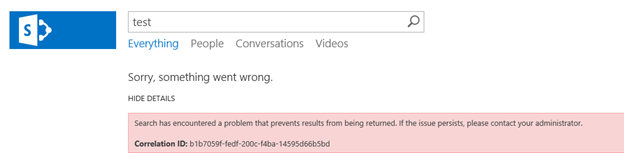
Cause
A non-SharePoint pre-defined rule called "Windows Communication Foundation Net.TCP Listener Adapter (TCP-In)" is intended to allow port 808. However, in Windows Server 2019, it is tied to the following file:
"%systemroot%\Microsoft.NET\Framework64\v3.0\Windows Communication Foundation\SMSvcHost.exe"
In previous versions of Windows Server, this rule did not specify a program location.
The task manager shows that the version SharePoint uses is located here:
C:\Windows\Microsoft.NET\Framework64\v4.0.30319\SMSvcHost.exe
The rule will not run since the program locations do not match, causing SharePoint to throw errors.
Workaround
To work around this problem, create a rule that allows port 808 for any application under Inbound rules by using the following steps:
- In the Windows Server Start menu, type Windows Firewall. (Or open Control Panel > System and Security > Windows Firewall.)
- Select Advanced Settings in the left-hand pane, and then Inbound Rules.
- In the Actions pane on the right, select New Rule.
- In the New Rule wizard, select Port and then select Next.
- Select the TCP check box, select the Specific local ports check box, enter 808, and then select Next.
- Select Allow the connection and then select Next.
- Select which profiles to apply the rule to. (The default is to have all three selected.)
- Enter a rule name and select Finish.
More information
Still need help? Go to Microsoft Community.
Feedback
Coming soon: Throughout 2024 we will be phasing out GitHub Issues as the feedback mechanism for content and replacing it with a new feedback system. For more information see: https://aka.ms/ContentUserFeedback.
Submit and view feedback for