Plan for Exchange Unified Messaging integration in Skype for Business
Summary: Review this topic while planning to integrate Skype for Business Server with Exchange 2013 or 2016.
Skype for Business Server supports integration with Exchange Unified Messaging (UM) for combining voice messaging and email messaging into a single messaging infrastructure. In Exchange, Exchange Unified Messaging (UM) is one of several Exchange server roles that you can install and configure.
In Microsoft Exchange Server 2013 and 2016, Exchange UM runs as a service on an Exchange Mailbox server. For Skype for Business Server Enterprise Voice deployments, Unified Messaging combines voice messaging and email messaging into a single store that users can access from a telephone (Outlook Voice Access) or a computer. Unified Messaging and Skype for Business Server work together to provide call answering, Outlook Voice Access, and auto-attendant services to users of Enterprise Voice.
Note
Exchange UM remains available in Skype for Business Server 2019 when you integrate Skype for Business 2019 with Exchange 2013 or Exchange 2016. Due to changes in support in Exchange 2019, Exchange UM integration is being de-emphasized in favor of Cloud Voicemail and Cloud Auto Attendant features. See Plan Cloud Voicemail service and Plan for Skype for Business Server and Exchange Server migration for more information.
For these features to be supported in an on-premises Exchange UM deployment, you must be running one of the following:
- Microsoft Exchange Server 2010 or latest service pack (Skype for Business Server 2015 only)
- Microsoft Exchange Server 2013
- Microsoft Exchange Server 2016
Note
Exchange Unified Messaging as previously known is no longer available in Skype for Business Server 2019, which uses Phone System to record voicemail messages and then leave the recording in a user's Exchange mailbox. See Plan Cloud Voicemail service for more information.
Features of integrated Unified Messaging and Skype for Business Server
Skype for Business Server, Enterprise Voice uses the Exchange Unified Messaging (UM) infrastructure to provide call answering, call notification, voice access (including voice mail), and auto-attendant services.
Call Answering Call answering is the receiving of voice messages on behalf of users whose calls are not answered or are busy. It includes playing a personal greeting, recording a message, and submitting the message to be queued for delivery to the user's mailbox, which is stored on the Exchange mailbox server.
If a caller leaves a message, the message is routed to the user's Inbox. If a caller chooses not to leave a message, a missed call notification is stored in the user's mailbox. Users can then access their Inbox by using the Microsoft Outlook messaging and collaboration client, Outlook Web Access, the Exchange ActiveSync technology, or Outlook Voice Access. The subject and priority of calls can be displayed in a way similar to that of email.
Outlook Voice Access Outlook Voice Access enables an Enterprise Voice user to access not just voice mail, but also the Exchange inbox, including email, calendar, and contacts from a telephony interface. The subscriber access number is assigned by an Exchange UM administrator.
Auto attendant Auto attendant is an Exchange UM feature that can be used to configure a phone number that outside users can dial to reach company representatives. In particular, it provides a series of voice prompts that assist an external caller in navigating a menu system. The list of available options is configured on the Exchange UM server by the Exchange UM administrator.
Fax Services Exchange UM includes fax features, which enable users to receive incoming faxes in their Exchange mailboxes. For details, see Unified Messaging in the Microsoft Exchange Server documentation.
Note
Fax services provided by the Exchange UM server are not available in Skype for Business Server deployments that are integrated with Microsoft Exchange Server 2010, Exchange 2010 with the latest service pack, Exchange 2013, or Exchange 2016.
Components and topologies for on-premises Unified Messaging in Skype for Business Server
Exchange Server Components
To provide the Exchange UM features and services described in Features of integrated Unified Messaging and Skype for Business Server to Enterprise Voice users in your organization, you must deploy a Microsoft Exchange Mailbox server and Client Access server, which hosts user mailboxes and provides a single storage location for email and voice mail. Exchange UM runs as a service on Exchange Mailbox and Client Access servers.
For details about Exchange UM components in Microsoft Exchange Server 2010, see Deploying On-Premises Exchange UM to Provide Lync Server 2013 Preview Voice Mail .
Supported Topologies
You can deploy Skype for Business Server and Exchange Unified Messaging (UM) in the same forest or multiple forests. If the deployment spans multiple forests, you must perform the Exchange integration steps for each Exchange UM forest. Furthermore, you must configure each Microsoft Exchange forest to trust the Skype for Business Server forest and the Skype for Business Server forest to trust each Exchange UM forest. In addition to this forest trust, the Exchange UM settings for all users must be set on the user objects in the Skype for Business Server forest.
Skype for Business Server supports the following topologies for Exchange UM integration:
Single forest
Single domain (that is, a single forest with a single domain). Skype for Business Server, Microsoft Exchange, and users all reside in the same domain.
Multiple domain (that is, a root domain with one or more child domains). Skype for Business Server, and Microsoft Exchange servers are deployed in different domains from the domain where you create users. Exchange UM servers can be deployed in different domains from the Skype for Business Server pool they support.
Multiple forest (that is, resource forest). Skype for Business Server is deployed in a single forest, and then users are distributed across multiple forests. The users' Exchange UM attributes must be replicated over to the Skype for Business Server forest.
Note
Exchange can be deployed in multiple forests. Each Exchange organization can provide Exchange UM to its users, or Exchange UM can be deployed in the same forest as Skype for Business Server.
Guidelines for integrating on-premises Unified Messaging and Skype for Business Server
The following are guidelines and best practices to consider when you deploy Enterprise Voice:
Important
Exchange Unified Messaging (UM) supports IPv6 only if you are also using UCMA 4.
Deploy a Skype for Business Server Standard Edition server or a Front End pool.
Work with Exchange administrators to confirm which tasks each of you will perform to assure a smooth and successful integration.
Deploy the Exchange Mailbox server roles in each Exchange Unified Messaging (UM) forest where you want to enable users for Exchange UM. For details about installing Exchange server roles, see the Microsoft Exchange Server documentation.
Important
When Exchange Unified Messaging (UM) is installed, it is configured to use a self-signed certificate. The self-signed certificate does not enable Skype for Business Server and Exchange UM to trust each other, which is why it is necessary to request a separate certificate from a certification authority that both servers trust.
If Skype for Business Server and Exchange UM are installed in different forests, configure each Exchange forest to trust the Skype for Business Server forest and the Skype for Business Server forest to trust each Exchange forest. Also, set the users' Exchange UM settings on the user objects in the Skype for Business Server forest, typically by using a script or a cross-forest tool, such as Identity Lifecycle Manager (ILM).
If necessary, install the Exchange Management Console to manage your Unified Messaging servers.
Obtain valid phone numbers for Outlook Voice Access and auto attendant.
If you are using a version of Exchange UM earlier than Microsoft Exchange Server 2010 Service Pack 1 (SP1), coordinate names for Exchange UM SIP URI dial plans and Enterprise Voice dial plans.
Deploying Redundant Exchange UM Servers
Important
We recommend that you deploy a minimum of two servers on which Exchange UM services is running for each Exchange UM SIP URI dial plan that you configure for your organization. In addition to providing expanded capacity, deploying redundant servers provides high availability. In the event of an server failure, Skype for Business Server can be configured to fail over to another server.
The following example configurations provide Exchange UM resiliency.
Example 1: Exchange UM Resiliency

In Example 1, Exchange UM servers 1 and 2 are enabled in the Tukwila data center, and Exchange UM servers 3 and 4 are enabled in the Dublin data center. In the event of an Exchange UM outage in Tukwila, the Domain Name System (DNS) A records for servers 1 and 2 should be configured to point to servers 3 and 4, respectively. In the event of an Exchange UM outage in Dublin, the DNS A records for servers 3 and 4 should be configured to point to servers 1 and 2, respectively.
Note
For Example 1, you should also assign one of following certificates on each Exchange UM server: either use a certificate with a wildcard in the Subject Alternative Name (SAN) or Put the fully qualified domain name (FQDN) of each of the four Exchange UM servers in the SAN.
Example 2: Exchange UM Resiliency
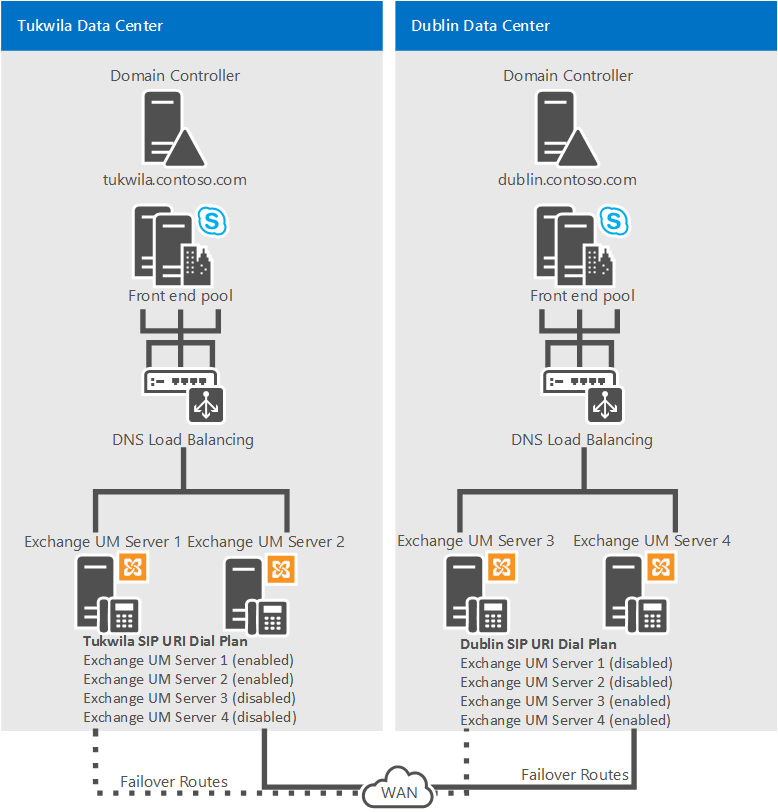
In Example 2, under ordinary operating conditions Exchange UM servers 1 and 2 are enabled in the Tukwila data center, and Exchange UM servers 3 and 4 are enabled in the Dublin data center. All four servers are included in the Tukwila users' SIP URI dial plan; however, servers 3 and 4 are disabled. In the event of an Exchange UM outage in Tukwila, for example, Exchange UM servers 1 and 2 should be disabled and Exchange UM servers 3 and 4 should be enabled so the Tukwila Exchange UM traffic will be routed to the servers in Dublin.
For details about how to enable or disable Unified Messaging on Exchange 2013, see Integrate Exchange 2013 UM with Lync Server. The information provided applies equally to Skype for Business Server.
For details about how to enable or disable Unified Messaging on Microsoft Exchange Server 2010, see:
Exchange Server 2019
Exchange Unified Messaging is no longer present in Exchange 2019, if you have Exchange 2019 and you want equivalent functionality you will need to use the Cloud Voicemail service described in Plan Cloud Voicemail service.
See also
Deployment process overview for integrating on-premises Unified Messaging and Skype for Business