PDW certificate provisioning - Analytics Platform System (PDW)
The PDW Certificate Provisioning page of the Analytics Platform System Configuration Manager imports or removes the certificate used by the PDW region.
Using a certificate to encrypt connections can help secure communication to the Control node through SQL Server clients, tools that use the SQL Server PDW drivers, the Admin Console, and Integration Services loads.
Prerequisites
Before installing the certificate, do the following:
Obtain a secure certificate. If you need more information about how to obtain a secure certificate, contact Microsoft Support.
Save the certificate to the Control node in a password-protected PFX file.
For security reasons, obtain a trusted certificate
SQL Server PDW supports using a certificate to encrypt connections to the Control node; including connections to the Admin Console.
By default, the Admin Console includes a self-signed certificate that provides privacy, but not server authentication. This can leave communications vulnerable to a man-in-the-middle attack. When a user connects to the Admin Console by using the self-signed certificate, Internet Explorer returns the error: "There is a problem with this website's security certificate".
Although the connection through the self-signed certificate encrypts in-flight data between the client and the server, the connection is still at risk from attackers.
Warning
Appliance administrators should immediately acquire a certificate that chains to a trusted certificate authority recognized by clients, in order to have a secure connection and remove the error that Internet Explorer reports.
The certification path must contain the fully qualified domain name that maps to the Control node Cluster IP Address (recommended) or the name that users type into their browser address bars to access the Admin Console.
Use the Analytics Platform SystemConfiguration Manager to add or remove the trusted certificate. Directly using the Microsoft Windows HTTP Services Certificate Configuration Tool (winHttpCertCfg.exe) to manage the certificate is unsupported.
Import or Remove the Certificate
The following instructions show how to import or remove the appliance certificate.
Warning
To renew an expired certificate you must remove the existing certificate BEFORE importing the new one.
Import the certificate
Launch the Configuration Manager. For more information, see Launch the Configuration Manager (Analytics Platform System).
In the left pane of the Configuration Manager, expand Parallel Data Warehouse Topology, and then select Certificates.
Select Import a certificate and configure the appliance to use it, and then select Browse to browse to and select the certificate file.
Enter the password for the certificate in the Password field.
Select Apply to configure the certificate for the appliance.
SQL Server PDW will not encrypt current connection by using the imported certificate, but will use the certificate for new connections.
Remove the previously imported certificate
Launch the Configuration Manager. For more information, see Launch the Configuration Manager (Analytics Platform System).
In the left pane of the Configuration Manager, expand Parallel Data Warehouse Topology, and then select Certificates.
Select Remove any certificate provisioned in the appliance.
Select Apply to remove the previously imported certificate from the appliance.
SQL Server PDW will continue to encrypt current connections, but will not use the removed certificate for new connections.
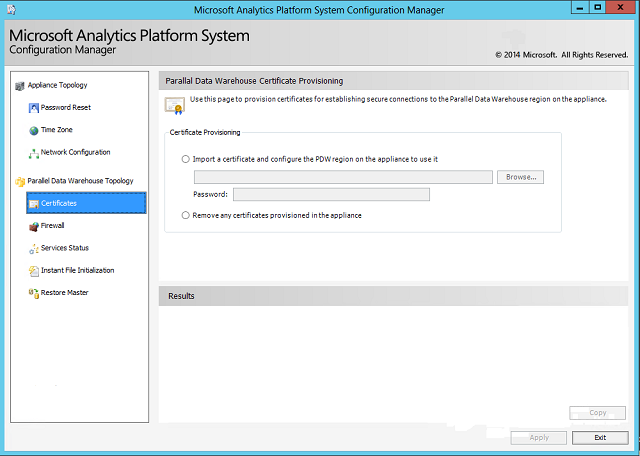
Related content
Feedback
Coming soon: Throughout 2024 we will be phasing out GitHub Issues as the feedback mechanism for content and replacing it with a new feedback system. For more information see: https://aka.ms/ContentUserFeedback.
Submit and view feedback for