Configure a ledger database
Applies to:
SQL Server 2022 (16.x)
Azure SQL Database
Azure SQL Managed Instance
This article provides information on configuring a ledger database using the Azure portal, T-SQL, PowerShell, or the Azure CLI for Azure SQL Database. For information on creating a ledger database in SQL Server 2022 (16.x) or Azure SQL Managed Instance, use the switch at the top of this page.
Prerequisites
- Have an active Azure subscription. If you don't have one, create a free account.
- A logical server.
Enable ledger database
Note
Enabling the ledger functionality at the database level will make all tables in this database updatable ledger tables. This option cannot be changed after the database is created. Creating a table with the option LEDGER = OFF will throw an error message.
Open the Azure portal and create an Azure SQL Database .
On the Security tab, select Configure ledger.

On the Configure ledger pane, select Enable for all future tables in this database.
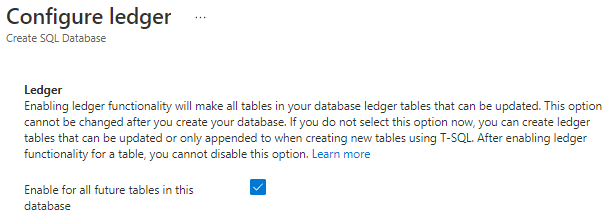
Select Apply to save this setting.
This article provides information on configuring a ledger database using T-SQL, PowerShell, or the Azure CLI for Azure SQL Managed Instance. For information on creating a ledger database in SQL Server 2022 (16.x) or Azure SQL Database, use the switch at the top of this page.
Prerequisites
- Have an active Azure subscription. If you don't have one, create a free account.
- An Azure SQL Managed Instance.
Enable ledger database
Note
Enabling the ledger functionality at the database level will make all tables in this database updatable ledger tables. This option cannot be changed after the database is created. Creating a table with the option LEDGER = OFF will throw an error message.
Enable ledger database using T-SQL
Sign into your managed instance using SQL Server Management Studio (SSMS), Azure Data Studio or SQL Server Data Tools (SSDT).
Create a ledger database using the following T-SQL statement:
CREATE DATABASE MyLedgerDB WITH LEDGER = ON;
For more information, see CREATE DATABASE (Transact-SQL).
This article provides information on creating a ledger database by using T-SQL in SQL Server 2022 (16.x). For information on creating a ledger database in Azure SQL Database or Azure SQL Managed Instance, use the switch at the top of this page.
Prerequisites
- SQL Server 2022 (16.x)
- SQL Server Management Studio (SSMS), Azure Data Studio or SQL Server Data Tools
Create a ledger database using T-SQL
Sign into your SQL Server 2022 (16.x) instance using SSMS, Azure Data Studio or SSDT.
Create a ledger database using the following T-SQL statement:
CREATE DATABASE MyLedgerDB WITH LEDGER = ON;
For more information, see CREATE DATABASE (Transact-SQL).
Related content
Feedback
Coming soon: Throughout 2024 we will be phasing out GitHub Issues as the feedback mechanism for content and replacing it with a new feedback system. For more information see: https://aka.ms/ContentUserFeedback.
Submit and view feedback for