Configure Azure SQL Managed Instance NSG rules to work with Azure Confidential Ledger
Applies to:
Azure SQL Managed Instance
After you have enabled Azure Confidential Ledger as your digest location on your Azure SQL Managed Instance, you'll need to manually configure the virtual network rules of your Azure SQL Managed Instance to communicate with Azure Confidential Ledger.
In this article, you learn how to:
- Configure your SQL Managed Instance network security group (NSG) and routing table rules to allow traffic to Azure Confidential Ledger.
Permissions
Due to the sensitivity of data in a managed instance, the configuration to enable Azure SQL Managed Instance public endpoint requires a two-step process. This security measure adheres to separation of duties (SoD):
- The SQL Managed Instance administrator needs to enable the public endpoint on the SQL Managed Instance. The SQL Managed Instance administrator can be found on the Overview page for your SQL Managed Instance resource.
- A network administrator needs to allow traffic to the SQL Managed Instance using an NSG. For more information, see network security group permissions.
Enable outbound NSG rules for Azure Confidential Ledger
We'll need to capture the IP addresses of the Azure Confidential Ledger and add them to the outbound NSG rules and route table of your SQL Managed Instance.
Obtain ledger endpoint and identity service endpoint IP addresses
In your provisioned Azure Confidential Ledger Overview page in the Azure portal, capture the Ledger Endpoint hostname. Acquire the IP address of your Azure Confidential Ledger instance by using ping or a similar network tool.
ping -a <ledgername>.confidential-ledger.azure.com
PING <ledgername>.confidential-ledger.azure.com (1.123.123.123) 56(84) bytes of data.
64 bytes from 1.123.123.123 (1.123.123.123): icmp_seq=1 ttl=105 time=78.7 ms
Similarly, perform the procedure for the Azure Confidential Ledger instance Identity Service Endpoint.
ping identity.confidential-ledger.core.azure.com
PING part-0042.t-0009.t-msedge.net (13.107.246.70) 56(84) bytes of data.
64 bytes from 13.107.246.70 (13.107.246.70): icmp_seq=1 ttl=52 time=14.9 ms
Add IP Addresses to the outbound NSG rules
These two IP addresses should be added to the outbound NSG rules of your SQL Managed Instance.
In the Azure portal, go to the Network security group of your SQL Managed Instance. The Network security group is a separate resource in the Resource group of your SQL Managed Instance.
Go to the Outbound security rules menu.
Add the two IP addresses obtained in the previous section as a new outbound rule:
Select the Outbound security rules tab, and Add a rule that has higher priority than the deny_all_inbound rule with the following settings:
Setting Suggested value Description Source Any IP address or Service tag - For Azure services like Power BI, select the Azure Cloud Service Tag
- For your computer or Azure virtual machine, use NAT IP address
Source port ranges * Leave this as * (any) as source ports are typically dynamically allocated and as such, unpredictable Destination <1.123.123.123>, <13.107.246.70> Add the IP addresses obtained in the previous section for Azure Confidential Ledger Destination port ranges 3342 Scope destination port to 3342, which is the managed instance public TDS endpoint Service HTTPS SQL Managed Instance will communicate with ledger over HTTPS Action Allow Allow outbound traffic from managed instance to ledger Priority 1500 Make sure this rule is higher priority than the deny_all_inbound rule 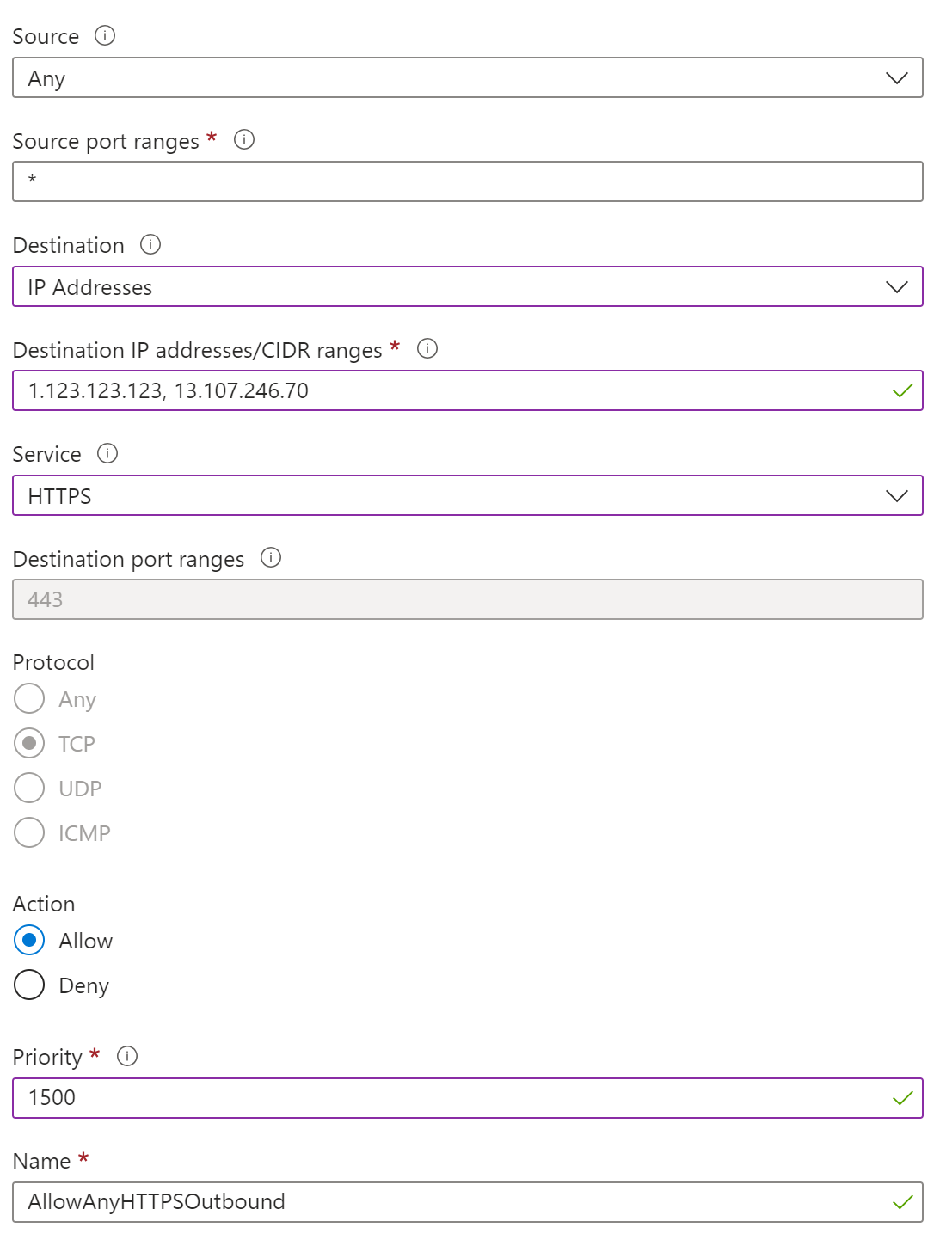
Add IP addresses to the route table
The two Azure Confidential Ledger IP addresses should also be added to the Route table:
In the Azure portal, go to the Route table of your SQL Managed Instance. The Route table is a separate resource in the Resource group of your SQL Managed Instance.
Go to the Routes menu under Settings.
Add the two IP addresses obtained in the previous section as new routes:
Setting Suggested value Description Route name Use a preferred name Name that you want to use for this route Destination type IP Addresses Use the drop-down menu and select IP Addresses Destination IP addresses/CIDR ranges 1.123.123.123/32 In this example, we use 1.123.123.123/32. Create another route to add the identity service endpoint, which is13.107.246.70/32in this exampleNext hop type Internet 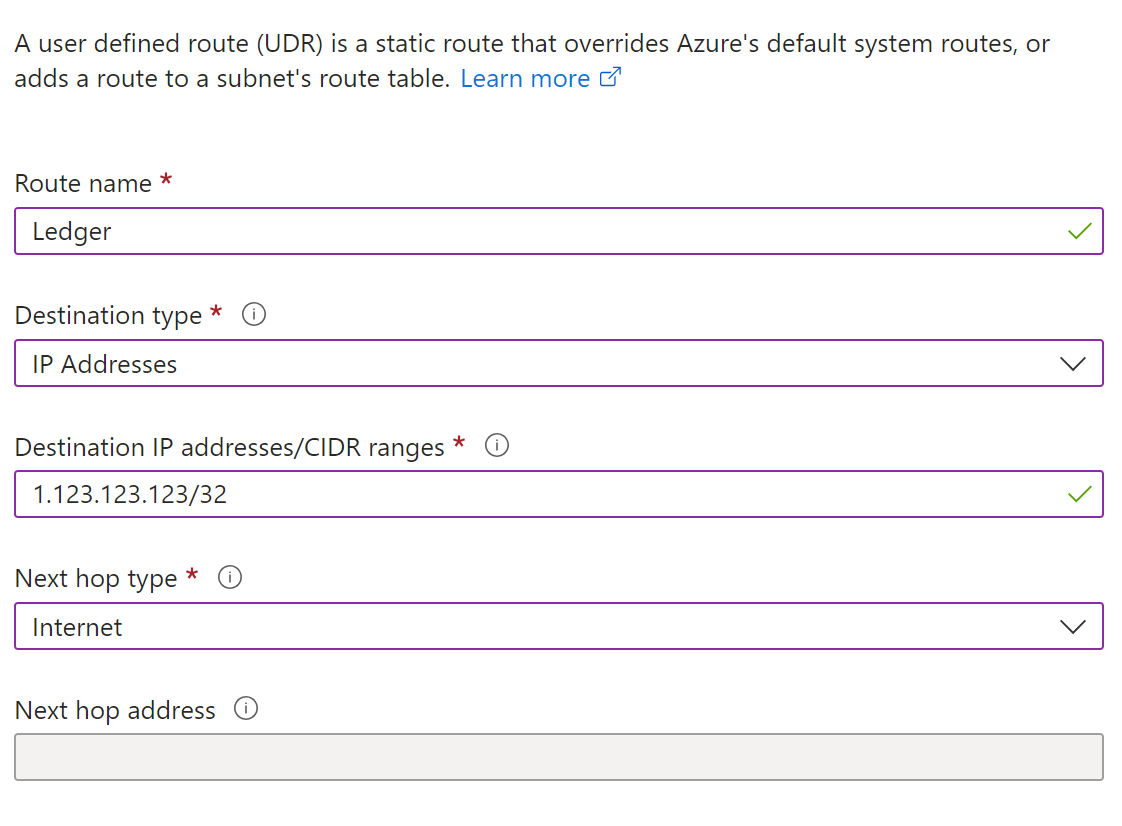
Verify that the routing is properly configured
You can confirm that your SQL Managed Instance is now able to communicate with the Azure Confidential Ledger by running a database verification. The query should report that Ledger verification succeeded.
Related content
Feedback
Coming soon: Throughout 2024 we will be phasing out GitHub Issues as the feedback mechanism for content and replacing it with a new feedback system. For more information see: https://aka.ms/ContentUserFeedback.
Submit and view feedback for