Use activity logs with SQL Server enabled by Azure Arc
Applies to:
SQL Server
The activity logs for SQL Server enabled by Azure Arc provide an insight into SQL Server - Azure Arc and SQL Server databases - Azure Arc related events. The activity logs contain events corresponding to the creation and modification of resources.
To access activity logs in Azure portal, go to the SQL Server - Azure Arc resource > Activity Log. The activity logs help to identify events like SQL Server instance updates, SqlServerInstance_Update, SQL Server Databases updates, SqlServerDatabases_Update, writing of tags to resources, and so on.
This feature helps in auditing different operations performed on the resource, along with other crucial information such as the time at which the operation was initiated, its status, and the party responsible for event creation.
View the activity log
You can access the activity log from most menus in the Azure portal. The initial filter depends on the page from where the activity logs are accessed. You can change the filter to view all other entries. Select Add Filter to add more properties to the filter.
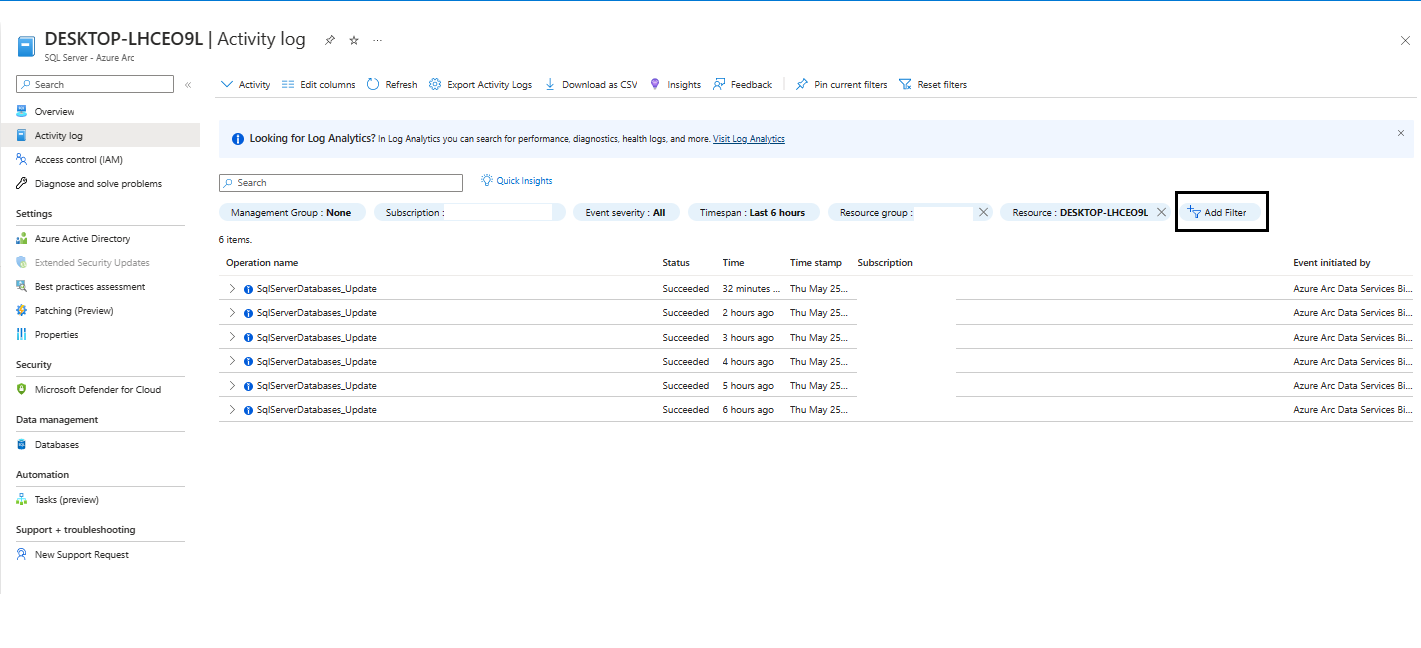
Download the activity log
Select Download as CSV to download the events in the current view.

View change history
For some events, you can view the change history, which shows what changes happened during that event time. Select an event from the activity log to gather more information. Select the Change history tab to view any associated changes with that event.
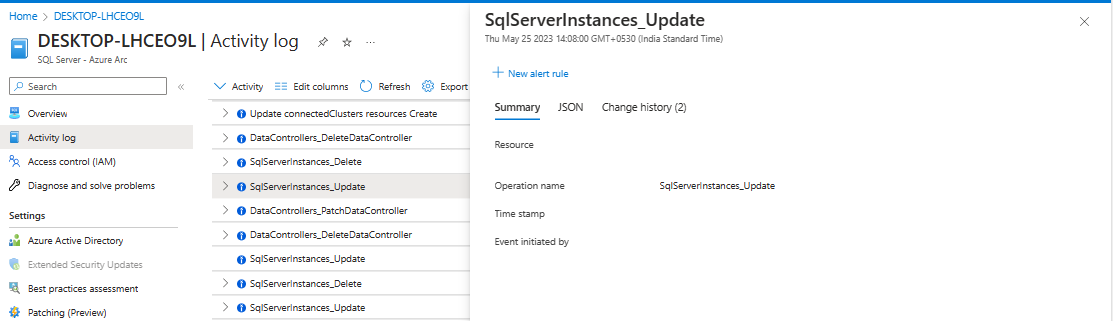
Next steps
- For more information on the Retention Policy and Export of logs, visit Azure Monitor activity log.
Feedback
Coming soon: Throughout 2024 we will be phasing out GitHub Issues as the feedback mechanism for content and replacing it with a new feedback system. For more information see: https://aka.ms/ContentUserFeedback.
Submit and view feedback for