Change the volume of a video in Microsoft Stream (Classic)
Warning
Microsoft Stream (Classic) is being retired and replaced by Stream (on SharePoint) and Microsoft Teams live events. It is recommended to start using Stream (on SharePoint) by uploading videos to SharePoint, Teams, Viva Engage, or OneDrive, and to run your live events through Teams and Viva Engage.
Functionality in Stream (Classic) will be changed and removed leading up to the retirement date. Learn more about Stream (on SharePoint)...
You can choose to watch a video at faster or slower speeds.
In Stream, click the video that you want to watch.
Hover over the volume icon, and drag the slider to select your desired volume.
Click the volume icon to mute and unmute the player.

Can't unmute or change volume on IE 11 in Windows 7
If you cannot unmute the volume and are seeing the following screen.
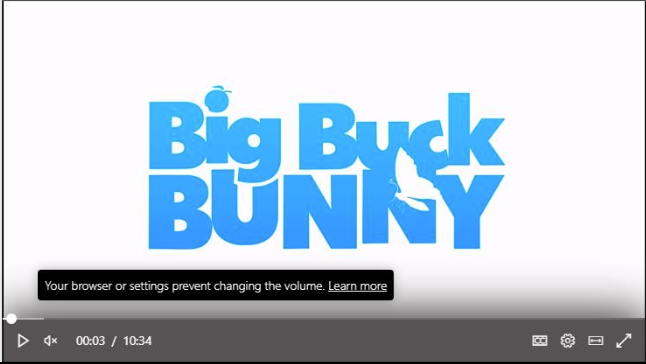
Go to Settings > Internet Options > Advanced
Scroll to the Multimedia section
Ensure the "Play sounds in webpages" is selected
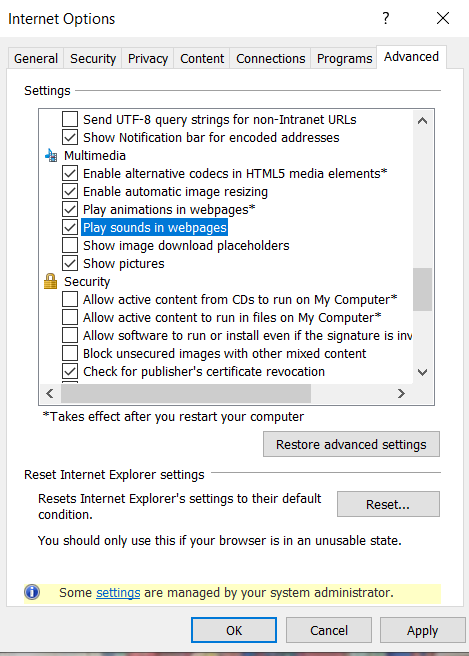
Trouble hearing audio
Check that the player volume isn't muted.
Check that your system volume isn't muted.
Check that your audio device is plugged in and turned on.
Check that your "playback device" in the settings of Windows are set the correct device.
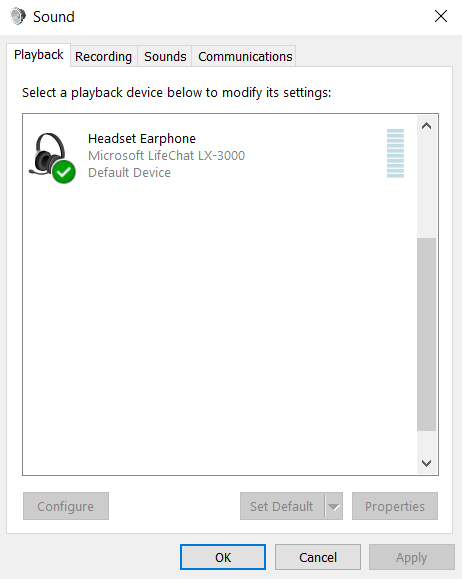
If you cannot hear sound from your expected audio device, check that another device or Bluetooth headset is not accidentally connected as the audio output device.