Add storage to Microsoft Stream (Classic)
Warning
Microsoft Stream (Classic) is being retired and replaced by Stream (on SharePoint) and Microsoft Teams live events. It is recommended to start using Stream (on SharePoint) by uploading videos to SharePoint, Teams, Viva Engage, or OneDrive, and to run your live events through Teams and Viva Engage.
Functionality in Stream (Classic) will be changed and removed leading up to the retirement date. Learn more about Stream (on SharePoint)...
When your organization purchased Microsoft Stream, you received 500 GB of base storage and 0.5 GB of storage per licensed user. If you need extra storage for your Stream (Classic) content, you can purchase one or more 500-GB storage add-ons.
Important
To purchase Microsoft Stream (Classic) add-on for an organization, you must be an Office 365 Global Tenant Admin or Billing Admin.
Buy the Stream (Classic) Storage Add-on
Sign in to Microsoft 365 with your work or school account as a global admin. For more information, see sign in to Microsoft 365 for business.
Select the Microsoft 365 App launcher icon
 in the upper left and then select Admin.
in the upper left and then select Admin.In the Microsoft 365 admin center, go to the Billing > Purchase Services page.
On the Purchase Services page, scroll down to the Other categories that might interest you section at the bottom of the page and select Add-ons.
Scroll down through the Add-ons products until you find the Microsoft Stream (Classic) Storage Add-on (500 GB) tile, and then select the Details button.

On the add-on details page, select the Buy button on the right.
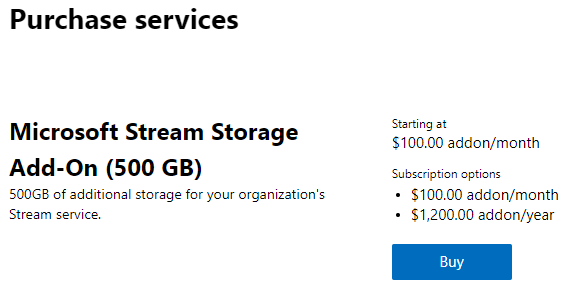
Enter the number of add-on licenses that you need. Each license adds 500 GB of extra storage. Choose whether you want to pay each month or for the whole year.
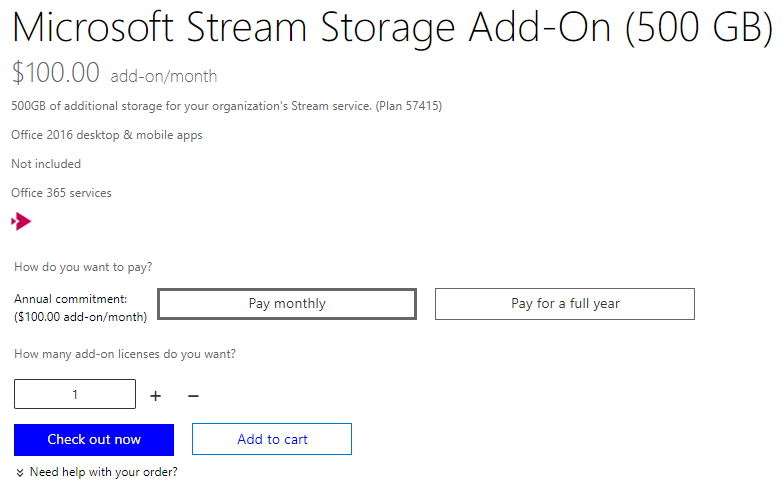
Choose Check out now.
Review the pricing information, and then choose Next.
Provide your payment information, and then choose Place order > Go to Admin Home.
Remove your Stream (Classic) Storage Add-on subscription
You can cancel your Stream (Classic) Storage Add-on the same way that you cancel a subscription.