Wake-on-Power for Surface devices
Surface devices can be powered off while you're away from your desk, or set to hibernate mode to save battery life. To improve the manageability of these devices, Wake-on-Power enables compatible Surface devices to automatically start when they're reconnected to power. To configure Wake-on-Power, you can use Surface Enterprise Management Mode (SEMM) either through Surface UEFI Configurator or the UEFI Manager.
The Wake-on-Power feature is available on the following devices:
- Surface Pro 10
- Surface Pro 9 (commercial SKUs only)
- Surface Pro 9 with 5G
- Surface Pro 8 (commercial SKUs only)
- Surface Pro 7+ (commercial SKUs only)
- Surface Pro X (all SKUs)
- Surface Pro 7 (all SKUs)
- Surface Go 4 (commercial SKUs only)
- Surface Go 3 (commercial SKUs only)
- Surface Laptop Studio 2 (commercial SKUs only)
- Surface Laptop Studio (commercial SKUs only)
- Surface Book 3 (all SKUs)
- Surface Laptop 6
- Surface Laptop 5 (commercial SKUs only)
- Surface Laptop 4 (commercial SKUs only)
- Surface Laptop 3 (all SKUs)
- Surface Laptop Go 3 (commercial SKUs only)
- Surface Laptop Go 2 (commercial SKUs only)
- Surface Laptop Go (all SKUs)
- Surface Studio 2+
Tip
Commercial SKUs (aka Surface for Business) run Windows 10 Pro/Enterprise or Windows 11 Pro/Enterprise; consumer SKUs run Windows 10/Windows 11 Home. To learn more, see View your system info.
Overview and prerequisites
Surface UEFI Configurator lets you save individual UEFI settings in a Windows Installer .msi package for distribution to target devices.
Note
This article assumes that you know how to use SEMM. For more information, see Surface Enterprise Management Mode (SEMM) documentation.
To enable Wake-on-Power
Download and install the Surface IT Toolkit.
Open UEFI Configurator and follow the instructions to create a UEFI Configuration package that turns on Wake on Power for targeted devices.
Under Advanced Settings, toggle Wake-on-Power to On.
Apply the MSI package
You can apply the MSI package to devices across your network by using software distribution tools such as Microsoft Endpoint Configuration Manager. This procedure includes steps to install the package on your local computer.
At an elevated command prompt, enter the full path of the .msi file to run the .msi package.
C:\SEMM\wake-on-power.msiIn the Warning dialog box, select OK or disable BitLocker, as appropriate.
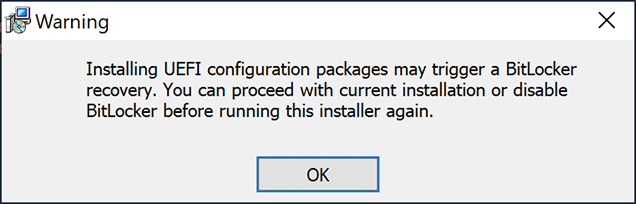
On the Welcome page, select Next to run the package and apply the newly configured UEFI setting.
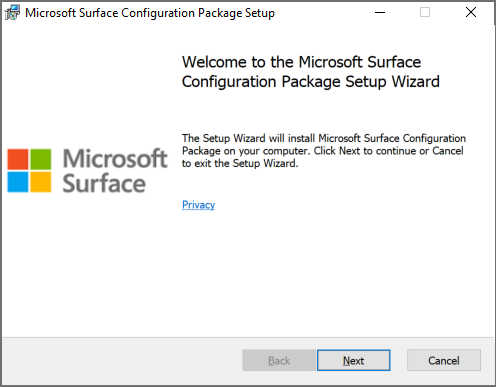
Restart your device.
Wake-on-Power is now configured. To test the settings, turn off your device, disconnect the power, and then reconnect the power. The device should start automatically.
References
For more information, see the following articles.
Still need help? Go to Microsoft Community.
Feedback
Coming soon: Throughout 2024 we will be phasing out GitHub Issues as the feedback mechanism for content and replacing it with a new feedback system. For more information see: https://aka.ms/ContentUserFeedback.
Submit and view feedback for