Basic troubleshooting steps for Microsoft Teams dialer
This article introduces the basic troubleshooting steps to clear the browser cache and perform a hard refresh for Microsoft Teams dialer in Microsoft Dynamics 365 Sales.
Step 1 - Clear browsing data
In Google Chrome:
- Copy and paste
chrome://settings/clearBrowserDatato your browser, and press Enter. - Select Cached images and files.
- Select Clear data.
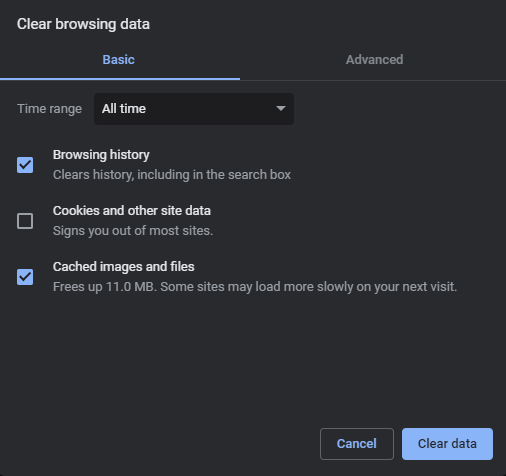
In Microsoft Edge:
- Copy and paste
edge://settings/clearBrowserDatato your browser, and press Enter. - Select Cached images and files.
- Select Clear now.
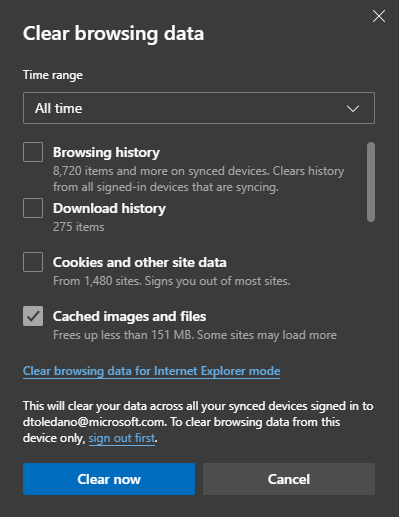
Step 2 - Hard refresh
For Google Chrome, Firefox, or Microsoft Edge for Windows:
Press Ctrl+F5. If this doesn't work, try Shift+F5 or Ctrl+Shift+R.
For Google Chrome or Firefox for Mac:
Press Shift+Command+R.
Third-party information disclaimer
The third-party products that this article discusses are manufactured by companies that are independent of Microsoft. Microsoft makes no warranty, implied or otherwise, about the performance or reliability of these products.
Feedback
Coming soon: Throughout 2024 we will be phasing out GitHub Issues as the feedback mechanism for content and replacing it with a new feedback system. For more information see: https://aka.ms/ContentUserFeedback.
Submit and view feedback for