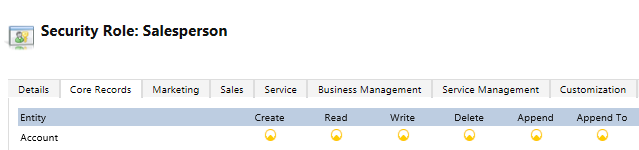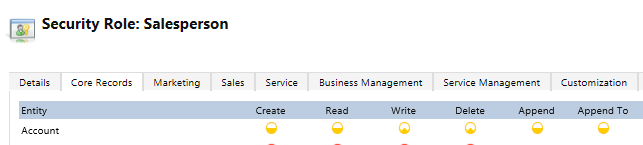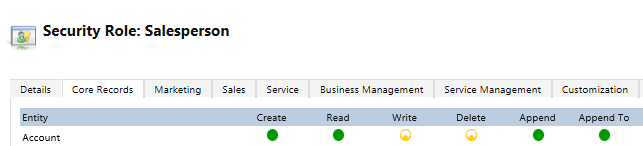Troubleshoot issues with lead qualification for system administrators
Issue 1 - Insufficient permissions or Access denied error when a user is trying to qualify a lead
How you resolve this error depends on the following ownership scenarios for the lead records.
| Ownership scenario | Resolution steps |
|---|---|
| The lead is owned by the user trying to qualify it. |
|
| The lead that the user is trying to qualify is in their business unit. |
|
| The lead that the user is trying to qualify is in their organization. |
|
During qualification of a lead, the records that (optionally) get created are: Opportunity, Contact, and Account. For more information, see Qualify or convert leads.
If the user is getting privilege-related errors even after assigning appropriate privileges as mentioned earlier in this section, it might be possible that they're missing privileges on some entities that are being accessed during creation of the account, contact, or opportunity records. For example, the user might be missing privileges on some custom entities that are accessed when some plug-ins or workflows run on some operation of the account, contact, or opportunity entities.
To troubleshoot this further, follow these steps:
Isolate the issue to creation of Opportunity, Account or Contact record: Ask the user to try creating individual records of Account, Contact, and Opportunity and see if they get the same privilege-related issue on creation of these records. They might have privilege issues on one or more type of records, so it's important to perform this step for each record type. For example, they might not have appropriate privileges on Account and Contact entities.
Identify whether any plug-in/workflow registered on creation of entity is causing issues: After isolating the issue to creation of a particular entity record, check whether any plug-in or workflow running on creation of these entity records is accessing some other entities on which the current user is missing privileges. For this, find out all the plug-ins or workflows registered on creation of entity records and deactivate them one by one to identify the plug-in or workflow causing the issue. Once you identify the plug-in or workflow causing the issue, deactivate it to unblock the record creation process. For more information about identifying all workflows registered for an entity, see Deactivate custom workflow process.
For more information about identifying plug-ins registered on creation of an entity record, see Deactivate custom plug-in.
Issue 2 - The "Qualify lead" command isn't available on the Lead record
Cause
The out-of-the-box Qualify lead command is visible on the Lead form only if Account, Contact, Lead, and Opportunity entities are set as editable in Unified Interface, and the Account, Contact, and Opportunity entities are available in Mobile offline.
Resolution
If the Qualify lead command isn't available, check the following:
- Account, Contact, Lead or Opportunity entities are set to read-only for mobile. If they are, clear the Read-only in mobile check box in entity customization so that the entity becomes editable for Unified Interface. For more information, see Troubleshoot issues with Unified Interface.
- Check if the Account, Contact, and Opportunity entities are part of the mobile offline profile. If they aren't, add these entities to the profile and publish the changes. For more information, see Enable entities for mobile offline synchronization.
Feedback
Coming soon: Throughout 2024 we will be phasing out GitHub Issues as the feedback mechanism for content and replacing it with a new feedback system. For more information see: https://aka.ms/ContentUserFeedback.
Submit and view feedback for