AutoRecover, Environment, Options dialog box
Use this page in the Options dialog box to specify whether to automatically back up files or not. You can also specify if you want to restore modified files if Visual Studio shuts down unexpectedly.
To access this dialog box, go to Tools > Options > Environment > AutoRecover.
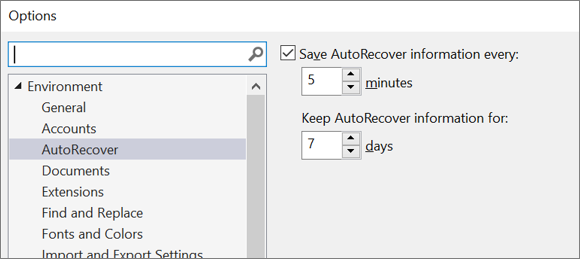
Save AutoRecover information every [n] minutes
Use this option to customize how often a file is automatically saved in the editor. For previously saved files, Visual Studio saves a copy of the file in %LocalAppData%\Microsoft\VisualStudio\BackupFiles\[projectname]. If the file is new and you haven't saved it yet, Visual Studio autosaves it by using a randomly generated file name.
Use this option to customize how often a file is automatically saved in the editor. For previously saved files, Visual Studio 2019 version 16.2 and later saves a copy of the file in %LocalAppData%\Microsoft\VisualStudio\BackupFiles\[projectname]. If the file is new and you haven't saved it yet, Visual Studio autosaves it by using a randomly generated file name.
Note
If you are using Visual Studio 2019 version 16.1 or earlier, the file location is %USERPROFILE%\Documents\Visual Studio [version]\Backup Files\[projectname]. For more information, see the Visual Studio 2019 Release Notes History page.
Keep AutoRecover information for [n] days
Use this option to specify how long Visual Studio keeps files created for autorecovery.
See also
Feedback
Coming soon: Throughout 2024 we will be phasing out GitHub Issues as the feedback mechanism for content and replacing it with a new feedback system. For more information see: https://aka.ms/ContentUserFeedback.
Submit and view feedback for