 Visual Studio 2022 version 17.10 Preview Release Notes
Visual Studio 2022 version 17.10 Preview Release Notes
Tip
Watch the recordings of the Visual Studio 2022 launch event to learn about what's new, hear tips & tricks, and download free digital swag.
Developer Community | Visual Studio 2022 Roadmap | System Requirements | Compatibility | Distributable Code | Release History | License Terms | Blogs | Latest Release Known Issues | Whats New in Visual Studio Docs
Click a button to download the latest version of Visual Studio 2022. For instructions on installing and updating Visual Studio 2022, see Update Visual Studio 2022 to the most recent release. Also, see instructions on how to install offline.
Visit the Visual Studio site to download other Visual Studio 2022 products.
Important
Preview Channel is not "go-live" and not intended for use on production computers or for creating production code. For more information, see Visual Studio Product Lifecycle and Servicing.
Visual Studio 2022 version 17.10 Preview Releases
- Apr 23 2024 — Visual Studio 2022 version 17.10 Preview 5
- Apr 16 2024 — Visual Studio 2022 version 17.10 Preview 4
- Apr 9 2024 — Visual Studio 2022 version 17.10 Preview 3
- Mar 12 2024 — Visual Studio 2022 version 17.10 Preview 2
- Feb 13 2024 — Visual Studio 2022 version 17.10 Preview 1
Visual Studio 2022 Blog
The Visual Studio 2022 Blog is the official source of product insight from the Visual Studio Engineering Team. You can find in-depth information about the Visual Studio 2022 releases in the following posts:
 Visual Studio 2022 version 17.10 Preview 5
Visual Studio 2022 version 17.10 Preview 5
released Apr 23rd, 2024
Summary of What's New in this Release of Visual Studio 2022 version 17.10 Preview 5
- Fixed an issue when the debugger fails to load any local variables in the "Locals" window.
- Fixed C++ pathological compile-time issue causing excessive compilation time.
- Fixed C++ Address Sanitizer bug preventing ASan usage on Windows 11 insider preview builds.
- Fixed Copilot Chat bug causing hangs when multiple # references are sent.
Developer Community
- Property evaluation (both hover and locals) does not work in debug mode. Visual studio 17.9.0
- Incorrect code generation for Arm64 code with aligned structs pushed to parameter stack
- cl.exe ICE when compiling Unreal Engine with msvc 14.40.33617
- Ctrl + Alt + Enter not working to trigger suggestions in CoPilot
- GitHub Coplilot menu appears again after VS restart
 Visual Studio 2022 version 17.10 Preview 4
Visual Studio 2022 version 17.10 Preview 4
released Apr 16th, 2024
Summary of What's New in this Release of Visual Studio 2022 version 17.10 Preview 4
- We're removing the preview feature flag for the summary difference view. You can toggle it on or off in any comparison view to focus only on the changes in your code. This user suggestion allows you to see only the changes in the file with a few lines of context, making reviewing your changes in a commit or the comparison between two files much more efficient.
- Fixed an issue in the Help Viewer where attempting to install unsigned custom content could cause a crash.
- Fixed an issue where the debugger was sometimes unable to load symbols and navigate to source for libraries.
- Fixed an issue that prevented C#/VB IDE services from loading if Roslynator VS extension is installed.
Developer Community
- ASAN interception failure
- Git differences: show only differences and omit lines that weren't changed
- Navigation to source link is broken
- VS 17.9.x unable to publish SqlProject: unable to cast Schema.Sql.SqlUserDefinedDataType to Schema.Sql.SchemaModel.SqlBuiltInType
- Roslynator invalid exports of ILanguageService result in workspace construction errors at runtime
 Visual Studio 2022 version 17.10 Preview 3
Visual Studio 2022 version 17.10 Preview 3
released Apr 9th, 2024
Summary of What's New in this Release of Visual Studio 2022 version 17.10 Preview 3
GitHub Copilot in Visual Studio
GitHub Copilot: Your AI-powered coding companion is seamlessly woven into your Visual Studio IDE, enhancing your everyday tasks and bringing you the latest AI-driven coding experiences. Copilot is designed to elevate your efficiency by offering:
- Personalized code suggestions
- Crafting git commit messages
- Answering coding-related queries
We introduced the new, unified Copilot experience in Visual Studio 17.10, now available in Preview 3. This combines the features of Copilot and Copilot Chat into one convenient package, eliminating the need to install two separate extensions. Enjoy more deeply integrated AI experiences! Activate your GitHub Copilot subscription today by signing in to GitHub or starting a free trial for the latest AI experience.
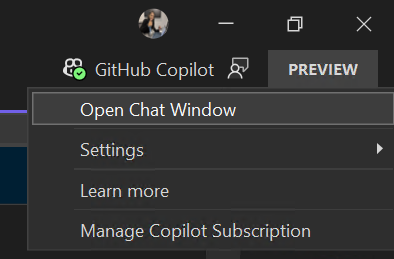
Note: Copilot is now located in the top right corner of your Visual Studio interface.
Debugging and Diagnostics
Copilot Generated Breakpoint Conditions
Boost your debugging speed with AI-generated suggestions for conditional breakpoints and tracepoints. Copilot analyzes your code to propose smart expressions tailored to your breakpoints, making debugging smoother.
When you're setting up a conditional breakpoint or tracepoint and hover over the condition area in the settings window, Copilot quickly presents AI-generated expression ideas based on your code. Choose the condition that suits your needs best and place your breakpoint or tracepoint with ease.
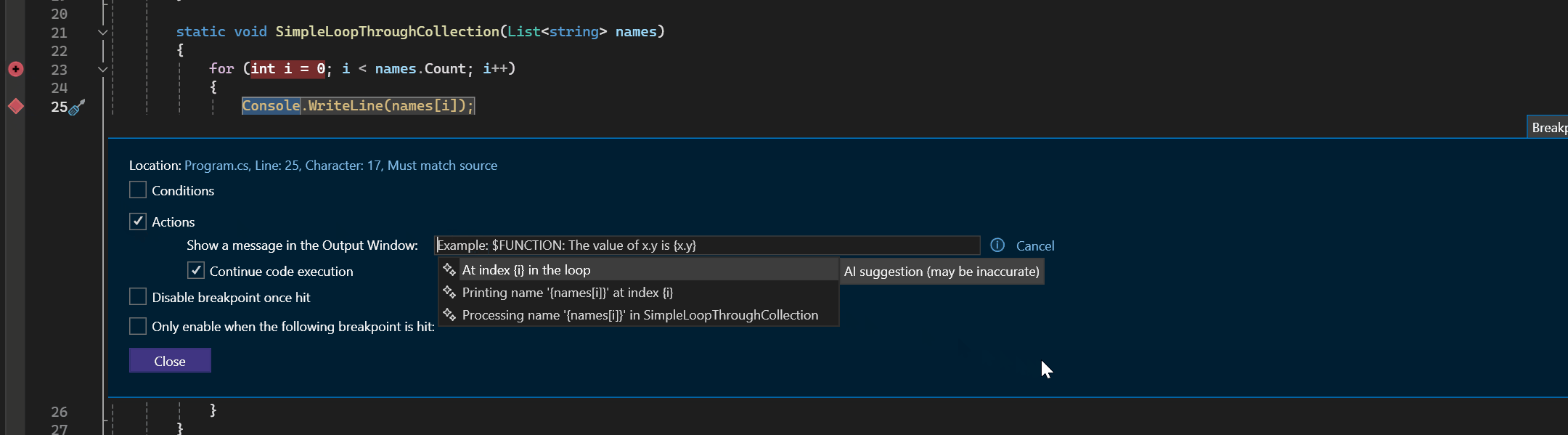
SQL
SSDT is Supported in Visual Studio for ARM64
You can now create Database Projects in Visual Studio for ARM64. IntelliSense support in Query editor has been added in this release.
Improved Generated Pull Request Descriptions
We've made some updates to our generated Pull Request descriptions to deliver more consistent and less repetitive results. Find the feature in the Create a Pull Request feature window and share your thoughts on this survey!
Cancel Solution Load
If you want to stop the solution load process before all the projects get loaded. You can now cancel the operation and return to an empty environment IDE.
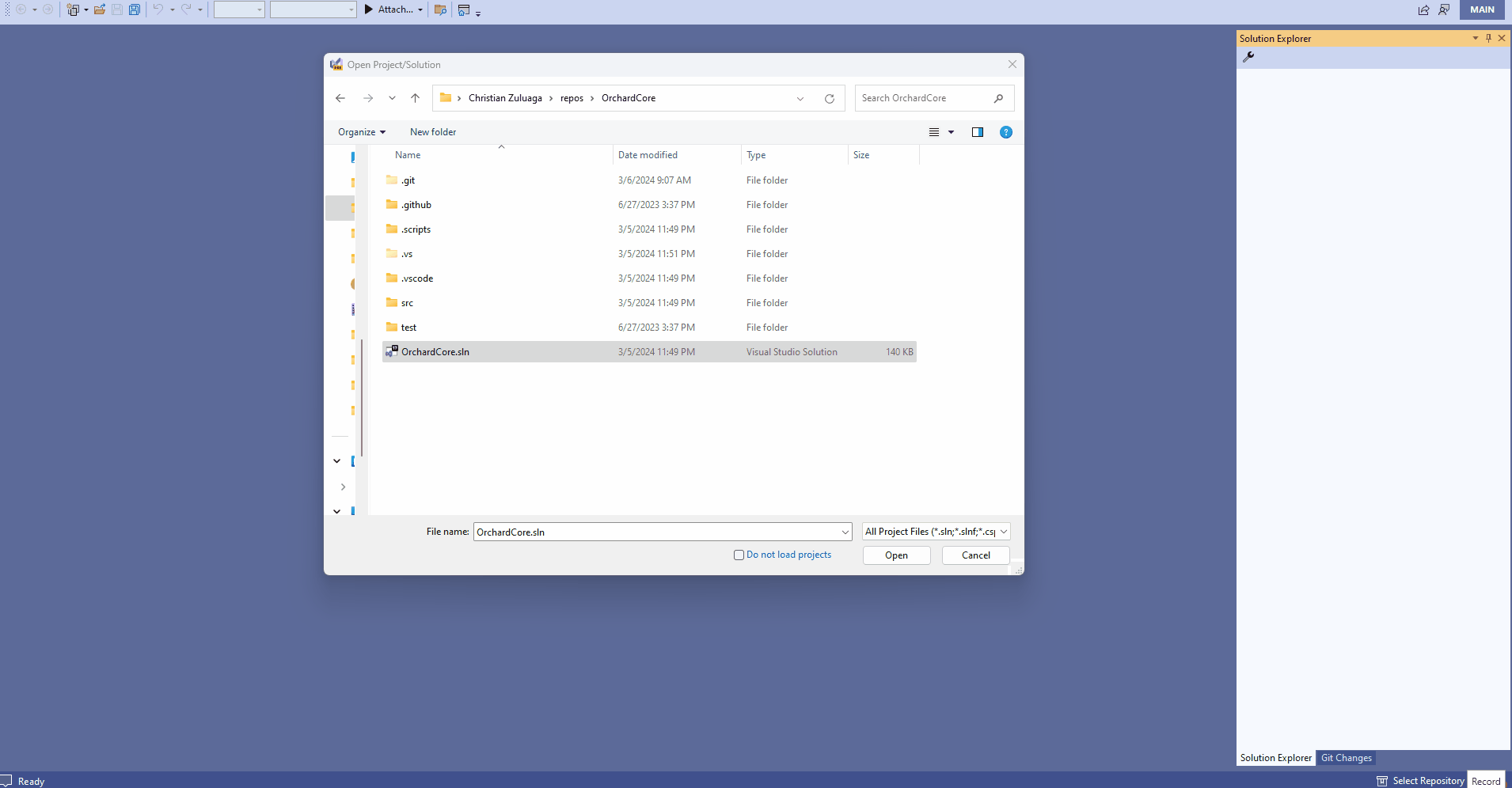
Microsoft Teams development tools(Teams Toolkit)
Teams Toolkit now includes a new project file (.ttkproj) that is used to organize all of the files for managing a Teams app. Creating a new Microsoft Teams App project will create a solution with two projects and you'll see a TeamsApp project which contains the app manifest and other files for Teams Toolkit features along with another C# project with example code for implementating app capabilities like a conversational bot, Tab, etc.
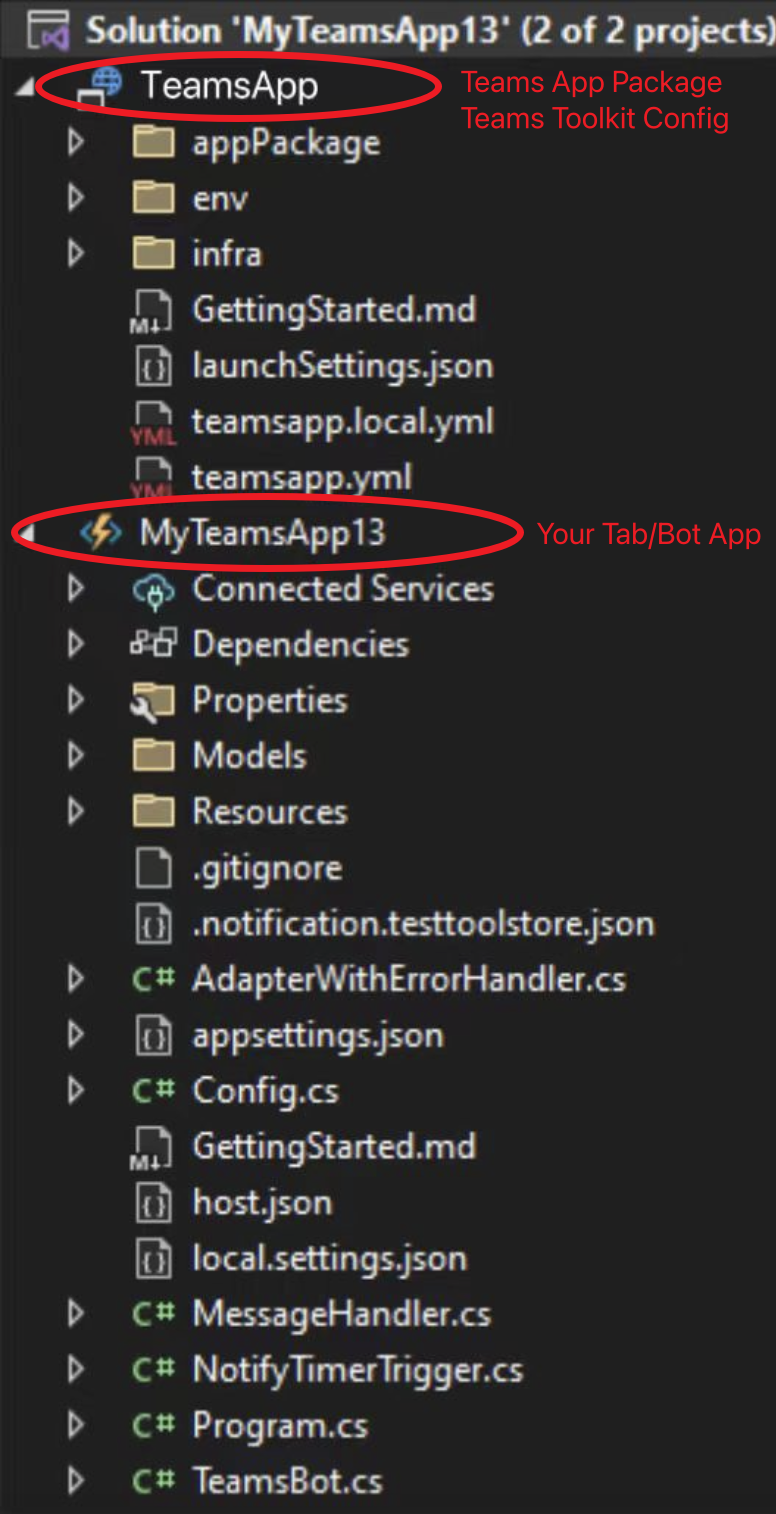
You'll also find these changes:
- The Teams Toolkit project menu is now discoverable on the TeamsApp project
- Support for the Preview Features > Enable Multi-Project Launch Profiles to make it simpler to Start Debugging in Teams, Outlook, or other supported platforms of your Teams app
Known Issue: Source Control Dialog
Please see the ticket for a workaround to avoid seeing a dialog for "The source control provider associated with this solution could not be found."
 Visual Studio 2022 version 17.10 Preview 2
Visual Studio 2022 version 17.10 Preview 2
released Mar 12th, 2024
Summary of What's New in this Release of Visual Studio 2022 version 17.10 Preview 2
C++
Inlay Hints for C# code in Razor Files
You can now enable inlay hints for C# code in your Razor (.razor, .cshtml) files. Inlay hints display parameter names for literals and object instantiation inline with your code. Inlay hints can also display type hints for variables with inferred types (i.e. var) and lambda parameter types. This feature can be enabled via Tools > Options > Text Editor > C# > Advanced.
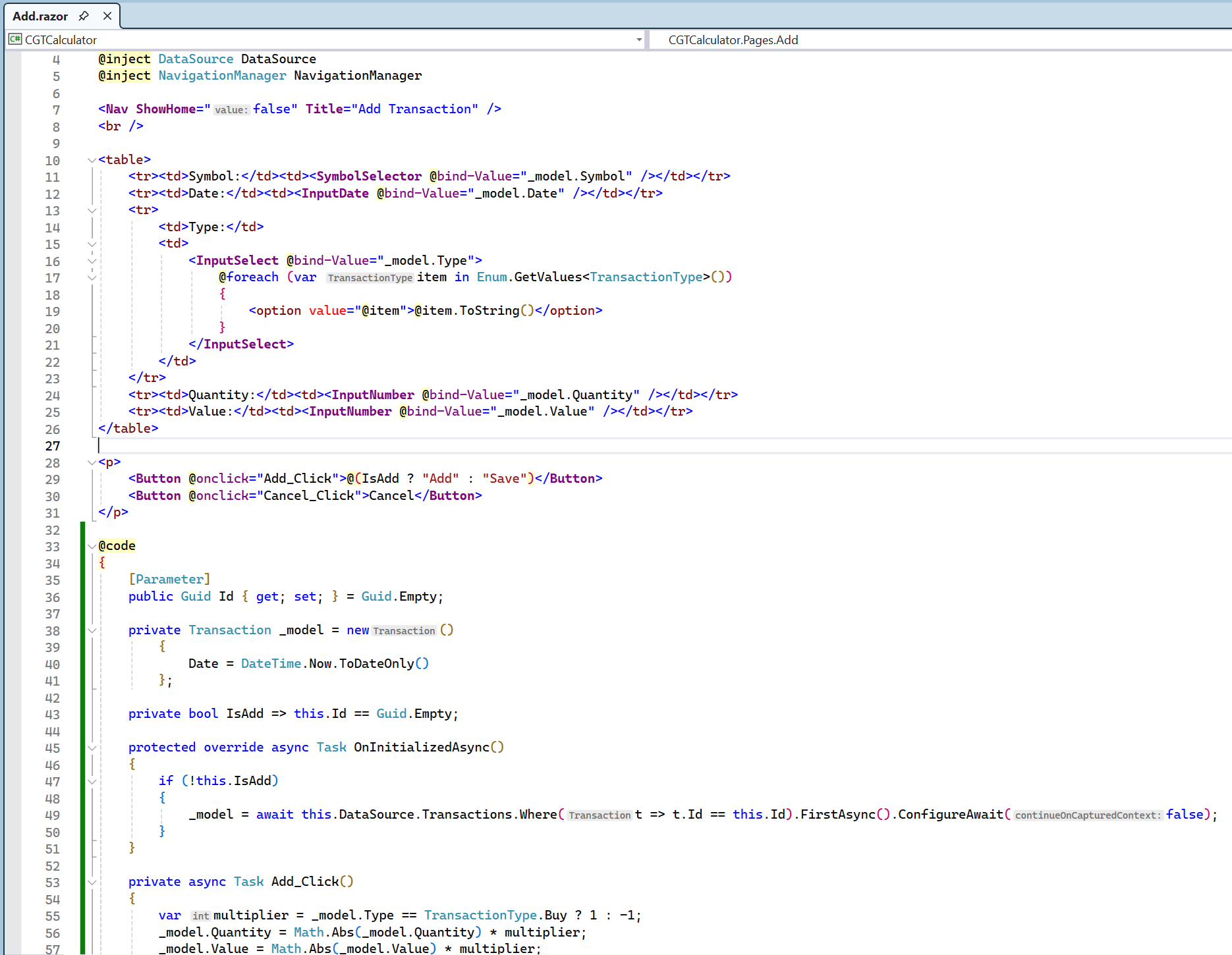
View and Address Pull Request Comments in Visual Studio Editor
You can now view your GitHub and Azure DevOps pull request comments directly in your working file in Visual Studio. You remain in your context, making necessary code changes and interacting with your colleagues' suggestions, without switching contexts to the browser.
Enable the feature flag, "Pull Request Comments," and checkout the pull request branch to get started:
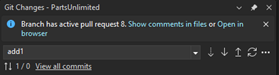
You can navigate between files in the pull request and comments in the files using the toolbar.
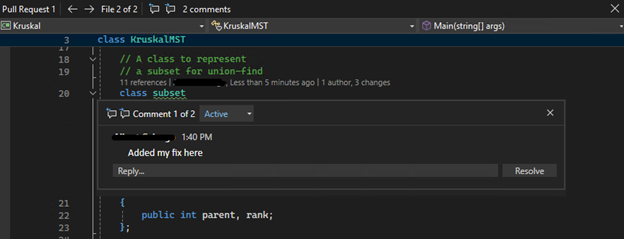
A known bug we're already working on improving for the next release is skipping deleted files or special file types that you cannot open from Solution Explorer. We'd love to hear your feedback as we improve on this customer-requested feature so let us know what you think here.
Improve Your Code Reviews with Generated Pull Request Descriptions
Similar to our generated Git commit message feature, you can now get a first draft for your pull request description created by GitHub Copilot. You'll get assistance in providing important context to your colleagues for their reviews and double check you're including the right changes in your pull request.
You'll need to verify you have an active GitHub Copilot subscription and the GitHub Copilot Chat Extension installed. Try it out by clicking the 'Add AI Generated Pull Request Description' sparkle pen icon within the Create a Pull Request window. Please share your feedback on this feature here.
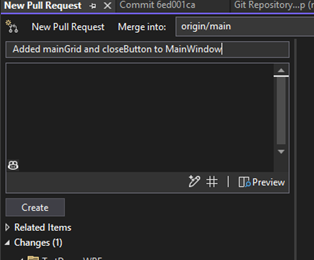
Unravel Your Commit History with GitHub Copilot
Git history can be daunting to shuffle through, but it's often the best way to learn about a code base or help identify the origin of a bug. We've added a GitHub Copilot powered explain feature to the Commit Details window to make it easier to understand the contents of each commit.
You'll need to have an active GitHub Copilot subscription and the GitHub Copilot Chat Extension installed. Double click on any commit to open the Commit Details pane in the Git Repository window. Then, click on the 'Explain Commit' sparkle pen icon to get a summary of the changes side by side with the code. We plan to continue improving this feature so share your feedback here.
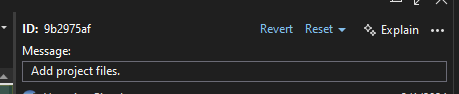
Code Search and Navigation
In All-in-one Search, we’ve made some changes to simplify the UI and improve readability. These changes include the removal of highlighting of matches in the query, removal of the status bar with counts of each result type, and move of the status messages to the filters row.
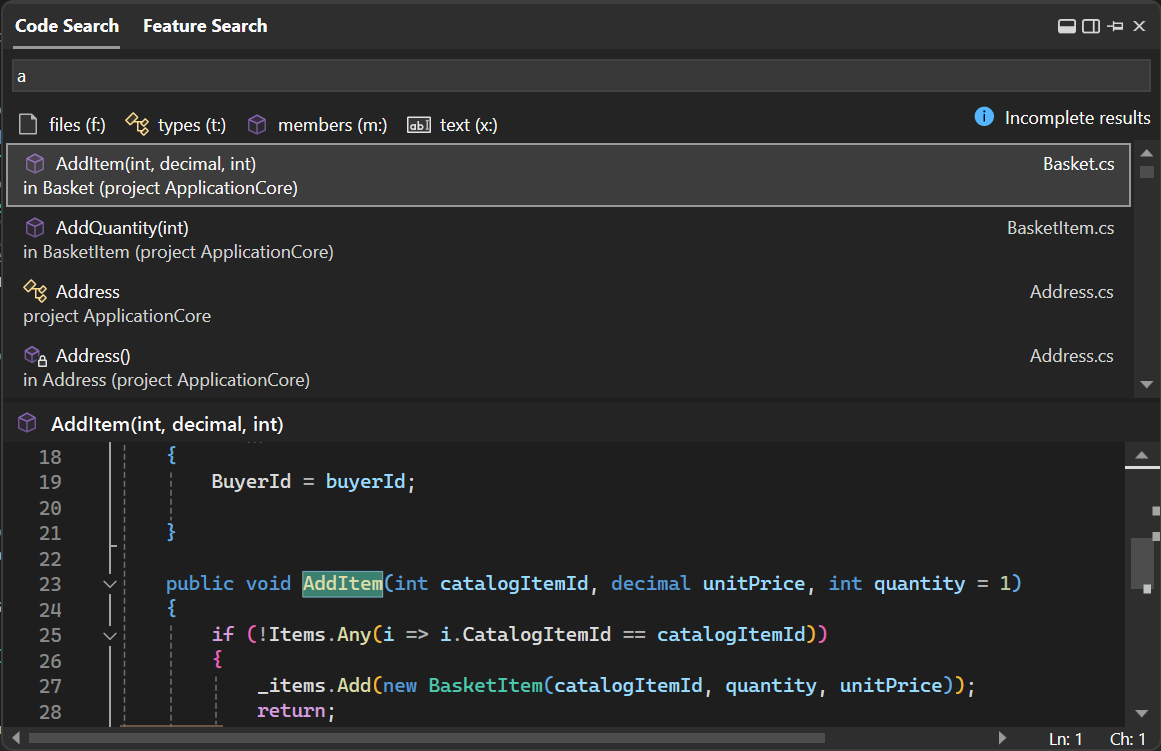
Let us know what you think on Developer Community.
Improve the readability of Visual Studio with new text formatting options
We've addressed Italic Font Support in Visual Studio 2019, bringing Italic, strikethrough, and underline as additional options for text formatting thoughout the IDE.
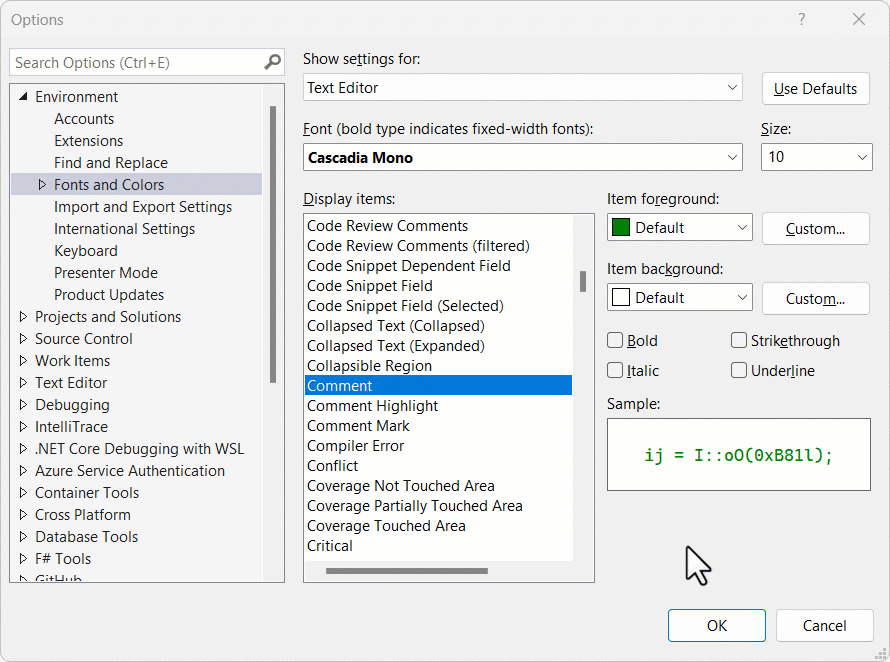
To use the new options to personalize your experience, navigate to the "Fonts and Colors" page in Tools > Options > Environment where you'll find checkboxes for each of the previously mentioned options.
Image Hover Preview
Any web, desktop, or mobile developer works with images often. You reference them from C#, HTML, XAML, CSS, C++, VB, TypeScript, and even in code comments. Some images are local, and some exist online or on network shares, while others only exist as base64 encoded strings. We refer to them in numerous ways in code, but always as string values that don’t show us what the image looks like. Until now.
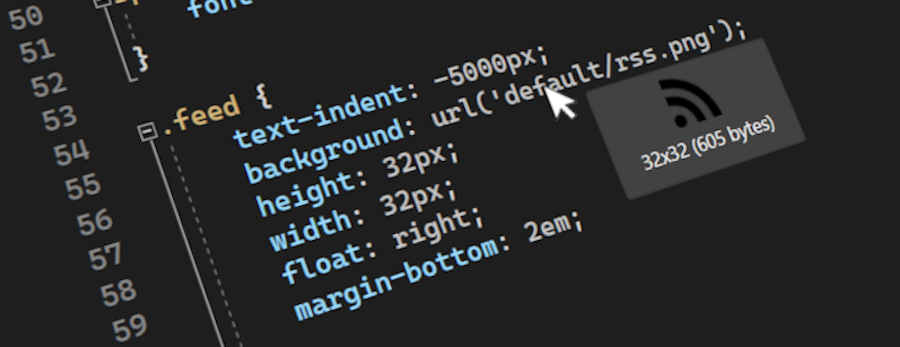
We’ve included an editor tooltip that shows up when the mouse hovers over an image reference in the code editor. The tooltip shows the image in its original size but capped at maximum of 500 pixels wide and high. Below the preview image you’ll see the size in pixels and the file size in bytes. This feature was developed in close collaboration with the Visual Studio community. Thank you!
Debugging and Diagnostics
.NET Counter profiler visualization with new UpDown and ObservableCounter instruments
The .NET counter profiler in Visual Studio now introduces support for two innovative metrics: UpDown, enabling real-time tracking of values with both incremental and decremental changes, and ObservableCounter, which autonomously manages aggregated totals, offering customizable callback delegates for precise control. In the provided screenshot, "total-hats" illustrates an UpDown counter, while "orders-pending" demonstrates an ObservableCounter.
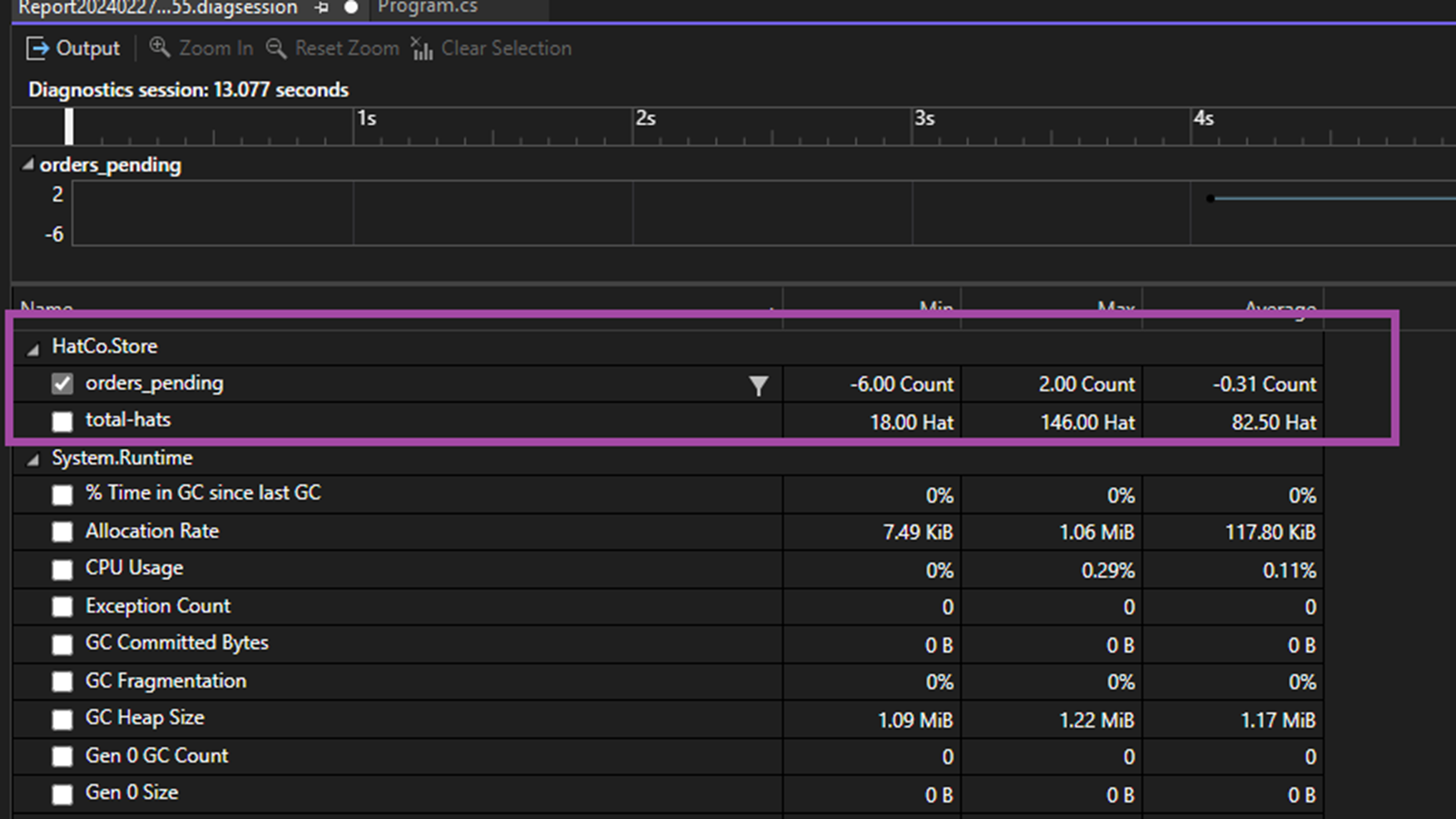
Moreover, we've implemented a filter flyout feature, enabling you to conveniently filter data points based on tags. This dynamically adjusts both summary and swimlane views according to the applied combinations.
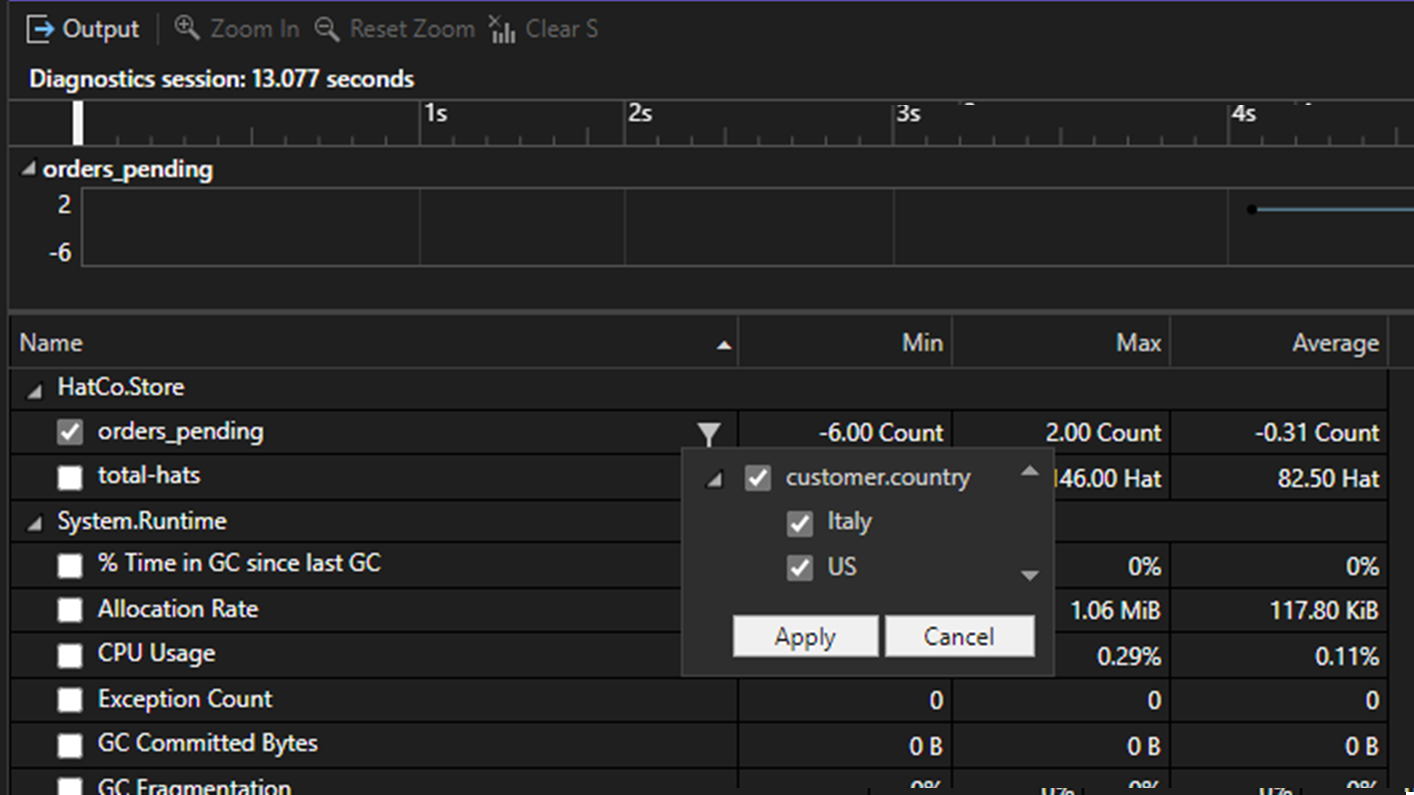
This enhancement significantly enhances flexibility, streamlining the monitoring of dynamic values in projects. For instance, in web application development, the UpDown counter can monitor user interactions such as page views, while the Observable Counter optimizes server resources by efficiently managing active session totals.
** GC Insights in Managed Memory Window
The managed memory window Insights tab now supports GC Insights. This feature provides a deeper understanding of your application's performance by shedding light on instances of induced Garbage Collection (GC). These instances are generally considered undesirable as they can impede the efficiency of your processes, since they involve manual intervention rather than allowing the Garbage Collector to autonomously manage memory allocation. Furthermore, GC Insights offers the ability to analyze these occurrences with time estimates, allowing you to better comprehend the impact of induced GC on their application's execution timeline.
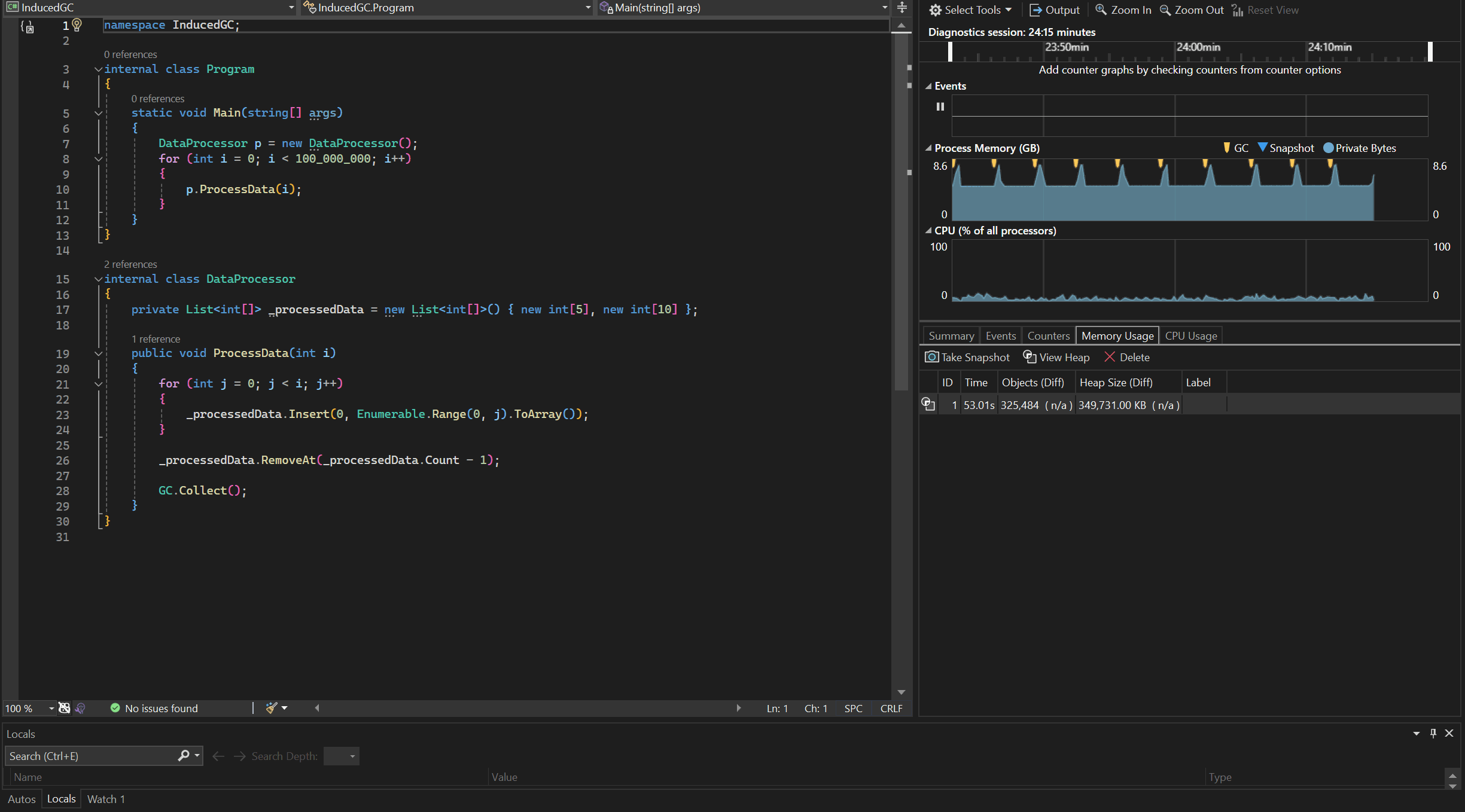
SQL
SSDT is Supported in Visual Studio for ARM64
You can now create Database Projects in Visual Studio for ARM64. Some of the key features of SSDT that are available in this release are:
- Database Projects (Open, Build, Publish)
- Schema Compare
- Data Compare
- Query Editor
- Table Designer
- Database Properties Editor
- Object Refactoring
Some Limitation of this release are as follows:
- Debugger
- IntelliSense
- Database development in local machine using localdb
Windows Forms out-of-process designer
Performance improvements in Windows Forms out-of-process designer
Through a fruitful collaboration with a key partner, we are thrilled to announce substantial enhancements to the WinForms server process TypeResolutionService. These enhancements have yielded remarkable design time performance improvements, ranging from 30% to an impressive 50% in typical line of business applications. Notably, these enhancements particularly shine during scenarios that trigger server process restart and designer reload, such as project rebuilds or adjustments in project references. At the heart of these performance improvements lies a new mechanism implemented by our team, prioritizing assemblies crucial for designer load. We encourage you to explore the updated designer and share your invaluable feedback through VS Feedback channel so that we can continue improving WinForms designer performance.
Microsoft Teams Development Tool (Teams Toolkit)
- We updated UI words and strings about Microsoft 365 developer program according to the latest changes happened in Developer Program.
Extensibility
You can now use the Visual Studio Installer that ships with Visual Studio 2022 version 17.10 Preview or later to export machine wide Marketplace extensions into a *.vsconfig file. This functionality builds upon the ability we shipped in 17.9 for the Visual Studio installer to load extensions that are specified in a *.vsconfig file. If there are other types of extensions you would like the ability to export, please let us know in the existing developer community suggestion ticket Ability to export non-marketplace or user context extensions into a *.vsconfig file.
Refer to the online documentation for more information about using *.vsconfig files.
 Visual Studio 2022 version 17.10 Preview 1
Visual Studio 2022 version 17.10 Preview 1
released Feb 13th, 2024
Summary of What's New in this Release of Visual Studio 2022 version 17.10 Preview 1
Visual Studio Updates will now include Recommended Components
Visual Studio offers a diverse array of tools and features for your coding tasks. As new technologies emerge, we integrate new components to enhance your software development experience. Some of these components will be recommended additions to the workloads you've already installed. So, to streamline your update experience, starting with 17.10 P1, Visual Studio will automatically install these new recommended components when you update Visual Studio.
You can modify this setting in the Update Setting Dialog:
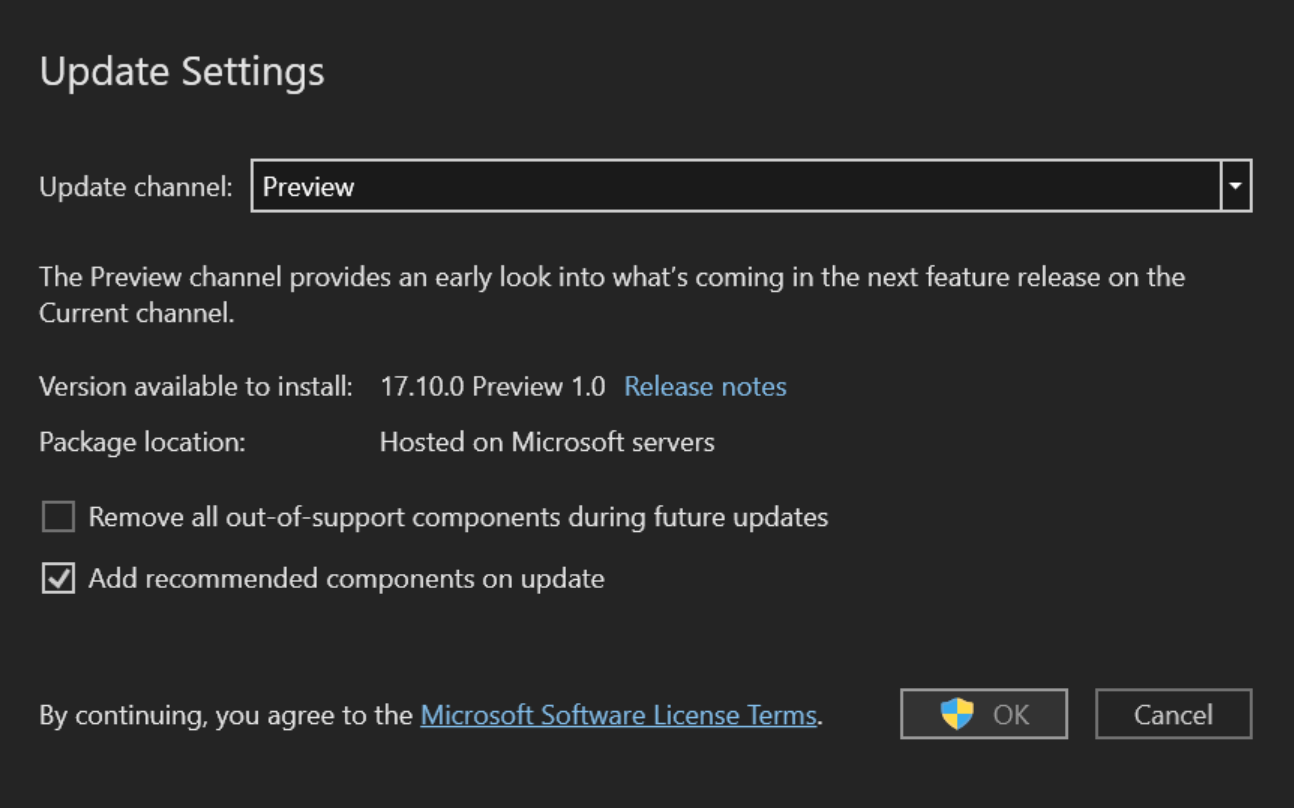
For the list of all components in Visual Studio, including recommended components, see Visual Studio Component IDs
Improved detection of Android emulator performance impacts
Visual Studio will check for hardware acceleration when attempting to start the Android emulator and will display helpful dialogs explaining potential performance impacts. If your machine isn't configured or doesn't support hardware acceleration with the Windows Hypervisor Platform (WHPX), the Android Emulator hypervisor driver (AEHD) is now required. The Intel Hardware Accelerated Execution Manager (HAXM) is deprecated from Android emulator API level 33 and higher, and has been replaced by AEHD on Intel processors.
For more information, see How to enable hardware acceleration with Android emulators (Hyper-V & AEHD)
Support for MCD (Multi-Column Distribution) in SSDT
Users will be able to set the DW compatibility level during export now.
- We have added a new database option in the Database Settings under the "Operational Tab". It is named as "DW Compatibility Level".
- Possible values are Auto|10|20|30|40|50|9000 and it is only valid for Target - Microsoft Azure SQL Data Warehouse
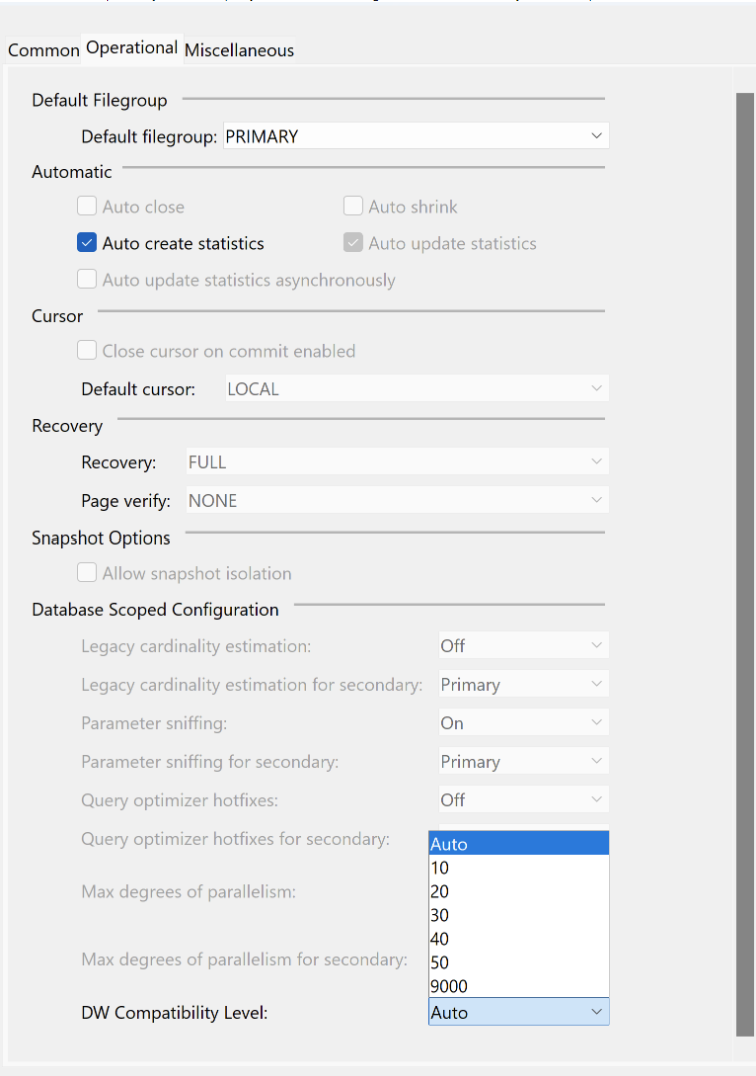
Debugging and Diagnostics
Creating Conditional Breakpoints and Tracepoints from Expressions
This upgrade simplifies debugging with new menu options: "Insert Conditional Breakpoint" and "Insert Tracepoint." You can now create breakpoints effortlessly using property or field names and values from autos, locals, watch windows, or DataTips. This makes debugging workflows easier, especially for complex expressions.
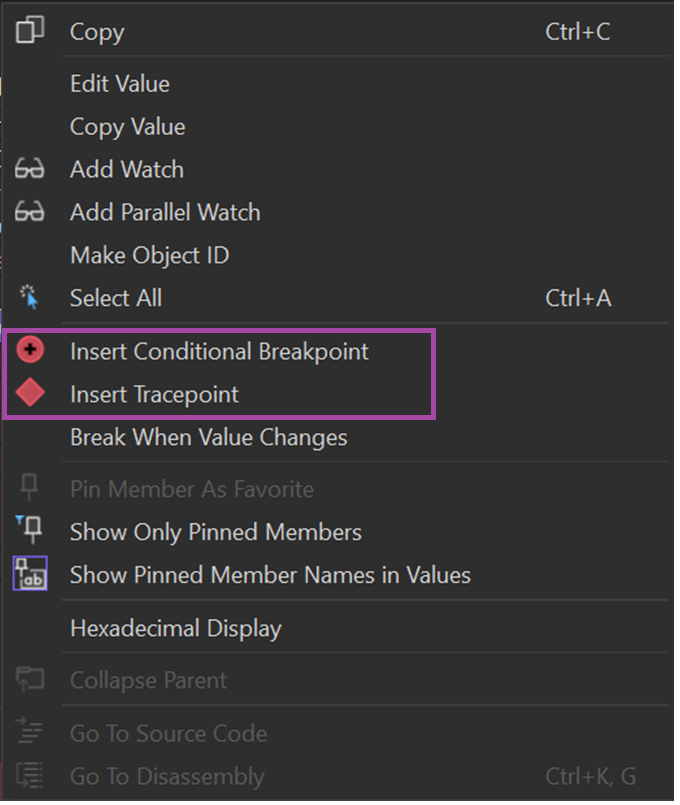
Simplifying memory usage investigations with the Memory Tool
The new "Hot Path to Root" feature improves memory analysis by finding the most likely path to the root for calculating an object's total size. It transforms the heap graph into a tree, using shortcuts like prioritizing the shortest path and avoiding cycling paths to actual roots. This feature is a great starting point for memory investigations, known as the "Hot Path to Root" in the Memory Usage tool reference graph. You'll spot the hot path with a red icon in the tree below.
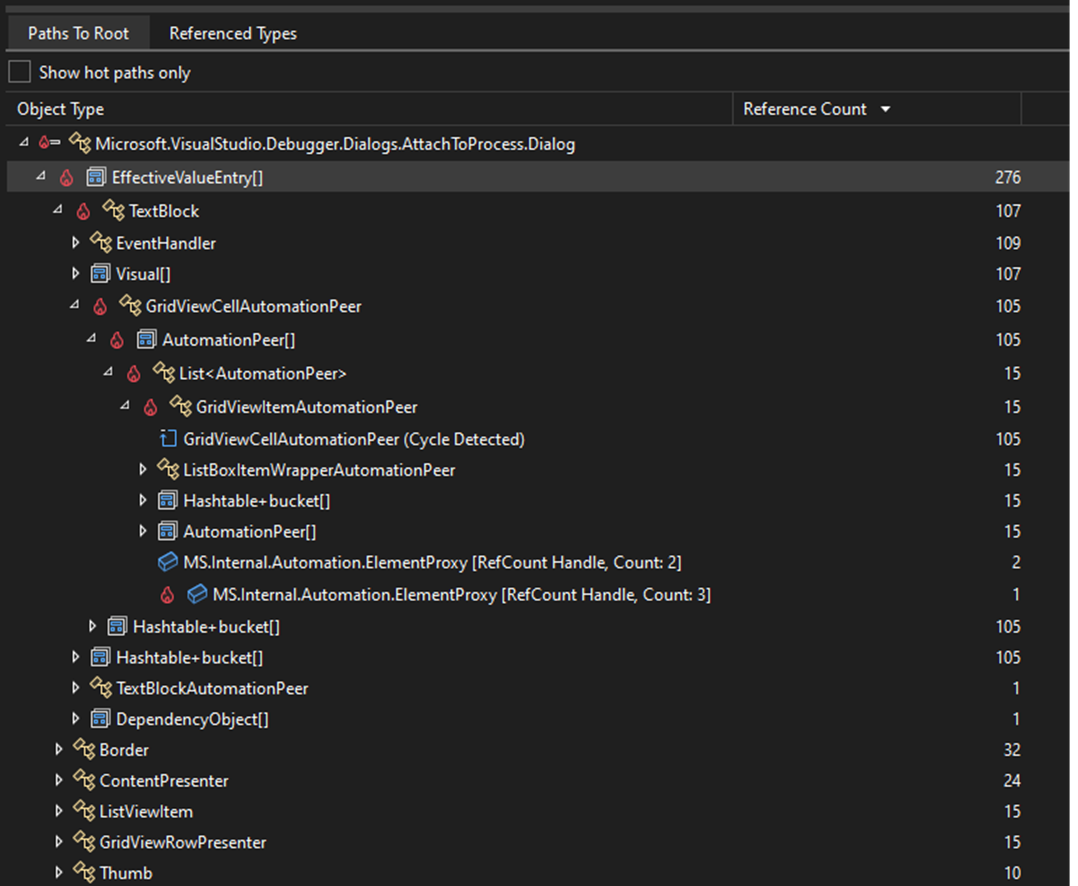
Attach to Process Dialog Revamp
The Attach to Process dialog in Visual Studio has been greatly improved for better functionality and user-friendliness. These updates include seamless integration with Visual Studio themes, a more space-saving view with tooltips for connection info, and setting "Local" connection as the default for faster access. You can now easily switch between tree and list views, organize processes better with collapsible sections, and select code types with a simplified combobox. Moreover, the “Select/Track Window" feature is now easier to use, allowing two- way tracking, selecting a process highlights its window, and clicking on a window selects its process.

Targeted Instrumentation for EXE
The Performance Profiler's Instrumentation Tool now allows targeted profiling for any executable (exe) file. After selecting an exe file, a targeted instrumentation dialog appears, similar to startup project profiling. This enhancement enables focused analysis of performance metrics for specific executables. Additionally, you can broaden the profiling scope by including extra Dynamic Link Libraries (DLLs) using the 'Add Item' button, enhancing the examination of application performance.
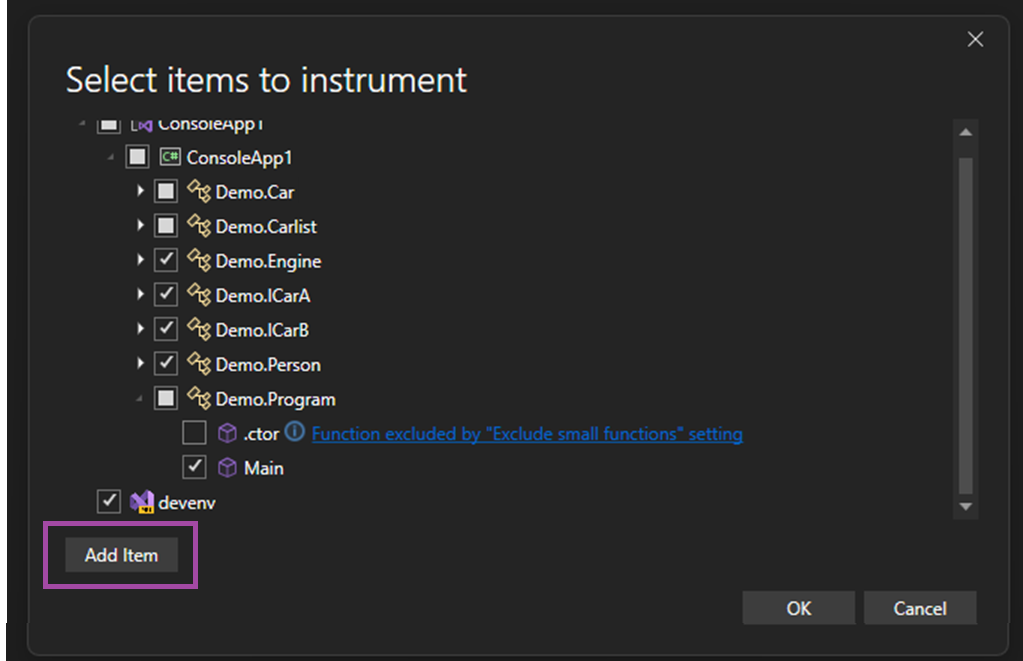
Preview Unified Settings, the new Visual Studio settings experience
Starting with Visual Studio 17.10 Preview 1, you'll be able to try out an early preview of Visual Studio's reimagined settings experience. While we're still working on the overall experience and are still in the process of moving settings over to the new experience, you'll be able to try it out and share your feedback today.
With the new settings experience, it's now easier than ever for you to configure, share, and store your customized settings. You'll have more room for configuring settings, the ability to customize settings at both the user (Visual Studio install) and open solution/folder level, enhanced settings search capabilities, JSON-based storage of your settings, and more.

In addition to what was mentioned above, you'll now find a gear icon that opens a menu for each setting. That menu gives you an easy way to reset customized settings to their default values or share feedback with us on a particular setting.
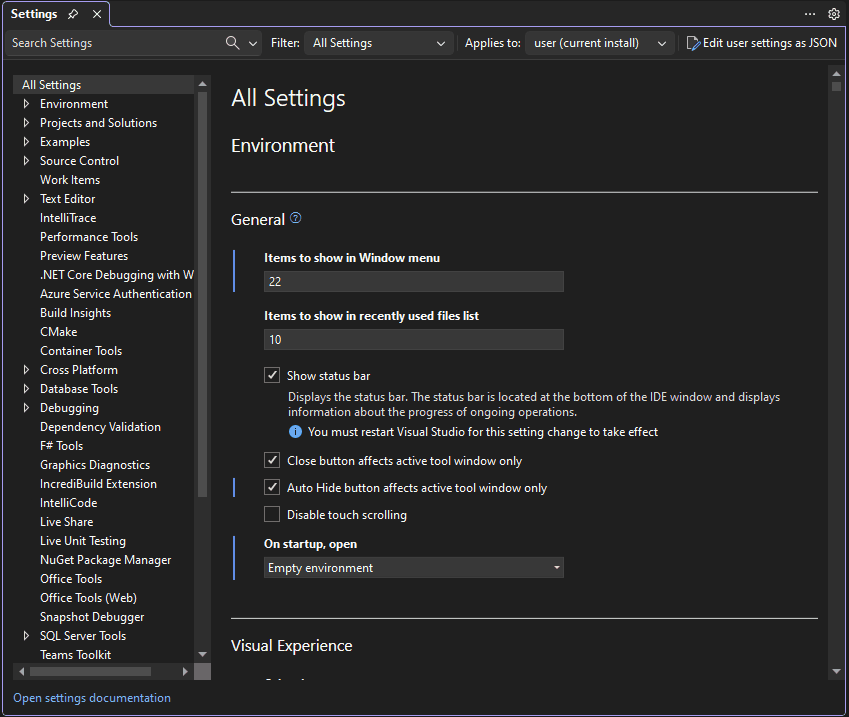
To try the new settings experience, navigate to Tools > Options > Environment > Preview Features and nable the "Unified Settings Experience" checkbox or use the Tools > Options Experience menu flyout to switch from "Classic" to "Preview". Once you've done that, restart Visual Studio and access the new settings experience via Tools > Options.
This feature is still in active development. While all settings pages haven't been migrated from the existing experience to the Unifed Settings experience, you'll still be able to manage all of your settings as Unified Settings will link over to the old UI for non-migrated settings.
Your feedback will be invaluable in helping us prioritize which pages we migrate next. In addition to which pages you'd like to see migrated next, please share your overall impressions, how we can improve it, and any additional feedback you may have on this experience via Developer Community.
Build cloud native apps with .NET Aspire
.NET Aspire is an opinionated, cloud ready stack for building observable, production ready, distributed applications. .NET Aspire is delivered through a collection of NuGet packages that handle specific cloud-native concerns. Whether you're building distributed, cloud-native applications using containerized resources like PostgreSQL and Redis, or Azure components like Storage or Service Bus, .NET Aspire will simplify your development experience and give you more visibility across your distributed apps with features like:
- Multi-project startup and debug without needing to configure your solution
- Built-in support for HTTP resiliency, health checks, and OpenTelemetry using a set of opinionated extensions and defaults
- Convenient in-browser views of logs, metrics, and distributed traces of your containerized resources and .NET projects with the new .NET Aspire Dashboard launch experience
- A new deployment methodology built atop the Azure Developer CLI (AZD), so you'll have multi-node deployment capability in most cases, without needing to write your own infrastructure code
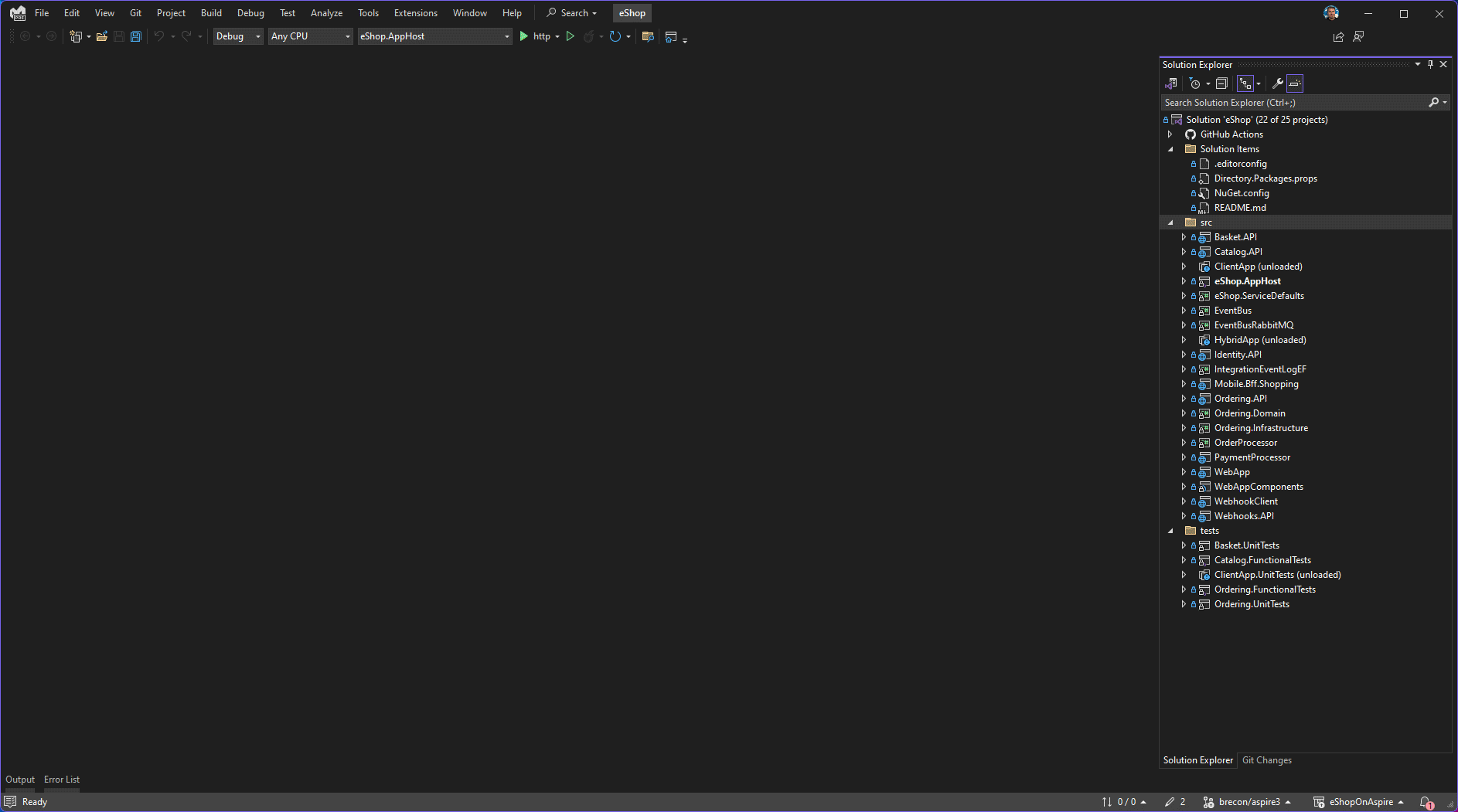
Updates to generated Git Commit Messages
We listened to your feedback and are shortening the output of our generated Git Commit features. Share feedback on this change on the ticket in Developer Community.
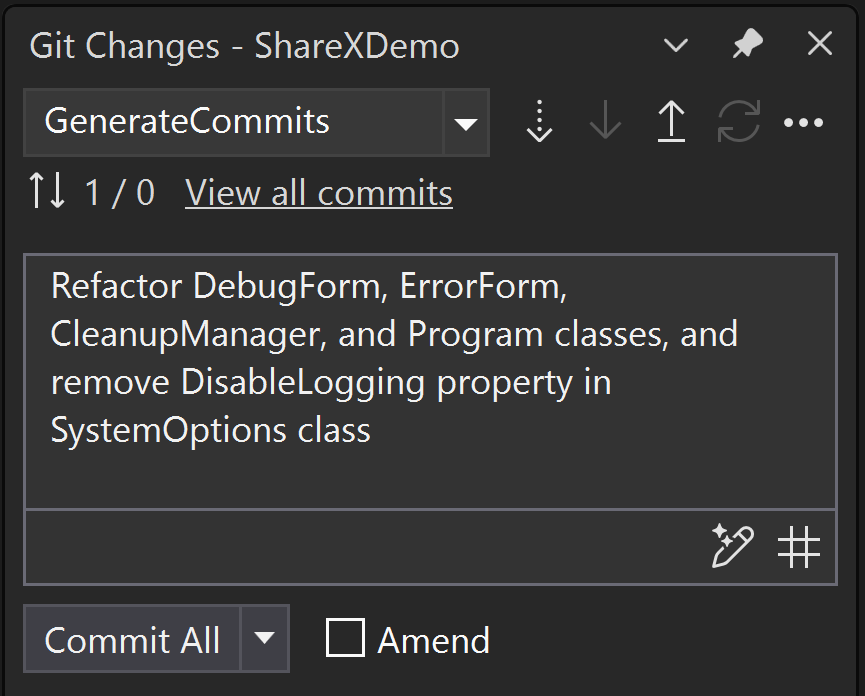
Linking work items to pull requests
The number one request from Azure DevOps users when creating a pull request in Visual Studio was enabling work item linking. Now, you can use the Related Work Item section to view any work items you referenced in your pull request description and link work items to your pull request on Azure DevOps.
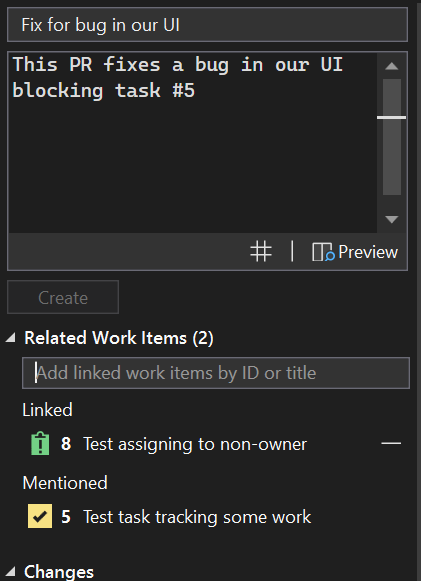
C++
- We have added support for pinning CMake targets in the CMake Targets View. There is a top-level folder now for Pinned Targets. You can pin any targets by right-clicking and selecting the
Pinoption in the context menu.
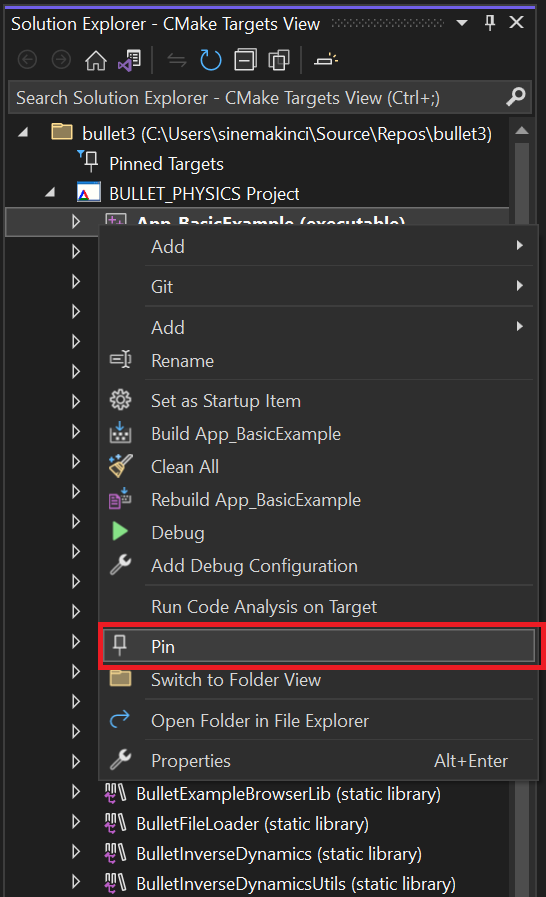
You can also unpin any target in the Pinned Targets folder by selecting Unpin.
The MSVC toolset will increment its minor version number from
19.39(VS 2022 v17.9) to19.40(VS 2022 v17.10). The MSVC toolset will be version 19.40.33521.0 in the preview 1 release. For more details, see the MSVC Toolset Minor Version Number 14.40 in VS 2022 v17.10 blog post.You can now use Build Insights to view your template instantiation information. Template instantiation collection must be activated in Tools > Options > Build Insights.
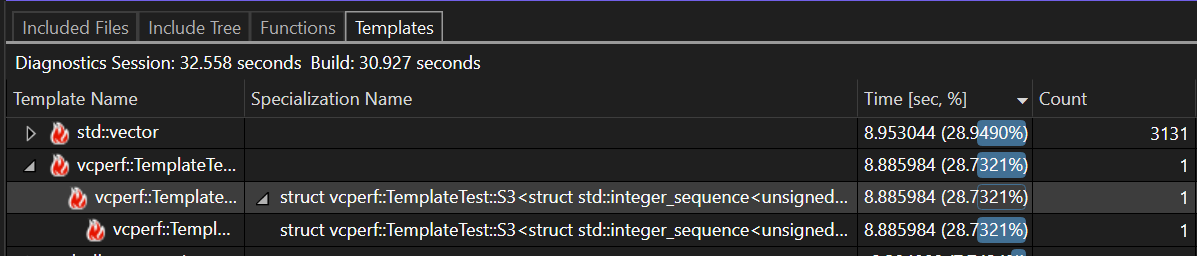
We have added additional Unreal Engine Macros to be indented in accordance with the UE Code Style.
You can now keep our Unreal Engine plugin needed for Unreal Engine Test Adapter running in the background, greatly reducing startup costs. This is an opt-in feature that can be activated via Tools > Options > Unreal Engine.
Known Issues
Users who have privilege management software from Delinea installed may experience issues launching Visual Studio. Delinea is aware of this issue and has addressed it. Please contact them through https://delinea.com/support to get instructions on how to resolve this issue.”
Some developers are experiencing hangs when switching between build configurations (e.g. from Release to Debug). Affected developers can set the environment variable 'MSBUILDDISABLEFEATURESFROMVERSION=17.10'. This workaround is intended to mitigate the problem while we work towards a permanent solution. Additional details are available at the Developer Community site.
Note
This update may include new Microsoft or third-party software that is licensed separately, as set out in the 3rd Party Notices or in its accompanying license.