Resource performance report
The Resource performance report in Endpoint analytics helps you optimize vCPU and RAM resources on the Cloud PC devices in your organization. The report includes four tabs of information:
- Resource performance score
- Model performance
- Device performance
- Device history
Resource performance score also contributes to your organization's Microsoft Productivity score.
Prerequisites
Before you can use this report, you'll need to enroll your Cloud PC devices in Endpoint analytics.
Use the Resource performance report
To get to the Resource performance report, sign in to Microsoft Intune admin center, select Reports > Endpoint analytics > Resource performance.

Resource performance score tab
The Resource performance score is an overall performance rating (from 0 to 100) for all the Cloud PCs that you manage. This score is a weighted average of CPU spike time score and RAM Spike time score.
- CPU spike time %: The daily metric trends graph plots the ratio of CPU spike times to total usage time. This CPU spike % data is averaged over a 14-day period ending on the date at the bottom of the graph. Usage over 50% is considered a spike.
- RAM Spike time %: The daily metric trends graph plots the ratio of RAM spike times to total usage time. This RAM spike % data is averaged over a 14-day period ending on the date at the bottom of the graph. Usage over 50% is considered a spike.
Baseline helps you see if you're meeting goals. You can set the baseline to the organizational median or a custom value.
Insights and recommendations suggests actions that you can take to improve your scores.

Model performance tab
You can review the CPU spike time and RAM spike time scores and percentages by for each Cloud PC model SKU in your organization.

Device performance tab
You can review the CPU spike time and RAM spike time scores and percentages for each Cloud PC device in your organization.

Device history
When you select a particular device in one of the reports, you'll see specific information for that device. If device score is below the baseline, you can improve device performance and score by adding more resources to the device and taking a resize action.
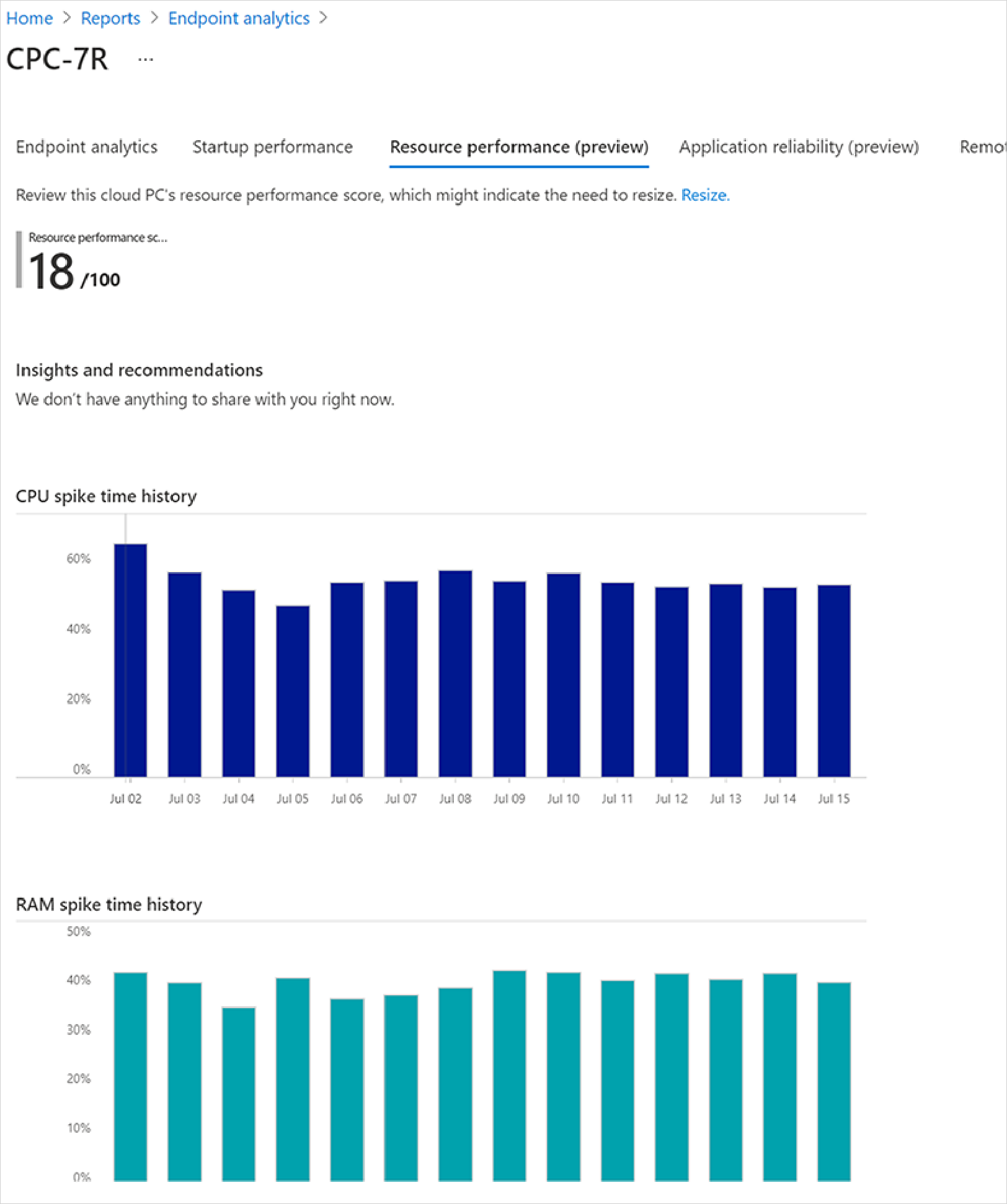
Next steps
Feedback
Coming soon: Throughout 2024 we will be phasing out GitHub Issues as the feedback mechanism for content and replacing it with a new feedback system. For more information see: https://aka.ms/ContentUserFeedback.
Submit and view feedback for