Retry Citrix agent installation
If provisioning for a Citrix HDX Plus Cloud PC succeeds, but the Citrix agent installation fails, you can retry installing the Citrix agent. You don't need to reprovision the Cloud PC.
To retry the Citrix agent installation, follow these steps:
Sign in to the Microsoft Intune admin center.
Select Devices > Windows 365 > All Cloud PCs.
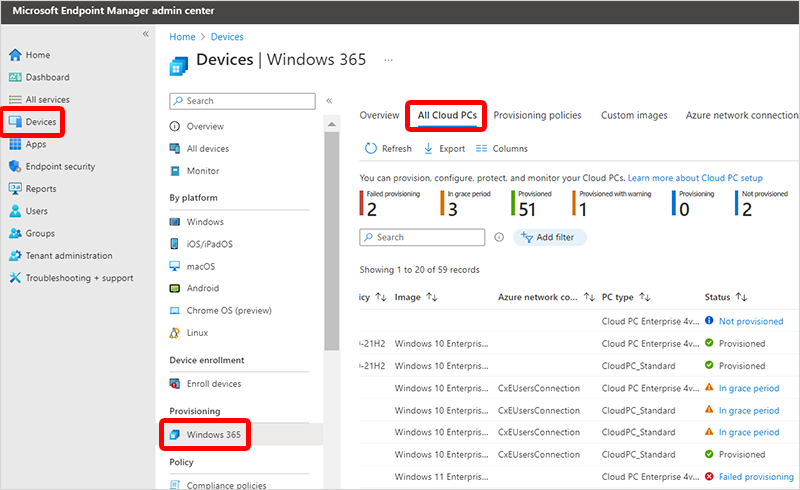
Make sure that the Third party connector column is displayed. You can add this column by selecting Columns > Third party connector.
In the Third party connector column, locate a row that says Citrix install failed.
Select the warning (like Provisioned with warning) in the Status column.
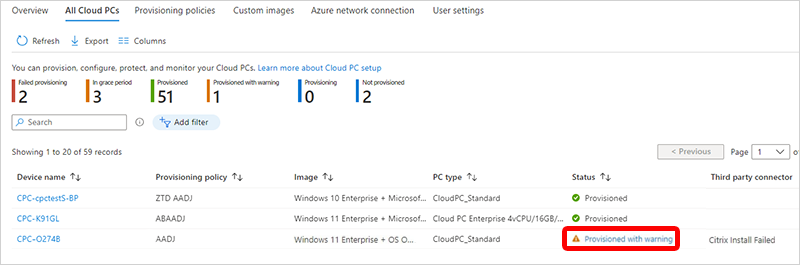
In the new pane, select Retry Citrix agent installation. Because the Cloud PC was successfully provisioned, you don't need to retry provisioning.
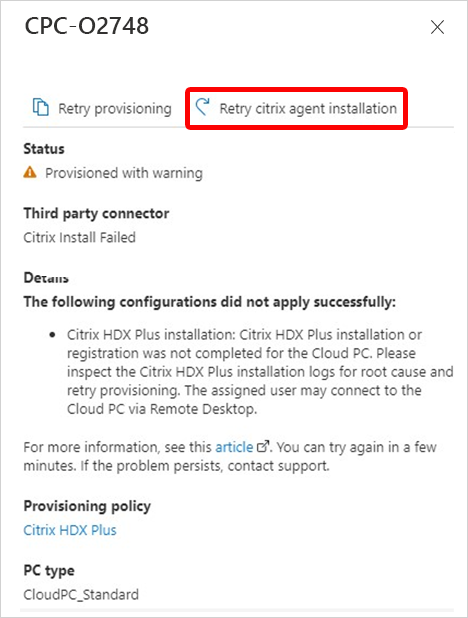
For more information about Citrix, see Set up Citrix HDX Plus for Windows 365 Enterprise.
Feedback
Coming soon: Throughout 2024 we will be phasing out GitHub Issues as the feedback mechanism for content and replacing it with a new feedback system. For more information see: https://aka.ms/ContentUserFeedback.
Submit and view feedback for