WinDbg - Command line startup options

Starting WinDbg
After WinDbg is installed, WinDbgX.exe is available to run from any directory location.
Command line startup options
WinDbgX [options]
This following tables summarizes the available command line options.
General Options
| Option | Description |
|---|---|
| -c "command" | Executes a command line after the debugger is attached. This command must be enclosed in quotation marks. Multiple commands can be separated with semicolons. |
| -v | Enables verbose output in the debugger. |
| -T Title | Sets the window title. |
| -logo LogFile | Log Open. Begins logging information to a log file. If the file exists, it will be overwritten. |
| -loga LogFile | Log Append. Begins logging information to a log file. If the file exists, it will be appended to. |
| -e EventHandle | Signals the event with the given handle after the next exception in a target. |
| -? | Displays a summary of commands available. |
Kernel Options
| Option | Description |
|---|---|
| -k [ConnectType] | Starts a kernel debugging session. If -k is used without any ConnectType options following it, it must be the final entry on the command line. |
| -kqm | Starts KD in quiet mode. |
| -kl | Starts a kernel debugging session on the same machine as the debugger. |
| -kx ExdiOptions | Starts a kernel debugging session using an EXDI driver. For more information about EXDI, see Configuring the EXDI Debugger Transport. |
| -d | After a reboot, the debugger will break into the target computer as soon as a kernel module is loaded. |
User Mode Options
| Option | Description |
|---|---|
| -o | Debugs all processes launched by the target application (child processes). |
| -g | Ignores the initial breakpoint in target application. |
| -G | Ignores the final breakpoint in target application. |
| -pv | Specifies that the debugger should attach to the target process noninvasively. |
| -hd | Specifies that the debug heap should not be used. |
| -cimp | Specifies that any processes created will use an implicit command-line set by the server instead of a user-given command-line string from the client. |
Target Options
| Option | Description |
|---|---|
| -remote ClientTransport | Connects to a debugging server that is already running. For an explanation of the possible ClientTransport values, see Activating a Debugging Client. When this parameter is used, it must be the first parameters on the command line. |
| -server ServerTransport | Creates a debugging server that can be accessed by other debuggers. For an explanation of the possible ServerTransport values, see Activating a Debugging Server. |
| -premote SmartClientTransport | Creates a smart client, and connects to a process server that is already running. For an explanation of the possible SmartClientTransport values, see Activating a Smart Client. |
| -p PID | Specifies the decimal process ID to be debugged. |
| -tid TID | Specifies the thread ID of a thread to be resumed when the debugging session is started. |
| -psn ServiceName | Specifies the name of the service contained in the process to be debugged. This is used to debug a process that is already running. |
| -pn ProcessName | Specifies the name of the process to be debugged. |
| -z DumpFile | Specifies the name of a crash dump file to debug. If the path and file name contain spaces, this must be surrounded by quotation marks. |
| -debugArch x86 -or- amd64 | Override the autodetect behavior and set the target bitness for the debugger. |
| -loadSession | Load a saved session configuration file. |
| -setupFirewallRules | Configures the required firewall rules on the local system to allow kernel debugging using KDNET. |
| -openPrivateDumpByHandle Handle | Microsoft internal use only. Specifies the handle of a crash dump file to debug. |
| -benchmarkStartup | Microsoft internal use only. Runs a startup benchmark and appends the result to a file. |
Symbol Options
| Option | Description |
|---|---|
| -y SymbolPath | Specifies the symbol path to use. Separate multiple paths with a semicolon (;). If the path contains spaces, it should be enclosed in quotation marks. For details, and for other ways to change this path, see Symbol Path. |
| -n | Noisy symbol load. Enables verbose output from symbol handler. |
| -i ImagePath | Sets the image search path to use. |
| -sdce | Causes the debugger to display 'File access error' messages during symbol load. |
| -ses | Causes the debugger to perform a strict evaluation of all symbol files and ignore any questionable symbols. |
| -sicv | Causes the symbol handler to ignore the CV record |
| -sins | Causes the debugger to ignore the symbol path and executable image path environment variables. |
| -snc | Causes the debugger to turn off C++ translation. |
| -snul | Disables automatic symbol loading for unqualified names. |
| -sup | Causes the symbol handler to search the public symbol table during every symbol search |
| -sflags | Sets all the symbol handler options at once. |
Source Path Options
| Option | Description |
|---|---|
| -srcpath | Specifies the source path to use on the debugging server. |
| -lsrcpath | Specifies the source path to use on the local client. |
If you are in a local debugger session, srcpath and lsrcpath are effectively the same (your “server” is your local session). For remote debugging there are situtations where you may want to set these to different values. For more information about remote debugging see, Remote Debugging.
Exception handling
| Option | Description |
|---|---|
| -x | Enable second-chance handling only for access violation exceptions. |
| -xe Exception | Enable first-chance exception handling for the specified exception. |
| -xd Exception | Enable second-chance exception handling for the specified exception. |
| -xn Exception | For the given exception, disable first- and second-chance-handling, and only display a message on the console. |
| -xi Exception | Completely ignore the given exception, disabling first- and second-chance handling, and not outputing anything to the console. |
For a list of exceptions that can be specified, see Event Definitions and Defaults.
Post Mortem
| Option | Description |
|---|---|
| -I | Sets WinDbg as the default post-mortem debugger for the system. |
| -IS | Sets WinDbg as the default post-mortem debugger for the system silently, with only errors being reported. |
Deprecated Options
| Option | Description |
|---|---|
| -Q | Deprecated command-line option. |
| -QY | Deprecated command-line option. |
| -QS | Deprecated command-line option. |
| -QSY | Deprecated command-line option. |
| -WX | Deprecated command-line option. |
For general information on the startup parameters, see WinDbg Command-Line Options.
You can use -? to list the supported command line options.
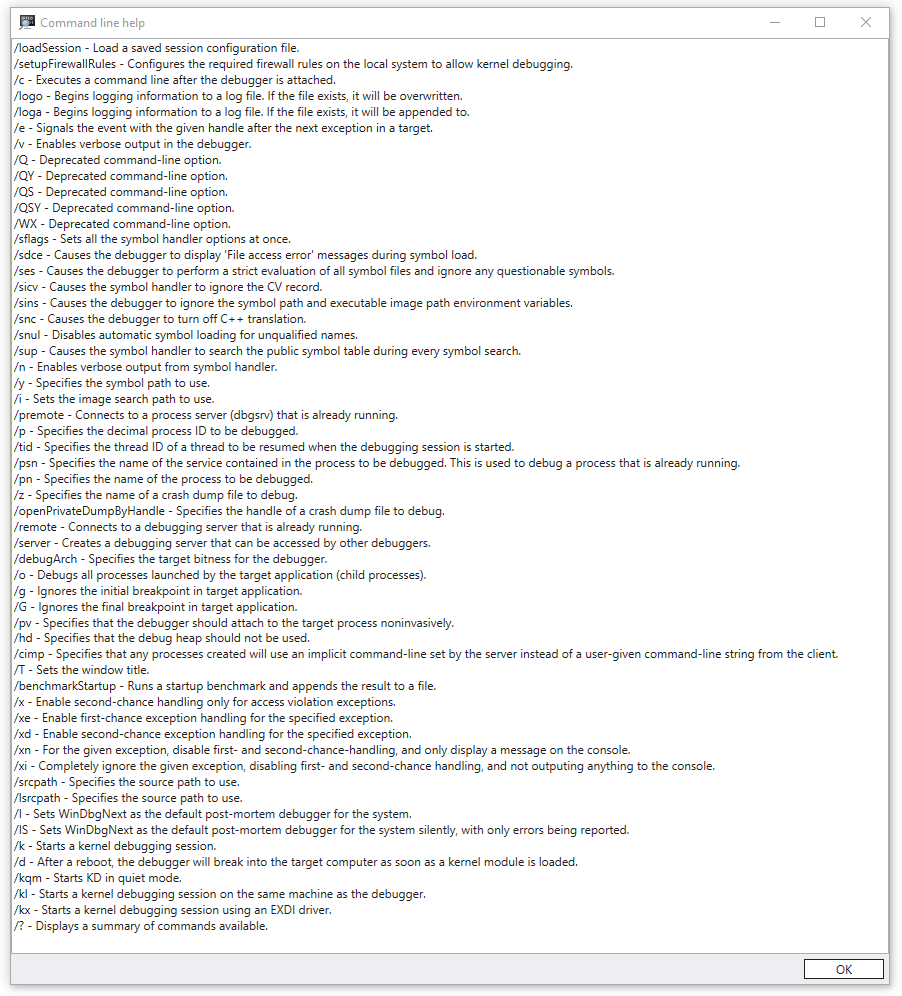
See Also
Feedback
Coming soon: Throughout 2024 we will be phasing out GitHub Issues as the feedback mechanism for content and replacing it with a new feedback system. For more information see: https://aka.ms/ContentUserFeedback.
Submit and view feedback for