Updating from earlier versions — MRTK2
- Upgrading to a new version of MRTK
- 2.3.0 to 2.4.0
- 2.2.0 to 2.3.0
- 2.1.0 to 2.2.0
- 2.0.0 to 2.1.0
- RC2 to 2.0.0
Finding the current version
Follow these instructions to figure out which version of MRTK you're currently using:
- Open your MRTK project in Unity
- Navigate to the "MixedRealityToolkit" folder in your Project window
- Open the file called "Version"
If the file and folder above doesn't exist, you're on a newer version of MRTK. In that case, try the following:
- Navigate to the "Mixed Reality Toolkit Foundation" folder
- Click on the "package.json" to see a preview in Unity or open it with a text editor
- Look for the line with the word "version:"
Upgrading to a new version of MRTK
It is strongly recommended to run the migration tool after getting the MRTK update to auto-fix and upgrade from deprecated components and adjust to breaking changes. The migration tool is part of the Tools package.
The instructions below describe the 2.4.0 to 2.5.0 upgrade path. If your project is on 2.3.0 or earlier, read on to the changes between versions to understand the upgrade path, or read the previous release's instructions to do a version-by-version upgrade.
Mixed Reality Feature Tool
The easiest way to upgrade MRTK to a newer version MRTK is by using the Mixed Reality Feature Tool to download the latest packages and load them directly to your Unity project.
If the project previously used Unity asset (.unitypackage) files, please see these instructions.
Unity asset (.unitypackage) files
Another upgrade path is to manually download MRTK Unity packages and apply them to your project. See the steps below,
- Save a copy of your current project, in case you hit any snags at any point in the upgrade steps.
- Close Unity
- Inside the Assets folder, delete the following MRTK folders, along with their .meta files (the project may not have all listed folders)
- MRTK/Core
- MRTK/Examples
- MRTK/Extensions
- MRTK/Providers
- MRTK/SDK
- MRTK/Services
- MRTK/StandardAssets
Important
If modifications were made to the MRTK shaders, create a local backup before deleteing the MRTK/StandardAssets folder
- MRTK/Tools
Important
Do NOT delete the MixedRealityToolkit.Generated folder, or its .meta file.
- Delete the Library folder
Important
Some Unity tools, like Unity Collab, save configuration info to the Library folder. If using a tool that does this, first copy the tool's data folder from Library before deleting, then restore it after Library is regenerated.
- Re-open the project in Unity
- Import the new unity packages
- Foundation - Import this package first
- Tools
- (Optional) Extensions
Note
If additional extensions had been installed, they may need to be re-imported.
- (Optional) Examples
- Close Unity and delete the Library folder (read the note below first!). This step is necessary to force Unity to refresh its asset database and reconcile existing custom profiles.
- Launch Unity, and for each scene in the project
- Delete MixedRealityToolkit and MixedRealityPlayspace, if present, from the hierarchy. This will delete the main camera, but it will be re-created in the next step. If any properties of the main camera have been manually changed, these will have to be re-applied manually once the new camera is created.
- Select MixedRealityToolkit -> Add to Scene and Configure
- Select MixedRealityToolkit -> Utilities -> Update -> Controller Mapping Profiles (only needs to be done once) - This will update any custom controller mapping profiles with updated axes and data, while leaving your custom-assigned input actions intact
- Run the migration tool and run the tool on the Full Project to ensure that all of your code is updated to the latest.
The migration window contains a number of different migration handlers, which must each be run on their own. This step involves:
- Select the first migration handler from the Migration Handler Selection dropdown.
- Click the "Full Project" button.
- Click the "Add full project for migration" button (this will scan the entire project for objects to migrate).
- Click the "Migrate" button which should be enabled if any migrateable objects were found.
- Repeat the previous three steps for each of the migration handlers within the dropdown. (See this issue which covers work that can be done to simplify this migration process in a future release)
Switching from Unity asset files to Mixed Reality Feature Tool
Switching from Unity asset files to Mixed Reality Feature Tool packages brings a number of benefits:
- Easier updating
- Faster compile times
- Fewer projects in the Visual Studio solution
Changing to using the Mixed Reality Feature Tool requires a one-time set of manual steps.
- Save a copy of your current project.
- Close Unity
- Inside the Assets folder, delete the following MRTK folders, along with their .meta files (the project may not have all listed folders)
- MRTK/Core
- MRTK/Examples
- MRTK/Extensions
- MRTK/Providers
- MRTK/SDK
- MRTK/Services
- MRTK/StandardAssets
Important
If modifications were made to the MRTK shaders, create a local backup before deleteing the MRTK/StandardAssets folder
- MRTK/Tools
Important
Do NOT delete the MixedRealityToolkit.Generated folder, or its .meta file.
- Delete the Library folder
Important
Some Unity tools, like Unity Collab, save configuration info to the Library folder. If using a tool that does this, first copy the tool's data folder from Library before deleting, then restore it after Library is regenerated.
- Re-open the project in Unity
Once the previous steps have been performed, run the Mixed Reality Feature Tool and import the desired version of Mixed Reality Toolkit.
Updating 2.3.0 to 2.4.0
Folder renames in 2.4.0
The MixedRealityToolkit folders have been renamed and moved into a common hierarchy in version 2.4. If an application uses hard coded paths to MRTK resources, they will need to be updated per the following table.
| Previous Folder | New Folder |
|---|---|
| MixedRealityToolkit | MRTK/Core |
| MixedRealityToolkit.Examples | MRTK/Examples |
| MixedRealityToolkit.Extensions | MRTK/Extensions |
| MixedRealityToolkit.Providers | MRTK/Providers |
| MixedRealityToolkit.SDK | MRTK/SDK |
| MixedRealityToolkit.Services | MRTK/Services |
| MixedRealityToolkit.Tests | MRTK/Tests |
| MixedRealityToolkit.Tools | MRTK/Tools |
Important
The MixedRealityToolkit.Generated contains customer generated files and remains unchanged.
Eye gaze setup in 2.4.0
This version of MRTK modifies the steps required for eye gaze setup. The 'IsEyeTrackingEnabled' checkbox can be found in the gaze settings of the input pointer profile. Checking this box will enable eye based gaze, rather then the default head based gaze.
For more information on these changes and complete instructions for eye tracking setup, please see the eye tracking article.
Eye gaze pointer behavior in 2.4.0
The eye gaze default pointer behavior have been modified to match the head gaze default pointer behavior. An eye gaze pointer will automatically be suppressed once a hand is detected. The eye gaze pointer will become visible again after saying "Select".
Details about gaze and hand setups can be found in the eyes and hands article.
API changes in 2.4.0
Custom controller classes
Custom controller classes previously had to define SetupDefaultInteractions(Handedness). This method has been made obsolete in 2.4, as the handedness parameter was redundant with the controller class' own handedness. The new method has no parameters. Additionally, many controller classes defined this the same way (AssignControllerMappings(DefaultInteractions);), so the full call has been refactored down into BaseController and made an optional override instead of required.
Eye Gaze properties
The UseEyeTracking property from GazeProvider implementation of IMixedRealityEyeGazeProvider was renamed to IsEyeTrackingEnabled.
If you did this previously...
if (CoreServices.InputSystem.GazeProvider is GazeProvider gazeProvider)
{
gazeProvider.UseEyeTracking = true;
}
Do this now...
if (CoreServices.InputSystem.GazeProvider is GazeProvider gazeProvider)
{
gazeProvider.IsEyeTrackingEnabled = true;
}
WindowsApiChecker properties
The following WindowsApiChecker properties have been marked as obsolete. Please use IsMethodAvailable, IsPropertyAvailable or IsTypeAvailable.
- UniversalApiContractV8_IsAvailable
- UniversalApiContractV7_IsAvailable
- UniversalApiContractV6_IsAvailable
- UniversalApiContractV5_IsAvailable
- UniversalApiContractV4_IsAvailable
- UniversalApiContractV3_IsAvailable
There are no plans to add properties to WindowsApiChecker for future API contract versions.
GltfMeshPrimitiveAttributes read-only
The gltf mesh primitive attributes used to be settable, they are now read-only. Their values will be set once when deserialized.
Custom Button Icon Migration
Previously custom button icons required assigning a new material to the button's quad renderer. This is no longer necessary and we recommend moving custom icon textures into an IconSet. Existing custom materials and icons are preserved. However they will be less optimal until upgraded. To upgrade the assets on all buttons in the project to the new recommended format, use the ButtonConfigHelperMigrationHandler. (Mixed Reality Toolkit -> Utilities -> Migration Window -> Migration Handler Selection -> Microsoft.MixedReality.Toolkit.Utilities.ButtonConfigHelperMigrationHandler)

If an icon is not found in the default icon set during migration, a custom icon set will be created in MixedRealityToolkit.Generated/CustomIconSets. A dialog will indicate that this has taken place.
Updating 2.2.0 to 2.3.0
API changes in 2.3.0
ControllerPoseSynchronizer
The private ControllerPoseSynchronizer.handedness field has been marked as obsolete. This should have minimal impact on applications as the field is not visible outside of its class.
The public ControllerPoseSynchronizer.Handedness property's setter has been removed (#7012).
MSBuild for Unity
This version of MRTK uses a newer version of MSBuild for Unity than previous releases. During project load, if the older version is listed in the Unity Package Manger manifest, the configuration dialog will appear, with the Enable MSBuild for Unity option checked. Applying will perform an upgrade.
ScriptingUtilities
The ScriptingUtilities class has been marked as obsolete and has been replaced by ScriptUtilities, in the Microsoft.MixedReality.Toolkit.Editor.Utilities assembly. The new class refines previous behavior and adds support for removing scripting definitions.
While existing code will continue to function in version 2.3.0, it is recommended to update to the new class.
ShellHandRayPointer
The lineRendererSelected and lineRendererNoTarget members of the ShellHandRayPointer class have been replaced by lineMaterialSelected and lineMaterialNoTarget, respectively (#6863).
Please replace lineRendererSelected with lineMaterialSelected and/or lineRendererNoTarget with lineMaterialNoTarget to resolve compile errors.
Spatial observer StartupBehavior
Spatial observers built upon the BaseSpatialObserver class now honor the value of StartupBehavior when re-enabled (#6919).
No changes are required to take advantage of this fix.
UX control prefabs updated to use PressableButton
The following prefabs are now using the PressableButton component instead of TouchHandler for near interaction (7070)
- AnimationButton
- Button
- ButtonHoloLens1
- ButtonHoloLens1Toggle
- CheckBox
- RadialSet
- ToggleButton
- ToggleSwitch
- UnityUIButton
- UnityUICheckboxButton
- UnityUIRadialButton
- UnityUIToggleButton
Application code may require updating due to this change.
WindowsMixedRealityUtilities namespace
The namespace of WindowsMixedRealityUtilities changed from Microsoft.MixedReality.Toolkit.WindowsMixedReality.Input to Microsoft.MixedReality.Toolkit.WindowsMixedReality (#6863).
Please update #using statements to resolve compile errors.
Updating 2.1.0 to 2.2.0
API changes in 2.2.0
IMixedRealityBoundarySystem.Contains
This method previously took in a specific, Unity-defined experimental enum. It now takes in an MRTK-defined enum that's identical to the Unity enum. This change helps prepare MRTK for Unity's future boundary APIs.
MixedRealityServiceProfileAttribute
To better describe the requirements for supporting a profile, the MixedRealityServiceProfileAttribute has been updated to add an optional collection of excluded types. As part of this change, the ServiceType property has been changed from Type to Type[] and been renamed to RequiredTypes.
A second property, ExcludedTypes has also been added.
Updating 2.0.0 to 2.1.0
API changes in 2.1.0
BaseNearInteractionTouchable
The BaseNearInteractionTouchable has been modified to mark the OnValidate method as virtual. Classes that extend BaseNearInteractionTouchable (ex: NearInteractionTouchableUnityUI) have been updated to reflect this change.
ColliderNearInteractionTouchable
The ColliderNearInteractionTouchable class has been deprecated. Please update code references to use BaseNearInteractionTouchable.
IMixedRealityMouseDeviceManager
Added
IMixedRealityMouseDeviceManager has been added CursorSpeed and WheelSpeed properties. These properties allow applications to specify a multiplier value by which the speed of the cursor and wheel, respectively will be scaled.
This is a breaking change and requires existing mouse device manager implementations to be modified .
Note
This change is not backwards compatible with version 2.0.0.
Deprecated
The MouseInputProfile property has been marked as obsolete and will be removed from a future version of Microsoft Mixed Reality Toolkit. It is recommended that application code no longer use this property.
Interactable
The following methods and properties have been deprecated and will be removed from a future version of Microsoft Mixed Reality Toolkit. The recommendation is to update application code per the guidance contained in the Obsolete attribute and displayed in the console.
public bool Enabledpublic bool FocusEnabledpublic void ForceUpdateThemes()public bool IsDisabledpublic bool IsToggleButtonpublic int GetDimensionIndex()public State[] GetStates()public bool RequiresFocuspublic void ResetBaseStates()public virtual void SetCollision(bool collision)public virtual void SetCustom(bool custom)public void SetDimensionIndex(int index)public virtual void SetDisabled(bool disabled)public virtual void SetFocus(bool focus)public virtual void SetGesture(bool gesture)public virtual void SetGestureMax(bool gesture)public virtual void SetGrab(bool grab)public virtual void SetInteractive(bool interactive)public virtual void SetObservation(bool observation)public virtual void SetObservationTargeted(bool targeted)public virtual void SetPhysicalTouch(bool touch)public virtual void SetPress(bool press)public virtual void SetTargeted(bool targeted)public virtual void SetToggled(bool toggled)public virtual void SetVisited(bool visited)public virtual void SetVoiceCommand(bool voice)
NearInteractionTouchableSurface
The NearInteractionTouchableSurface class has been added and now serves as the base class for NearInteractionTouchable and NearInteractionTouchableUnityUI.
Profile changes in 2.1.0
Hand tracking profile
The hand mesh and joint visualizations now have a separate editor and player settings. The hand tracking profile has been updated to allow for setting these visualizations to; Nothing, Everything, Editor or Player.
![]()
Custom hand tracking profiles may need to be updated to work correctly with version 2.1.0.
Note
This change is not backwards compatible with version 2.0.0.
Input simulation profile
The input simulation system has been upgraded, which changes a few settings in the input simulation profile. Some changes can not be migrated automatically and users may find that profiles are using default values.
All KeyCode and mouse button bindings in the profile have been replaced with a generic
KeyBindingstruct, which stores the type of binding (key or mouse) as well as the actual binding code (KeyCode or mouse button number respectively). The struct has its own inspector, which allows unified display and offers an "auto-bind" tool to quickly set key bindings by pressing the respective key instead of selecting from a huge dropdown list.- FastControlKey
- ToggleLeftHandKey
- ToggleRightHandKey
- LeftHandManipulationKey
- RightHandManipulationKey
MouseLookTogglewas previously included in theMouseLookButtonenum asInputSimulationMouseButton.Focused, it is now a separate option. When enabled, the camera will keep rotating with the mouse after releasing the button, until the escape key is pressed.HandDepthMultiplierdefault value has been lowered from 0.1 to 0.03 to accommodate some changes to the input simulation. If the camera moves too fast when scrolling, try lowering this value.Keys for rotating hands have been removed, hand rotation is now controlled by the mouse as well. Holding
HandRotateButton(Ctrl) together with the left/right hand manipulation key (LShift/Space) will enable hand rotation.A new axis "UpDown" has been introduced to the input axis list. This controls camera movement in the vertical and defaults to Q/E keys as well as the controller trigger buttons.
For more information on these changes, please see the input simulation service article.
Mouse data provider profile
The mouse data provider profile has been updated to expose the new CursorSpeed and WheelSpeed properties. Existing custom profiles will automatically have default values provided. When the profile is saved, these new values will be persisted.
Controller mapping profile
Some axes and input types have been updated in 2.1.0, especially around the OpenVR platform. Please be sure to select MixedRealityToolkit -> Utilities -> Update -> Controller Mapping Profiles when upgrading. This will update any custom Controller Mapping Profiles with the updated axes and data, while leaving your custom-assigned input actions intact.
Updating RC2 to 2.0.0
Between the RC2 and 2.0.0 releases of Microsoft Mixed Reality Toolkit, changes were made that may impact existing projects. This document describes those changes and how to update projects to the 2.0.0 release.
API changes in 2.0.0
Since the release of RC2, there have been a number of API changes including some that may break existing projects. The following sections describe the changes that have occurred between the RC2 and 2.0.0 releases.
MixedRealityToolkit
The following public properties on the MixedRealityToolkit object have been deprecated.
RegisteredMixedRealityServicesno longer contains the collection of registered extensions services and data providers.
To access extension services, use MixedRealityServiceRegistry.TryGetService<T>. To access data providers, cast the service instance to IMixedRealityDataProviderAccess and use GetDataProvider<T>.
Use MixedRealityServiceRegistry or CoreServices instead for the following deprecated properties
ActiveSystemsInputSystemBoundarySystemCameraSystemSpatialAwarenessSystemTeleportSystemDiagnosticsSystemSceneSystem
CoreServices
The CoreServices class is the replacement for the static system accessors (ex: BoundarySystem) found in the MixedRealityToolkit object.
Important
The MixedRealityToolkit system accessors have been deprecated in version 2.0.0 and will be removed in a future release of MRTK.
The following code example illustrates the old and the new pattern.
// Old
GameObject playAreaVisualization = MixedRealityToolkit.BoundarySystem?.GetPlayAreaVisualization();
// New
GameObject playAreaVisualization = CoreServices.BoundarySystem?.GetPlayAreaVisualization();
Using the new CoreSystem class will ensure that your application code will not need updating if you change the application to use a different service registrar (ex: one of the experimental service managers).
IMixedRealityRaycastProvider
With the addition of the IMixedRealityRaycastProvider, the input system configuration profile was changed. If you have a custom profile, you may receive the errors in the following image when you run your application.

To fix these, please add an IMixedRealityRaycastProvider instance to your input system profile.
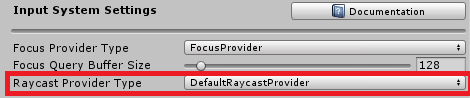
Event System
- The
IMixedRealityEventSystemold API methodsRegisterandUnregisterhave been marked as obsolete. They are preserved for backwards compatibility. InputSystemGlobalListenerhas been marked as obsolete. Its functionality has not changed.BaseInputHandlerbase class has been changed fromInputSystemGlobalListenertoInputSystemGlobalHandlerListener. This is a breaking change for any descendants ofBaseInputHandler.
Motivation behind the change
The old event system API Register and Unregister could potentially cause multiple issues in runtime, main being:
- If a component registers for global events, it would receive global input events of all types.
- If one of the components on an object registers for global input events, all components on this object will receive global input events of all types.
- If two components on the same object register to global events, and then one is disabled in runtime, the second one stops receiving global events.
New API RegisterHandler and UnregisterHandler:
- Provides an explicit and granular control over which input events should be listened to globally and which should be focused-based.
- Allows multiple components on the same object to listen to global events independently on each other.
How to migrate
- If you have been calling
Register/UnregisterAPI directly before, replace these calls with calls toRegisterHandler/UnregisterHandler. Use handler interfaces you implement as generic parameters. If you implement multiple interfaces, and several of them listen to global input events, callRegisterHandlermultiple times. - If you have been inheriting from
InputSystemGlobalListener, change inheritance toInputSystemGlobalHandlerListener. ImplementRegisterHandlersandUnregisterHandlersabstract methods. In the implementation callinputSystem.RegisterHandler(inputSystem.UnregisterHandler) to register on all handler interfaces you want to listen global events for. - If you have been inheriting from
BaseInputHandler, implementRegisterHandlersandUnregisterHandlersabstract methods (same as forInputSystemGlobalListener).
Examples of migration
// Old
class SampleHandler : MonoBehaviour, IMixedRealitySourceStateHandler, IMixedRealityHandJointHandler
{
private void OnEnable()
{
InputSystem?.Register(gameObject);
}
private void OnDisable()
{
InputSystem?.Unregister(gameObject);
}
}
// Migrated
class SampleHandler : MonoBehaviour, IMixedRealitySourceStateHandler, IMixedRealityHandJointHandler
{
private void OnEnable()
{
InputSystem?.RegisterHandler<IMixedRealitySourceStateHandler>(this);
InputSystem?.RegisterHandler<IMixedRealityHandJointHandler>(this);
}
private void OnDisable()
{
InputSystem?.UnregisterHandler<IMixedRealitySourceStateHandler>(this);
InputSystem?.UnregisterHandler<IMixedRealityHandJointHandler>(this);
}
}
// Old
class SampleHandler2 : InputSystemGlobalListener, IMixedRealitySpeechHandler
{
}
// Migrated
class SampleHandler2 : InputSystemGlobalHandlerListener, IMixedRealitySpeechHandler
{
private void RegisterHandlers()
{
InputSystem?.RegisterHandler<IMixedRealitySpeechHandler>(this);
}
private void UnregisterHandlers()
{
InputSystem?.UnregisterHandler<IMixedRealitySpeechHandler>(this);
}
}
// Alternative migration
class SampleHandler2 : MonoBehaviour, IMixedRealitySpeechHandler
{
private void OnEnable()
{
IMixedRealityInputSystem inputSystem;
if (MixedRealityServiceRegistry.TryGetService<IMixedRealityInputSystem>(out inputSystem))
{
inputSystem?.RegisterHandler<IMixedRealitySpeechHandler>(this);
}
}
private void OnDisable()
{
IMixedRealityInputSystem inputSystem;
if (MixedRealityServiceRegistry.TryGetService<IMixedRealityInputSystem>(out inputSystem))
{
inputSystem?.UnregisterHandler<IMixedRealitySpeechHandler>(this);
}
}
}
Spatial Awareness
The IMixedRealitySpatialAwarenessSystem and IMixedRealitySpatialAwarenessObserver interfaces have taken multiple breaking changes as described below.
Changes
The following method(s) have been renamed to better describe their usage.
IMixedRealitySpatialAwarenessSystem.CreateSpatialObjectParenthas been renamed toIMixedRealitySpatialAwarenessSystem.CreateSpatialAwarenessObservationParentto clarify its usage.
Additions
Based on customer feedback, support for easy removal of previously observed spatial awareness data has been added.
IMixedRealitySpatialAwarenessSystem.ClearObservations()IMixedRealitySpatialAwarenessSystem.ClearObservations<T>(string name)IMixedRealitySpatialAwarenessObserver.ClearObservations()
Solvers
Some solver components and the SolverHandler manager class has changed to fix various bugs and for more intuitive usage.
SolverHandler
- Class no longer extends from
ControllerFinder TrackedObjectToReferencepublic property deprecated and has been renamed toTrackedTargetTypeTrackedObjectTypedeprecates left & right controller values. Instead useMotionControllerorHandJointvalues and update newTrackedHandednessproperty to limit tracking to left or right controller
InBetween
TrackedObjectForSecondTransformpublic property deprecated and has been renamed toSecondTrackedObjectTypeAttachSecondTransformToNewTrackedObject()has been removed. To update the solver, modify the public properties (i.eSecondTrackedObjectType)
SurfaceMagnetism
MaxDistancepublic property deprecated and has been renamed toMaxRaycastDistanceCloseDistancepublic property deprecated and has been renamed toClosestDistance- Default value for
RaycastDirectionModeis nowTrackedTargetForwardwhich raycasts in the direction of the tracked target transform forward OrientationModeenum values,VerticalandFull, have been renamed toTrackedTargetandSurfaceNormalrespectivelyKeepOrientationVerticalpublic property has been added to control whether orientation of associated GameObject remains vertical
Buttons
PressableButtonnow hasDistanceSpaceModeproperty set toLocalas default. This allows buttons to be scaled while still be pressable
Clipping Sphere
The ClippingSphere interface has changed to mirror the APIs found in the ClippingBox and ClippingPlane.
The ClippingSphere's Radius property is now implicitly calculated based on the transform scale. Before developers would have to specify the radius of the ClippingSphere in the inspector. If you want to change the radius, just update the transform scale of the transform as you normally would.
NearInteractionTouchable and PokePointer
- NearInteractionTouchable does not handle Unity UI canvas touching any longer. The NearInteractionTouchableUnityUI class must be used for Unity UI touchables now.
- ColliderNearInteractionTouchable is the new base class for touchables based on colliders, i.e. every touchable except NearInteractionTouchableUnityUI.
- BaseNearInteractionTouchable.DistFront has been moved and renamed to PokePointer.TouchableDistance This is the distance and which the PokePointer can interact with touchables. Previously each touchable had its own maximum interaction distance, but now this is defined in the PokePointer which allows better optimization.
- BaseNearInteractionTouchable.DistBack has been renamed to PokeThreshold This makes it clear that PokeThreshold is the counterpart to DebounceThreshold. A touchable is activated when the PokeThreshold is crossed, and released when DebounceThreshold is crossed.
ReadOnlyAttribute
The Microsoft.MixedReality.Toolkit namespace has been added to ReadOnlyAttribute, BeginReadOnlyGroupAttribute, and EndReadOnlyGroupAttribute.
PointerClickHandler
The PointerClickHandler class has been deprecated. The PointerHandler should be used instead, it provides the same functionality.
HoloLens clicker support
The HoloLens clicker's controller mappings have changed from being an unhanded WindowsMixedRealityController to being an unhanded WindowsMixedRealityGGVHand. To account for this, an automatic updater will run the first time you open your ControllerMapping profile. Please open any custom profiles at least once after upgrading to 2.0.0 in order to trigger this one-time migration step.
InteractableHighlight
The InteractableHighlight class has been deprecated. The InteractableOnFocus class and FocusInteractableStates asset should be used instead. To create a new Theme asset for the InteractableOnFocus, right click in the project window and select Create > Mixed Reality Toolkit > Interactable > Theme.
HandInteractionPanZoom
HandInteractionPanZoom has been moved to the UI namespace as it was not an input component. HandPanEventData has also been moved into this namespace, and simplified to correspond with other UI event data.
Assembly name changes in 2.0.0
In The 2.0.0 release, all of the official Mixed Reality Toolkit assembly names and their associated assembly definition (.asmdef) files have been updated to fit the following pattern.
Microsoft.MixedReality.Toolkit[.<name>]
In some instances, multiple assemblies have been merged to create better unity of their contents. If your project uses custom .asmdef files, they may require updating.
The following tables describe how the RC2 .asmdef file names map to the 2.0.0 release. All assembly names match the .asmdef file name.
MixedRealityToolkit
| RC2 | 2.0.0 |
|---|---|
| MixedRealityToolkit.asmdef | Microsoft.MixedReality.Toolkit.asmdef |
| MixedRealityToolkit.Core.BuildAndDeploy.asmdef | Microsoft.MixedReality.Toolkit.Editor.BuildAndDeploy.asmdef |
| MixedRealityToolkit.Core.Definitions.Utilities.Editor.asmdef | Removed, use Microsoft.MixedReality.Toolkit.Editor.Utilities.asmdef |
| MixedRealityToolkit.Core.Extensions.EditorClassExtensions.asmdef | Microsoft.MixedReality.Toolkit.Editor.ClassExtensions.asmdef |
| MixedRealityToolkit.Core.Inspectors.asmdef | Microsoft.MixedReality.Toolkit.Editor.Inspectors.asmdef |
| MixedRealityToolkit.Core.Inspectors.ServiceInspectors.asmdef | Microsoft.MixedReality.Toolkit.Editor.ServiceInspectors.asmdef |
| MixedRealityToolkit.Core.UtilitiesAsync.asmdef | Microsoft.MixedReality.Toolkit.Async.asmdef |
| MixedRealityToolkit.Core.Utilities.Editor.asmdef | Microsoft.MixedReality.Toolkit.Editor.Utilities.asmdef |
| MixedRealityToolkit.Utilities.Gltf.asmdef | Microsoft.MixedReality.Toolkit.Gltf.asmdef |
| MixedRealityToolkit.Utilities.Gltf.Importers.asmdef | Microsoft.MixedReality.Toolkit.Gltf.Importers.asmdef |
MixedRealityToolkit.Providers
| RC2 | 2.0.0 |
|---|---|
| MixedRealityToolkit.Providers.OpenVR.asmdef | Microsoft.MixedReality.Toolkit.Providers.OpenVR.asmdef |
| MixedRealityToolkit.Providers.WindowsMixedReality.asmdef | Microsoft.MixedReality.Toolkit.Providers.WindowsMixedReality.asmdef |
| MixedRealityToolkit.Providers.WindowsVoiceInput.asmdef | Microsoft.MixedReality.Toolkit.Providers.WindowsVoiceInput.asmdef |
MixedRealityToolkit.Services
| RC2 | 2.0.0 |
|---|---|
| MixedRealityToolkit.Services.BoundarySystem.asmdef | Microsoft.MixedReality.Toolkit.Services.BoundarySystem.asmdef |
| MixedRealityToolkit.Services.CameraSystem.asmdef | Microsoft.MixedReality.Toolkit.Services.CameraSystem.asmdef |
| MixedRealityToolkit.Services.DiagnosticsSystem.asmdef | Microsoft.MixedReality.Toolkit.Services.DiagnosticsSystem.asmdef |
| MixedRealityToolkit.Services.InputSimulation.asmdef | Microsoft.MixedReality.Toolkit.Services.InputSimulation.asmdef |
| MixedRealityToolkit.Services.InputSimulation.Editor.asmdef | Microsoft.MixedReality.Toolkit.Services.InputSimulation.Editor.asmdef |
| MixedRealityToolkit.Services.InputSystem.asmdef | Microsoft.MixedReality.Toolkit.Services.InputSystem.asmdef |
| MixedRealityToolkit.Services.Inspectors.asmdef | Microsoft.MixedReality.Toolkit.Services.InputSystem.Editor.asmdef |
| MixedRealityToolkit.Services.SceneSystem.asmdef | Microsoft.MixedReality.Toolkit.Services.SceneSystem.asmdef |
| MixedRealityToolkit.Services.SpatialAwarenessSystem.asmdef | Microsoft.MixedReality.Toolkit.Services.SpatialAwarenessSystem.asmdef |
| MixedRealityToolkit.Services.TeleportSystem.asmdef | Microsoft.MixedReality.Toolkit.Services.TeleportSystem.asmdef |
MixedRealityToolkit.SDK
| RC2 | 2.0.0 |
|---|---|
| MixedRealityToolkit.SDK.asmdef | Microsoft.MixedReality.Toolkit.SDK.asmdef |
| MixedRealityToolkit.SDK.Inspectors.asmdef | Microsoft.MixedReality.Toolkit.SDK.Inspectors.asmdef |
MixedRealityToolkit.Examples
| RC2 | 2.0.0 |
|---|---|
| MixedRealityToolkit.Examples.asmdef | Microsoft.MixedReality.Toolkit.Examples.asmdef |
| MixedRealityToolkit.Examples.Demos.Gltf.asmdef | Microsoft.MixedReality.Toolkit.Demos.Gltf.asmdef |
| MixedRealityToolkit.Examples.Demos.StandardShader.Inspectors.asmdef | Microsoft.MixedReality.Toolkit.Demos.StandardShader.Inspectors.asmdef |
| MixedRealityToolkit.Examples.Demos.Utilities.InspectorFields.asmdef | Microsoft.MixedReality.Toolkit.Demos.InspectorFields.asmdef |
| MixedRealityToolkit.Examples.Demos.Utilities.InspectorFields.Inspectors.asmdef | Microsoft.MixedReality.Toolkit.Demos.InspectorFields.Inspectors.asmdef |
| MixedRealityToolkit.Examples.Demos.UX.Interactables.asmdef | Microsoft.MixedReality.Toolkit.Demos.UX.Interactables.asmdef |
Feedback
Coming soon: Throughout 2024 we will be phasing out GitHub Issues as the feedback mechanism for content and replacing it with a new feedback system. For more information see: https://aka.ms/ContentUserFeedback.
Submit and view feedback for