Résolvez les problèmes de connectivité SQL avec Microsoft Entra Connect
Cet article explique comment résoudre les problèmes de connectivité entre Microsoft Entra Connect et SQL Server.
La capture d’écran suivante montre une erreur typique qui se produit si le serveur SQL Server est introuvable.
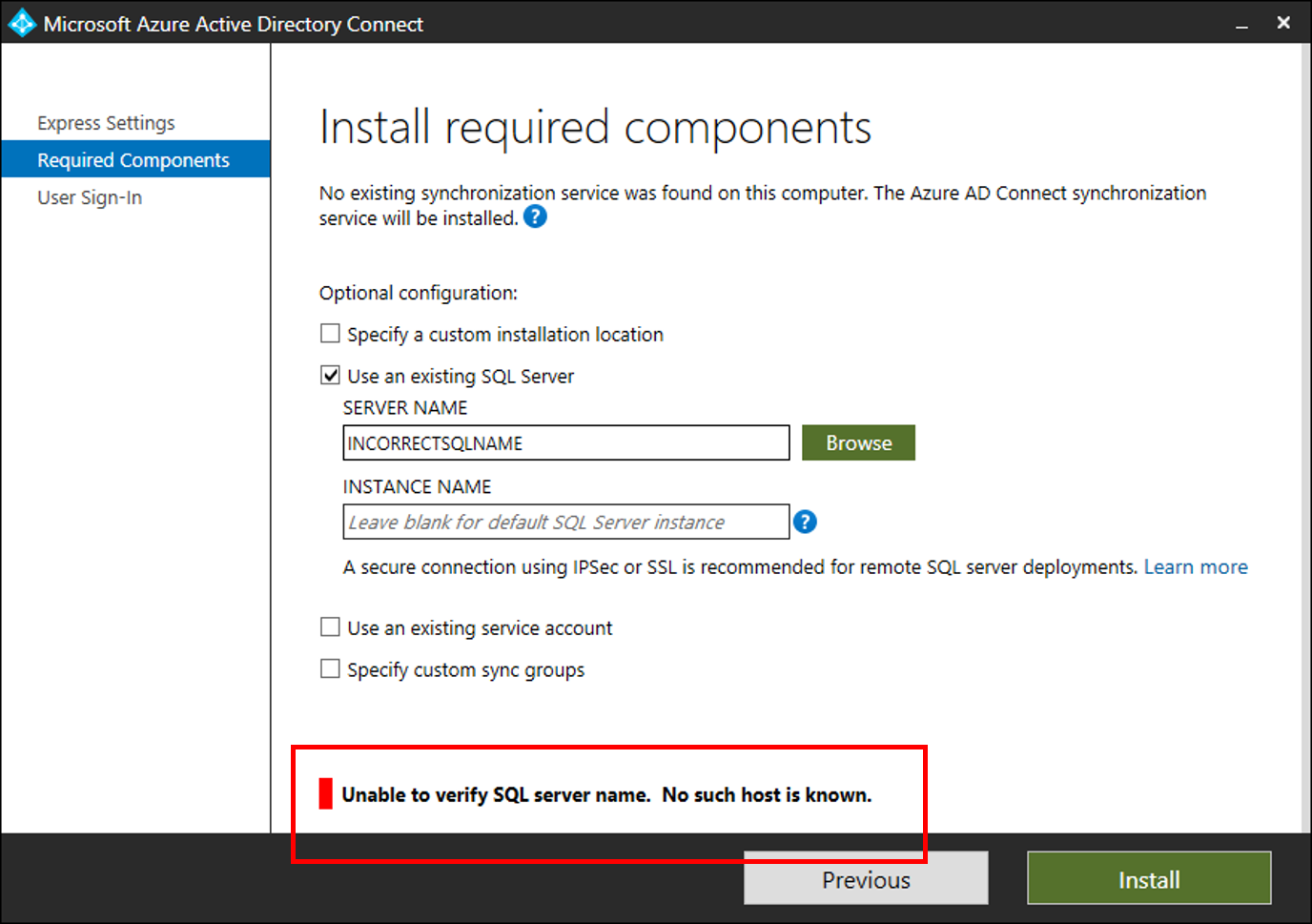
Étapes de dépannage
Ouvrez une fenêtre PowerShell et importez le module PowerShell ADSyncTools
[Net.ServicePointManager]::SecurityProtocol = [Net.SecurityProtocolType]::Tls12
Install-PackageProvider -Name NuGet -MinimumVersion 2.8.5.201 -Force
Import-module -Name "C:\Program Files\Microsoft Azure Active Directory Connect\Tools\AdSyncTools"
Notes
Install-Module nécessite d’effectuer la mise à jour vers PowerShell 5.0 (WMF 5.0) ou version ultérieure
Ou installez Préversion du module PowerShell PackageManagement – Mars 2016 pour PowerShell 3.0/4.0
- Afficher toutes les commandes :
Get-Command -Module AdSyncTools - Exécutez la fonction PowerShell :
Connect-ADSyncDatabaseavec les paramètres suivants- Server. Nom du serveur SQL Server.
- Instance. (Facultatif) Nom de l’instance de SQL Server et éventuellement le numéro de port que vous souhaitez utiliser. Pour utiliser l’instance par défaut, ne spécifiez pas ce paramètre.
- UserName. (Facultatif) Compte d’utilisateur avec lequel se connecter. Si ce champ est vide, l’utilisateur actuellement connecté est utilisé. Si vous vous connectez à un serveur SQL distant, il doit s’agir du compte de service personnalisé que vous avez créé pour la connectivité SQL Microsoft Entra Connect. Microsoft Entra Connect utilise le compte de service de synchronisation Microsoft Entra Connect pour s’authentifier auprès d’un serveur SQL distant.
- Password. (Facultatif) Mot de passe pour le nom d’utilisateur fourni.
Cette fonction PowerShell tente d’établir une liaison à l’ordinateur SQL Server et à l’instance spécifiés en utilisant les informations d’identification passées OU celles de l’utilisateur actuel. Si l’ordinateur SQL Server est introuvable, le script tente de se connecter au service SQL Browser pour déterminer les ports et protocoles activés.
Exemple utilisant uniquement un nom de serveur :
PS C:\Program Files\Microsoft Azure Active Directory Connect\Tools> import-module .\AdSyncTools.psm1
PS C:\Program Files\Microsoft Azure Active Directory Connect\Tools> Connect-AdSyncDatabase -Server SQL1
Resolving server address : SQL1
InterNetworkV6 : fe80::6c90:a995:3e70:ef74%17
InterNetworkV6 : 2001:4898:e0:66:6c90:a995:3e70:ef74
InterNetwork : 10.91.26.143
Attempting to connect to SQL1 using a TCP binding for the default instance.
Data Source=tcp:SQL1\;Integrated Security=True.ConnectionString
Successfully connected.
StatisticsEnabled : False
AccessToken :
ConnectionString : Data Source=tcp:SQL1\;Integrated Security=True
ConnectionTimeout : 15
Database : master
DataSource : tcp:SQL1\
PacketSize : 8000
ClientConnectionId : 23e06ef2-0a38-4f5f-9291-da931de40375
ServerVersion : 13.00.4474
State : Open
WorkstationId : SQL1
Credential :
FireInfoMessageEventOnUserErrors : False
Site :
Container :
PS C:\Program Files\Microsoft Azure Active Directory Connect\Tools>
Exemple utilisant une instance et un numéro de port qui n’existent pas :
PS C:\Program Files\Microsoft Azure Active Directory Connect\tools> Connect-AdSyncDatabase -Server SQL1 -Instance "INSTANCE1"
Resolving server address : SQL1
InterNetworkV6 : fe80::6c90:a995:3e70:ef74%17
InterNetworkV6 : 2001:4898:e0:66:6c90:a995:3e70:ef74
InterNetwork : 10.91.26.143
Attempting to connect to SQL1\INSTANCE1 using a TCP binding.
Data Source=tcp:SQL1\INSTANCE1;Integrated Security=True.ConnectionString
Connect-AdSyncDatabase : Unable to connect using a TCP binding. A network-related or instance-specific error occurred while establishing a connection
to SQL Server. The server was not found or was not accessible. Verify that the instance name is correct and that SQL Server is configured to allow
remote connections. (provider: SQL Network Interfaces, error: 26 - Error Locating Server/Instance Specified)
At line:1 char:1
+ Connect-AdSyncDatabase -Server SQL1 -Instance "INSTANCE1"
+ ~~~~~~~~~~~~~~~~~~~~~~~~~~~~~~~~~~~~~~~~~~~~~~~~~~~~~~~~~~~~
+ CategoryInfo : ConnectionError: (:) [Write-Error], WriteErrorException
+ FullyQualifiedErrorId : Microsoft.PowerShell.Commands.WriteErrorException,Connect-AdSyncDatabase
TROUBLESHOOTING: Attempting to query the SQL Server Browser service configuration on SQL1.
Get-ADSyncSQLBrowserInstances : Unable to read the SQL Server Browser configuration. An existing connection was forcibly closed by the remote host.
Ensure port 1434 (UDP) is open on SQL1 and the SQL Server Browser service is running.
At C:\Program Files\Microsoft Azure Active Directory Connect\tools\AdSyncTools.psm1:1717 char:18
+ $instances = Get-ADSyncSQLBrowserInstances $Server
+ ~~~~~~~~~~~~~~~~~~~~~~~~~~~~~~~~~~~~~
+ CategoryInfo : ConnectionError: (:) [Write-Error], WriteErrorException
+ FullyQualifiedErrorId : Microsoft.PowerShell.Commands.WriteErrorException,Get-ADSyncSQLBrowserInstances
WHAT TO TRY NEXT:
Each SQL instance must be bound to an explicit static TCP port and paired with an inbound firewall rule on SQL1 to allow connection. Enable the SQL Se
rver Browser service temporarily on the SQL server and run this cmdLet again to further troubleshoot the issue. Alternatively use the SQL Server Configur
ation Manager on SQL1 to verify the instance name and TCP/IP port assignment manually.
You must specify both the instance name and the port to connect when the SQL Server Browser service is not running. An inbound firewall rule on SQL1 is required for the associated port.
Example: 'MySQLInstance,1234' where 1234 has a matching firewall rule.
PS C:\Program Files\Microsoft Azure Active Directory Connect\tools>
PS C:\Program Files\Microsoft Azure Active Directory Connect\tools> Connect-AdSyncDatabase -Server SQL1 -Instance "INSTANCE1,99"
Resolving server address : SQL1
InterNetworkV6 : fe80::6c90:a995:3e70:ef74%17
InterNetworkV6 : 2001:4898:e0:66:6c90:a995:3e70:ef74
InterNetwork : 10.91.26.143
Attempting to connect to SQL1\INSTANCE1,99 using a TCP binding.
Data Source=tcp:SQL1\INSTANCE1,99;Integrated Security=True.ConnectionString
Connect-AdSyncDatabase : Unable to connect using a TCP binding. A network-related or instance-specific error occurred while establishing a connection
to SQL Server. The server was not found or was not accessible. Verify that the instance name is correct and that SQL Server is configured to allow remote connections. (provider: TCP Provider, error: 0 - The remote computer refused the network connection.)
At line:1 char:1
+ Connect-AdSyncDatabase -Server SQL1 -Instance "INSTANCE1,99"
+ ~~~~~~~~~~~~~~~~~~~~~~~~~~~~~~~~~~~~~~~~~~~~~~~~~~~~~~~~~~~~~~~
+ CategoryInfo : ConnectionError: (:) [Write-Error], WriteErrorException
+ FullyQualifiedErrorId : Microsoft.PowerShell.Commands.WriteErrorException,Connect-AdSyncDatabase
TROUBLESHOOTING: Attempting to query the SQL Server Browser service configuration on SQL1.
SQL browser response contained 2 instances.
Verifying protocol bindings and port connectivity.
MSSQLSERVER : Enabled - port 1433 is assigned and reachable through the firewall
INSTANCE1 : Blocked - the inbound firewall rule for port 58379 is missing or disabled
WHAT TO TRY NEXT:
Each SQL instance must be bound to an explicit static TCP port and paired with an
inbound firewall rule on SQL1 to allow connection. Review the TcpStatus field
for each instance and take corrective action.
InstanceName : MSSQLSERVER
tcp : 1433
TcpStatus : Enabled - port 1433 is assigned and reachable through the firewall
InstanceName : INSTANCE1
tcp : 58379
TcpStatus : Blocked - the inbound firewall rule for port 58379 is missing or disabled
PS C:\Program Files\Microsoft Azure Active Directory Connect\tools>