Comment : faire pivoter des couleurs
La rotation dans un espace de couleur à quatre dimensions est difficile à visualiser. Nous pouvons faciliter la visualisation de la rotation en acceptant de conserver l’un des composants de couleur fixes. Supposons que nous acceptions de conserver le composant alpha fixe à 1 (entièrement opaque). Ensuite, nous pouvons visualiser un espace de couleurs tridimensionnel avec des axes rouges, verts et bleus, comme illustré dans l’illustration suivante.
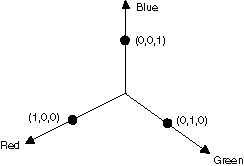
Une couleur peut être considérée comme un point dans l’espace 3D. Par exemple, le point (1, 0, 0) dans l’espace représente la couleur rouge et le point (0, 1, 0) dans l’espace représente la couleur verte.
L’illustration suivante montre ce qu’il signifie pour faire pivoter la couleur (1, 0, 0) à travers un angle de 60 degrés dans le plan rouge-vert. La rotation dans un plan parallèle au plan rouge-vert peut être considérée comme une rotation sur l’axe bleu.

L’illustration suivante montre comment initialiser une matrice de couleurs pour effectuer des rotations sur chacun des trois axes de coordonnées (rouge, vert, bleu) :

Exemple
L’exemple suivant prend une image qui est toute une couleur (1, 0, 0,6) et applique une rotation de 60 degrés sur l’axe bleu. L’angle de la rotation est balayé dans un plan parallèle au plan rouge-vert.
L’illustration suivante montre l’image d’origine à gauche et l’image pivotée en couleur à droite :
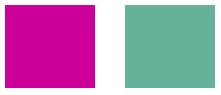
L’illustration suivante montre une visualisation de la rotation des couleurs effectuée dans le code suivant :
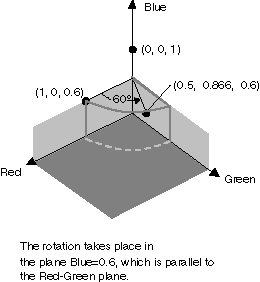
private void RotateColors(PaintEventArgs e)
{
Bitmap image = new Bitmap("RotationInput.bmp");
ImageAttributes imageAttributes = new ImageAttributes();
int width = image.Width;
int height = image.Height;
float degrees = 60f;
double r = degrees * System.Math.PI / 180; // degrees to radians
float[][] colorMatrixElements = {
new float[] {(float)System.Math.Cos(r), (float)System.Math.Sin(r), 0, 0, 0},
new float[] {(float)-System.Math.Sin(r), (float)-System.Math.Cos(r), 0, 0, 0},
new float[] {0, 0, 2, 0, 0},
new float[] {0, 0, 0, 1, 0},
new float[] {0, 0, 0, 0, 1}};
ColorMatrix colorMatrix = new ColorMatrix(colorMatrixElements);
imageAttributes.SetColorMatrix(
colorMatrix,
ColorMatrixFlag.Default,
ColorAdjustType.Bitmap);
e.Graphics.DrawImage(image, 10, 10, width, height);
e.Graphics.DrawImage(
image,
new Rectangle(150, 10, width, height), // destination rectangle
0, 0, // upper-left corner of source rectangle
width, // width of source rectangle
height, // height of source rectangle
GraphicsUnit.Pixel,
imageAttributes);
}
Private Sub RotateColors(ByVal e As PaintEventArgs)
Dim image As Bitmap = New Bitmap("RotationInput.bmp")
Dim imageAttributes As New ImageAttributes()
Dim width As Integer = image.Width
Dim height As Integer = image.Height
Dim degrees As Single = 60.0F
Dim r As Double = degrees * System.Math.PI / 180 ' degrees to radians
Dim colorMatrixElements As Single()() = { _
New Single() {CSng(System.Math.Cos(r)), _
CSng(System.Math.Sin(r)), 0, 0, 0}, _
New Single() {CSng(-System.Math.Sin(r)), _
CSng(-System.Math.Cos(r)), 0, 0, 0}, _
New Single() {0, 0, 2, 0, 0}, _
New Single() {0, 0, 0, 1, 0}, _
New Single() {0, 0, 0, 0, 1}}
Dim colorMatrix As New ColorMatrix(colorMatrixElements)
imageAttributes.SetColorMatrix( _
colorMatrix, _
ColorMatrixFlag.Default, _
ColorAdjustType.Bitmap)
e.Graphics.DrawImage(image, 10, 10, width, height)
' Pass in the destination rectangle (2nd argument), the upper-left corner
' (3rd and 4th arguments), width (5th argument), and height (6th
' argument) of the source rectangle.
e.Graphics.DrawImage( _
image, _
New Rectangle(150, 10, width, height), _
0, 0, _
width, _
height, _
GraphicsUnit.Pixel, _
imageAttributes)
End Sub
Compilation du code
L'exemple précédent est conçu pour une utilisation avec Windows Forms et nécessite PaintEventArgse, qui est un paramètre du gestionnaire d'événements Paint. Remplacez par RotationInput.bmp un nom de fichier image et un chemin valides sur votre système.
Voir aussi
.NET Desktop feedback
Commentaires
Bientôt disponible : Tout au long de 2024, nous allons supprimer progressivement GitHub Issues comme mécanisme de commentaires pour le contenu et le remplacer par un nouveau système de commentaires. Pour plus d’informations, consultez https://aka.ms/ContentUserFeedback.
Envoyer et afficher des commentaires pour
