Peinture avec des objets d'image, de dessin et visuels
Cette rubrique explique comment utiliser , et des objets pour peindre une zone avec une image, un Drawingou un Visual.VisualBrushDrawingBrushImageBrush
Prérequis
Pour comprendre cette rubrique, vous devez être familiarisé avec les différents types de pinceaux que Windows Presentation Foundation (WPF) fournit et leurs fonctionnalités de base. Pour une introduction, consultez Vue d’ensemble des pinceaux WPF.
Peindre une zone avec une image
Une ImageBrush zone peint une zone avec un ImageSource. Le type le plus courant à ImageSource utiliser avec un ImageBrush est un BitmapImage, qui décrit un graphique bitmap. Vous pouvez utiliser une DrawingImage peinture à l’aide d’un Drawing objet, mais il est plus simple d’utiliser un DrawingBrush objet à la place. Pour plus d’informations sur les objets, consultez la vue d’ensemble ImageSourcede l’imagerie.
Pour peindre avec un ImageBrushobjet , créez-en un BitmapImage et utilisez-le pour charger le contenu bitmap. Ensuite, utilisez la BitmapImage propriété pour définir la ImageSource propriété du ImageBrush. Enfin, appliquez l’objet ImageBrush que vous souhaitez peindre. Dans XAML (Extensible Application Markup Language), vous pouvez également définir la ImageSource propriété de l’image ImageBrush avec le chemin d’accès de l’image à charger.
Comme tous les Brush objets, il ImageBrush peut être utilisé pour peindre des objets tels que des formes, des panneaux, des contrôles et du texte. L’illustration suivante montre quelques effets qui peuvent être obtenus avec un ImageBrush.
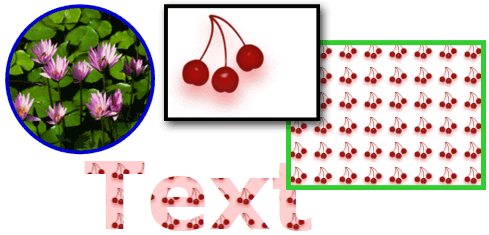
Objets peints par un élément ImageBrush
Par défaut, une ImageBrush image s’étire pour remplir complètement la zone peinte, ce qui peut fausser l’image si la zone peinte a un rapport d’aspect différent de celui de l’image. Vous pouvez modifier ce comportement en modifiant la Stretch propriété de sa valeur par défaut sur NoneFill , Uniformou UniformToFill. Comme ImageBrush il s’agit d’un type de , vous pouvez spécifier exactement la façon dont un pinceau image remplit la zone de TileBrushsortie et même créer des modèles. Pour plus d’informations sur les fonctionnalités avancées TileBrush , consultez la vue d’ensemble de TileBrush.
Exemple : Peindre un objet avec une image bitmap
L’exemple suivant utilise un ImageBrush pour peindre le Background .Canvas
<Page
xmlns="http://schemas.microsoft.com/winfx/2006/xaml/presentation"
xmlns:x="http://schemas.microsoft.com/winfx/2006/xaml"
x:Class="Microsoft.Samples.BrushExamples.ImageBrushExample"
WindowTitle="ImageBrush Example"
Background="White">
<StackPanel>
<Canvas
Height="200" Width="300">
<Canvas.Background>
<ImageBrush ImageSource="sampleImages\Waterlilies.jpg" />
</Canvas.Background>
</Canvas>
</StackPanel>
</Page>
using System;
using System.Windows;
using System.Windows.Controls;
using System.Windows.Media;
using System.Windows.Media.Imaging;
namespace Microsoft.Samples.BrushExamples
{
public class ImageBrushExample : Page
{
public ImageBrushExample()
{
StackPanel mainPanel = new StackPanel();
canvasBackgroundExample(mainPanel);
this.Content = mainPanel;
}
private void canvasBackgroundExample(Panel mainPanel)
{
BitmapImage theImage = new BitmapImage
(new Uri("sampleImages\\Waterlilies.jpg", UriKind.Relative));
ImageBrush myImageBrush = new ImageBrush(theImage);
Canvas myCanvas = new Canvas();
myCanvas.Width = 300;
myCanvas.Height = 200;
myCanvas.Background = myImageBrush;
mainPanel.Children.Add(myCanvas);
}
}
}
Imports System.Windows
Imports System.Windows.Controls
Imports System.Windows.Media
Imports System.Windows.Media.Imaging
Namespace Microsoft.Samples.BrushExamples
Public Class ImageBrushExample
Inherits Page
Public Sub New()
Dim mainPanel As New StackPanel()
canvasBackgroundExample(mainPanel)
Me.Content = mainPanel
End Sub
Private Sub canvasBackgroundExample(ByVal mainPanel As Panel)
Dim theImage As New BitmapImage(New Uri("sampleImages\Waterlilies.jpg", UriKind.Relative))
Dim myImageBrush As New ImageBrush(theImage)
Dim myCanvas As New Canvas()
myCanvas.Width = 300
myCanvas.Height = 200
myCanvas.Background = myImageBrush
mainPanel.Children.Add(myCanvas)
End Sub
End Class
End Namespace
Peindre une zone avec un dessin
A DrawingBrush vous permet de peindre une zone avec des formes, du texte, des images et des vidéos. Les formes à l’intérieur d’un pinceau de dessin peuvent elles-mêmes être peintes avec une couleur unie, un dégradé, une image ou même un autre DrawingBrush. L’illustration suivante illustre certaines utilisations d’un DrawingBrush.
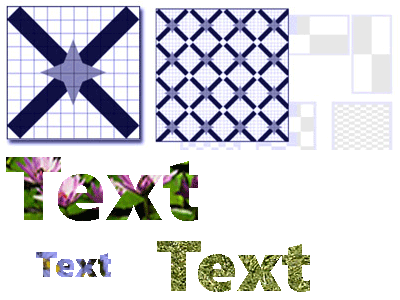
Objets peints par un élément DrawingBrush
Une DrawingBrush zone peint une zone avec un Drawing objet. Un Drawing objet décrit le contenu visible, tel qu’une forme, une bitmap, une vidéo ou une ligne de texte. Différents types de dessins décrivent différents types de contenus. La liste suivante répertorie les différents types d’objets Drawing.
GeometryDrawing : dessine une forme.
ImageDrawing : dessine une image.
GlyphRunDrawing : dessine du texte.
VideoDrawing : lit un fichier audio ou vidéo.
DrawingGroup : dessine d’autres dessins. Utilisez un groupe de dessins pour faire de plusieurs dessins un seul et même dessin composite.
Pour plus d’informations sur les objets, consultez la vue d’ensemble Drawingdes objets de dessin.
Comme un ImageBrush, un DrawingBrush étirement pour Drawing remplir sa zone de sortie. Vous pouvez remplacer ce comportement en modifiant la Stretch propriété de son paramètre Fillpar défaut . Pour plus d'informations, consultez la propriété Stretch.
Exemple : Peindre un objet avec un dessin
L’exemple suivant montre comment peindre un objet avec un dessin composé de trois ellipses. Un GeometryDrawing est utilisé pour décrire les points de suspension.
<Button Content="A Button">
<Button.Background>
<DrawingBrush>
<DrawingBrush.Drawing>
<GeometryDrawing Brush="LightBlue">
<GeometryDrawing.Geometry>
<GeometryGroup>
<EllipseGeometry RadiusX="12.5" RadiusY="25" Center="25,50" />
<EllipseGeometry RadiusX="12.5" RadiusY="25" Center="50,50" />
<EllipseGeometry RadiusX="12.5" RadiusY="25" Center="75,50" />
</GeometryGroup>
</GeometryDrawing.Geometry>
<GeometryDrawing.Pen>
<Pen Thickness="1" Brush="Gray" />
</GeometryDrawing.Pen>
</GeometryDrawing>
</DrawingBrush.Drawing>
</DrawingBrush>
</Button.Background>
</Button>
// Create a DrawingBrush.
DrawingBrush myDrawingBrush = new DrawingBrush();
// Create a drawing.
GeometryDrawing myGeometryDrawing = new GeometryDrawing();
myGeometryDrawing.Brush = Brushes.LightBlue;
myGeometryDrawing.Pen = new Pen(Brushes.Gray, 1);
GeometryGroup ellipses = new GeometryGroup();
ellipses.Children.Add(new EllipseGeometry(new Point(25,50), 12.5, 25));
ellipses.Children.Add(new EllipseGeometry(new Point(50,50), 12.5, 25));
ellipses.Children.Add(new EllipseGeometry(new Point(75,50), 12.5, 25));
myGeometryDrawing.Geometry = ellipses;
myDrawingBrush.Drawing = myGeometryDrawing;
Button myButton = new Button();
myButton.Content = "A Button";
// Use the DrawingBrush to paint the button's background.
myButton.Background = myDrawingBrush;
' Create a DrawingBrush.
Dim myDrawingBrush As New DrawingBrush()
' Create a drawing.
Dim myGeometryDrawing As New GeometryDrawing()
myGeometryDrawing.Brush = Brushes.LightBlue
myGeometryDrawing.Pen = New Pen(Brushes.Gray, 1)
Dim ellipses As New GeometryGroup()
ellipses.Children.Add(New EllipseGeometry(New Point(25,50), 12.5, 25))
ellipses.Children.Add(New EllipseGeometry(New Point(50,50), 12.5, 25))
ellipses.Children.Add(New EllipseGeometry(New Point(75,50), 12.5, 25))
myGeometryDrawing.Geometry = ellipses
myDrawingBrush.Drawing = myGeometryDrawing
Dim myButton As New Button()
myButton.Content = "A Button"
' Use the DrawingBrush to paint the button's background.
myButton.Background = myDrawingBrush
Peindre une zone avec un visuel
Le plus polyvalent et puissant de tous les pinceaux, les VisualBrush peintures d’une zone avec un Visual. A Visual est un type graphique de bas niveau qui sert d’ancêtre de nombreux composants graphiques utiles. Par exemple, les classes et FrameworkElementControl les Windowclasses sont tous les types d’objetsVisual. À l’aide d’un VisualBrush, vous pouvez peindre des zones avec presque n’importe quel objet graphique WPF (Windows Presentation Foundation).
Remarque
Bien qu’il VisualBrush s’agit d’un type d’objet Freezable , il ne peut pas être figé (rendu en lecture seule) lorsque sa Visual propriété est définie sur une valeur autre que null.
Il existe deux façons de spécifier le Visual contenu d’un VisualBrush.
Créez un nouveau Visual et utilisez-le pour définir la Visual propriété du VisualBrush. Pour obtenir un exemple, consultez la section Exemple : Peindre un objet avec un objet visuel plus loin dans cette rubrique.
Utilisez un élément existant Visual, qui crée une image dupliquée de la cible Visual. Vous pouvez ensuite utiliser la méthode pour créer des effets intéressants, tels que la réflexion et l’agrandissement VisualBrush . Pour obtenir un exemple, consultez la section Exemple : Créer une réflexion.
Lorsque vous définissez un nouveau Visual pour un VisualBrush et qu’il s’agit Visual d’un UIElement (par exemple, un panneau ou un contrôle), le système de disposition s’exécute sur les UIElement éléments enfants et lorsque la AutoLayoutContent propriété est définie truesur . Toutefois, la racine UIElement est essentiellement isolée du reste du système : les styles et la disposition externe ne peuvent pas perméer cette limite. Par conséquent, vous devez spécifier explicitement la taille de la racine UIElement, car son seul parent est le VisualBrush et, par conséquent, il ne peut pas se dimensionner automatiquement sur la zone en cours de peinture. Pour plus d’informations sur la disposition dans Windows Presentation Foundation (WPF), consultez la disposition.
Comme ImageBrush et DrawingBrush, un VisualBrush étirement de son contenu pour remplir sa zone de sortie. Vous pouvez remplacer ce comportement en modifiant la Stretch propriété de son paramètre Fillpar défaut . Pour plus d'informations, consultez la propriété Stretch.
Exemple : Peindre un objet avec un objet visuel
Dans l’exemple suivant, plusieurs contrôles et un panneau sont utilisés pour peindre un rectangle.
<Rectangle Width="150" Height="150" Stroke="Black" Margin="5,0,5,0">
<Rectangle.Fill>
<VisualBrush>
<VisualBrush.Visual>
<StackPanel Background="White">
<Rectangle Width="25" Height="25" Fill="Red" Margin="2" />
<TextBlock FontSize="10pt" Margin="2">Hello, World!</TextBlock>
<Button Margin="2">A Button</Button>
</StackPanel>
</VisualBrush.Visual>
</VisualBrush>
</Rectangle.Fill>
</Rectangle>
VisualBrush myVisualBrush = new VisualBrush();
// Create the visual brush's contents.
StackPanel myStackPanel = new StackPanel();
myStackPanel.Background = Brushes.White;
Rectangle redRectangle = new Rectangle();
redRectangle.Width = 25;
redRectangle.Height =25;
redRectangle.Fill = Brushes.Red;
redRectangle.Margin = new Thickness(2);
myStackPanel.Children.Add(redRectangle);
TextBlock someText = new TextBlock();
FontSizeConverter myFontSizeConverter = new FontSizeConverter();
someText.FontSize = (double)myFontSizeConverter.ConvertFrom("10pt");
someText.Text = "Hello, World!";
someText.Margin = new Thickness(2);
myStackPanel.Children.Add(someText);
Button aButton = new Button();
aButton.Content = "A Button";
aButton.Margin = new Thickness(2);
myStackPanel.Children.Add(aButton);
// Use myStackPanel as myVisualBrush's content.
myVisualBrush.Visual = myStackPanel;
// Create a rectangle to paint.
Rectangle myRectangle = new Rectangle();
myRectangle.Width = 150;
myRectangle.Height = 150;
myRectangle.Stroke = Brushes.Black;
myRectangle.Margin = new Thickness(5,0,5,0);
// Use myVisualBrush to paint myRectangle.
myRectangle.Fill = myVisualBrush;
Dim myVisualBrush As New VisualBrush()
' Create the visual brush's contents.
Dim myStackPanel As New StackPanel()
myStackPanel.Background = Brushes.White
Dim redRectangle As New Rectangle()
With redRectangle
.Width = 25
.Height = 25
.Fill = Brushes.Red
.Margin = New Thickness(2)
End With
myStackPanel.Children.Add(redRectangle)
Dim someText As New TextBlock()
Dim myFontSizeConverter As New FontSizeConverter()
someText.FontSize = CDbl(myFontSizeConverter.ConvertFrom("10pt"))
someText.Text = "Hello, World!"
someText.Margin = New Thickness(2)
myStackPanel.Children.Add(someText)
Dim aButton As New Button()
aButton.Content = "A Button"
aButton.Margin = New Thickness(2)
myStackPanel.Children.Add(aButton)
' Use myStackPanel as myVisualBrush's content.
myVisualBrush.Visual = myStackPanel
' Create a rectangle to paint.
Dim myRectangle As New Rectangle()
With myRectangle
.Width = 150
.Height = 150
.Stroke = Brushes.Black
.Margin = New Thickness(5, 0, 5, 0)
End With
' Use myVisualBrush to paint myRectangle.
myRectangle.Fill = myVisualBrush
Exemple : Créer une réflexion
L’exemple précédent a montré comment créer un nouveau Visual pour une utilisation en tant qu’arrière-plan. Vous pouvez également utiliser un VisualBrush visuel pour afficher un visuel existant ; cette fonctionnalité vous permet de produire des effets visuels intéressants, tels que les réflexions et l’agrandissement. L’exemple suivant utilise un VisualBrush pour créer une réflexion d’un Border qui contient plusieurs éléments. L’illustration suivante montre la sortie que l’exemple génère.
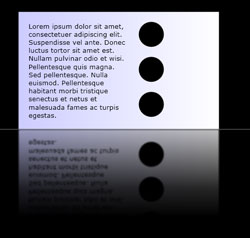
Objet Visual réfléchi
using System;
using System.Windows;
using System.Windows.Data;
using System.Windows.Controls;
using System.Windows.Media;
using System.Windows.Media.Effects;
using System.Windows.Media.Imaging;
using System.IO;
using System.Collections.ObjectModel;
using System.Windows.Shapes;
namespace SDKSample
{
public partial class ReflectionExample : Page
{
public ReflectionExample()
{
// Create a name scope for the page.
NameScope.SetNameScope(this, new NameScope());
this.Background = Brushes.Black;
StackPanel myStackPanel = new StackPanel();
myStackPanel.Margin = new Thickness(50);
Border myReflectedBorder = new Border();
this.RegisterName("ReflectedVisual", myReflectedBorder);
// Create a gradient background for the border.
GradientStop firstStop = new GradientStop();
firstStop.Offset = 0.0;
Color firstStopColor = new Color();
firstStopColor.R = 204;
firstStopColor.G = 204;
firstStopColor.B = 255;
firstStopColor.A = 255;
firstStop.Color = firstStopColor;
GradientStop secondStop = new GradientStop();
secondStop.Offset = 1.0;
secondStop.Color = Colors.White;
GradientStopCollection myGradientStopCollection = new GradientStopCollection();
myGradientStopCollection.Add(firstStop);
myGradientStopCollection.Add(secondStop);
LinearGradientBrush myLinearGradientBrush = new LinearGradientBrush();
myLinearGradientBrush.StartPoint = new Point(0, 0.5);
myLinearGradientBrush.EndPoint = new Point(1, 0.5);
myLinearGradientBrush.GradientStops = myGradientStopCollection;
myReflectedBorder.Background = myLinearGradientBrush;
// Add contents to the border.
StackPanel borderStackPanel = new StackPanel();
borderStackPanel.Orientation = Orientation.Horizontal;
borderStackPanel.Margin = new Thickness(10);
TextBlock myTextBlock = new TextBlock();
myTextBlock.TextWrapping = TextWrapping.Wrap;
myTextBlock.Width = 200;
myTextBlock.Text = "Lorem ipsum dolor sit amet, consectetuer adipiscing elit." +
" Suspendisse vel ante. Donec luctus tortor sit amet est." +
" Nullam pulvinar odio et wisi." +
" Pellentesque quis magna. Sed pellentesque." +
" Nulla euismod." +
"Pellentesque habitant morbi tristique senectus et netus et malesuada fames ac turpis egestas.";
borderStackPanel.Children.Add(myTextBlock);
StackPanel ellipseStackPanel = new StackPanel();
Ellipse ellipse1 = new Ellipse();
ellipse1.Margin = new Thickness(10);
ellipse1.Height = 50;
ellipse1.Width = 50;
ellipse1.Fill = Brushes.Black;
ellipseStackPanel.Children.Add(ellipse1);
Ellipse ellipse2 = new Ellipse();
ellipse2.Margin = new Thickness(10);
ellipse2.Height = 50;
ellipse2.Width = 50;
ellipse2.Fill = Brushes.Black;
ellipseStackPanel.Children.Add(ellipse2);
Ellipse ellipse3 = new Ellipse();
ellipse3.Margin = new Thickness(10);
ellipse3.Height = 50;
ellipse3.Width = 50;
ellipse3.Fill = Brushes.Black;
ellipseStackPanel.Children.Add(ellipse3);
borderStackPanel.Children.Add(ellipseStackPanel);
myReflectedBorder.Child = borderStackPanel;
// Create divider rectangle
Rectangle dividerRectangle = new Rectangle();
dividerRectangle.Height = 1;
dividerRectangle.Fill = Brushes.Gray;
dividerRectangle.HorizontalAlignment = HorizontalAlignment.Stretch;
// Create the object to contain the reflection.
Rectangle reflectionRectangle = new Rectangle();
// Bind the height of the rectangle to the border height.
Binding heightBinding = new Binding();
heightBinding.ElementName = "ReflectedVisual";
heightBinding.Path = new PropertyPath(Rectangle.HeightProperty);
BindingOperations.SetBinding(reflectionRectangle, Rectangle.HeightProperty, heightBinding);
// Bind the width of the rectangle to the border width.
Binding widthBinding = new Binding();
widthBinding.ElementName = "ReflectedVisual";
widthBinding.Path = new PropertyPath(Rectangle.WidthProperty);
BindingOperations.SetBinding(reflectionRectangle, Rectangle.WidthProperty, widthBinding);
// Creates the reflection.
VisualBrush myVisualBrush = new VisualBrush();
myVisualBrush.Opacity = 0.75;
myVisualBrush.Stretch = Stretch.None;
Binding reflectionBinding = new Binding();
reflectionBinding.ElementName = "ReflectedVisual";
BindingOperations.SetBinding(myVisualBrush, VisualBrush.VisualProperty, reflectionBinding);
ScaleTransform myScaleTransform = new ScaleTransform();
myScaleTransform.ScaleX = 1;
myScaleTransform.ScaleY = -1;
TranslateTransform myTranslateTransform = new TranslateTransform();
myTranslateTransform.Y = 1;
TransformGroup myTransformGroup = new TransformGroup();
myTransformGroup.Children.Add(myScaleTransform);
myTransformGroup.Children.Add(myTranslateTransform);
myVisualBrush.RelativeTransform = myTransformGroup;
reflectionRectangle.Fill = myVisualBrush;
// Create a gradient background for the border.
GradientStop firstStop2 = new GradientStop();
firstStop2.Offset = 0.0;
Color c1 = new Color();
c1.R = 0;
c1.G = 0;
c1.B = 0;
c1.A = 255;
firstStop2.Color = c1;
GradientStop secondStop2 = new GradientStop();
secondStop2.Offset = 0.5;
Color c2 = new Color();
c2.R = 0;
c2.G = 0;
c2.B = 0;
c2.A = 51;
firstStop2.Color = c2;
GradientStop thirdStop = new GradientStop();
thirdStop.Offset = 0.75;
Color c3 = new Color();
c3.R = 0;
c3.G = 0;
c3.B = 0;
c3.A = 0;
thirdStop.Color = c3;
GradientStopCollection myGradientStopCollection2 = new GradientStopCollection();
myGradientStopCollection2.Add(firstStop2);
myGradientStopCollection2.Add(secondStop2);
myGradientStopCollection2.Add(thirdStop);
LinearGradientBrush myLinearGradientBrush2 = new LinearGradientBrush();
myLinearGradientBrush2.StartPoint = new Point(0.5, 0);
myLinearGradientBrush2.EndPoint = new Point(0.5, 1);
myLinearGradientBrush2.GradientStops = myGradientStopCollection2;
reflectionRectangle.OpacityMask = myLinearGradientBrush2;
BlurBitmapEffect myBlurBitmapEffect = new BlurBitmapEffect();
myBlurBitmapEffect.Radius = 1.5;
reflectionRectangle.BitmapEffect = myBlurBitmapEffect;
myStackPanel.Children.Add(myReflectedBorder);
myStackPanel.Children.Add(dividerRectangle);
myStackPanel.Children.Add(reflectionRectangle);
this.Content = myStackPanel;
}
/*
<Rectangle
Height="{Binding Path=ActualHeight, ElementName=ReflectedVisual}"
Width="{Binding Path=ActualWidth, ElementName=ReflectedVisual}">
<Rectangle.OpacityMask>
<LinearGradientBrush StartPoint="0.5,0" EndPoint="0.5,1">
<GradientStop Color="#FF000000" Offset="0.0" />
<GradientStop Color="#33000000" Offset="0.5" />
<GradientStop Color="#00000000" Offset="0.75" />
</LinearGradientBrush>
</Rectangle.OpacityMask>
<Rectangle.BitmapEffect>
<BlurBitmapEffect Radius="1.5" />
</Rectangle.BitmapEffect>
</Rectangle>
</StackPanel>
</Page>
*/
}
}
Imports System.Windows
Imports System.Windows.Data
Imports System.Windows.Controls
Imports System.Windows.Media
Imports System.Windows.Media.Effects
Imports System.Windows.Media.Imaging
Imports System.IO
Imports System.Collections.ObjectModel
Imports System.Windows.Shapes
Namespace SDKSample
Partial Public Class ReflectionExample
Inherits Page
Public Sub New()
' Create a name scope for the page.
NameScope.SetNameScope(Me, New NameScope())
Me.Background = Brushes.Black
Dim myStackPanel As New StackPanel()
myStackPanel.Margin = New Thickness(50)
Dim myReflectedBorder As New Border()
Me.RegisterName("ReflectedVisual", myReflectedBorder)
' Create a gradient background for the border.
Dim firstStop As New GradientStop()
firstStop.Offset = 0.0
Dim firstStopColor As New Color()
firstStopColor.R = 204
firstStopColor.G = 204
firstStopColor.B = 255
firstStopColor.A = 255
firstStop.Color = firstStopColor
Dim secondStop As New GradientStop()
secondStop.Offset = 1.0
secondStop.Color = Colors.White
Dim myGradientStopCollection As New GradientStopCollection()
myGradientStopCollection.Add(firstStop)
myGradientStopCollection.Add(secondStop)
Dim myLinearGradientBrush As New LinearGradientBrush()
myLinearGradientBrush.StartPoint = New Point(0, 0.5)
myLinearGradientBrush.EndPoint = New Point(1, 0.5)
myLinearGradientBrush.GradientStops = myGradientStopCollection
myReflectedBorder.Background = myLinearGradientBrush
' Add contents to the border.
Dim borderStackPanel As New StackPanel()
borderStackPanel.Orientation = Orientation.Horizontal
borderStackPanel.Margin = New Thickness(10)
Dim myTextBlock As New TextBlock()
myTextBlock.TextWrapping = TextWrapping.Wrap
myTextBlock.Width = 200
myTextBlock.Text = "Lorem ipsum dolor sit amet, consectetuer adipiscing elit." & " Suspendisse vel ante. Donec luctus tortor sit amet est." & " Nullam pulvinar odio et wisi." & " Pellentesque quis magna. Sed pellentesque." & " Nulla euismod." & "Pellentesque habitant morbi tristique senectus et netus et malesuada fames ac turpis egestas."
borderStackPanel.Children.Add(myTextBlock)
Dim ellipseStackPanel As New StackPanel()
Dim ellipse1 As New Ellipse()
ellipse1.Margin = New Thickness(10)
ellipse1.Height = 50
ellipse1.Width = 50
ellipse1.Fill = Brushes.Black
ellipseStackPanel.Children.Add(ellipse1)
Dim ellipse2 As New Ellipse()
ellipse2.Margin = New Thickness(10)
ellipse2.Height = 50
ellipse2.Width = 50
ellipse2.Fill = Brushes.Black
ellipseStackPanel.Children.Add(ellipse2)
Dim ellipse3 As New Ellipse()
ellipse3.Margin = New Thickness(10)
ellipse3.Height = 50
ellipse3.Width = 50
ellipse3.Fill = Brushes.Black
ellipseStackPanel.Children.Add(ellipse3)
borderStackPanel.Children.Add(ellipseStackPanel)
myReflectedBorder.Child = borderStackPanel
' Create divider rectangle
Dim dividerRectangle As New Rectangle()
dividerRectangle.Height = 1
dividerRectangle.Fill = Brushes.Gray
dividerRectangle.HorizontalAlignment = HorizontalAlignment.Stretch
' Create the object to contain the reflection.
Dim reflectionRectangle As New Rectangle()
' Bind the height of the rectangle to the border height.
Dim heightBinding As New Binding()
heightBinding.ElementName = "ReflectedVisual"
heightBinding.Path = New PropertyPath(Rectangle.HeightProperty)
BindingOperations.SetBinding(reflectionRectangle, Rectangle.HeightProperty, heightBinding)
' Bind the width of the rectangle to the border width.
Dim widthBinding As New Binding()
widthBinding.ElementName = "ReflectedVisual"
widthBinding.Path = New PropertyPath(Rectangle.WidthProperty)
BindingOperations.SetBinding(reflectionRectangle, Rectangle.WidthProperty, widthBinding)
' Creates the reflection.
Dim myVisualBrush As New VisualBrush()
myVisualBrush.Opacity = 0.75
myVisualBrush.Stretch = Stretch.None
Dim reflectionBinding As New Binding()
reflectionBinding.ElementName = "ReflectedVisual"
BindingOperations.SetBinding(myVisualBrush, VisualBrush.VisualProperty, reflectionBinding)
Dim myScaleTransform As New ScaleTransform()
myScaleTransform.ScaleX = 1
myScaleTransform.ScaleY = -1
Dim myTranslateTransform As New TranslateTransform()
myTranslateTransform.Y = 1
Dim myTransformGroup As New TransformGroup()
myTransformGroup.Children.Add(myScaleTransform)
myTransformGroup.Children.Add(myTranslateTransform)
myVisualBrush.RelativeTransform = myTransformGroup
reflectionRectangle.Fill = myVisualBrush
' Create a gradient background for the border.
Dim firstStop2 As New GradientStop()
firstStop2.Offset = 0.0
Dim c1 As New Color()
c1.R = 0
c1.G = 0
c1.B = 0
c1.A = 255
firstStop2.Color = c1
Dim secondStop2 As New GradientStop()
secondStop2.Offset = 0.5
Dim c2 As New Color()
c2.R = 0
c2.G = 0
c2.B = 0
c2.A = 51
firstStop2.Color = c2
Dim thirdStop As New GradientStop()
thirdStop.Offset = 0.75
Dim c3 As New Color()
c3.R = 0
c3.G = 0
c3.B = 0
c3.A = 0
thirdStop.Color = c3
Dim myGradientStopCollection2 As New GradientStopCollection()
myGradientStopCollection2.Add(firstStop2)
myGradientStopCollection2.Add(secondStop2)
myGradientStopCollection2.Add(thirdStop)
Dim myLinearGradientBrush2 As New LinearGradientBrush()
myLinearGradientBrush2.StartPoint = New Point(0.5, 0)
myLinearGradientBrush2.EndPoint = New Point(0.5, 1)
myLinearGradientBrush2.GradientStops = myGradientStopCollection2
reflectionRectangle.OpacityMask = myLinearGradientBrush2
Dim myBlurBitmapEffect As New BlurBitmapEffect()
myBlurBitmapEffect.Radius = 1.5
reflectionRectangle.BitmapEffect = myBlurBitmapEffect
myStackPanel.Children.Add(myReflectedBorder)
myStackPanel.Children.Add(dividerRectangle)
myStackPanel.Children.Add(reflectionRectangle)
Me.Content = myStackPanel
End Sub
End Class
End Namespace
<Page
xmlns="http://schemas.microsoft.com/winfx/2006/xaml/presentation"
xmlns:x="http://schemas.microsoft.com/winfx/2006/xaml"
Background="Black">
<StackPanel Margin="50">
<!-- The object to reflect. -->
<Border Name="ReflectedVisual" Width="400">
<Border.Background>
<LinearGradientBrush StartPoint="0,0.5" EndPoint="1,0.5">
<GradientStop Offset="0.0" Color="#CCCCFF" />
<GradientStop Offset="1.0" Color="White" />
</LinearGradientBrush>
</Border.Background>
<StackPanel Orientation="Horizontal" Margin="10">
<TextBlock TextWrapping="Wrap" Width="200" Margin="10">
Lorem ipsum dolor sit amet, consectetuer adipiscing elit.
Suspendisse vel ante. Donec luctus tortor sit amet est.
Nullam pulvinar odio et wisi.
Pellentesque quis magna. Sed pellentesque.
Nulla euismod.
Pellentesque habitant morbi tristique senectus et netus et malesuada fames ac turpis egestas.
</TextBlock>
<StackPanel>
<Ellipse Margin="10" Height="50" Width="50" Fill="Black" />
<Ellipse Margin="10" Height="50" Width="50" Fill="Black" />
<Ellipse Margin="10" Height="50" Width="50" Fill="Black" />
</StackPanel>
</StackPanel>
</Border>
<Rectangle Height="1" Fill="Gray" HorizontalAlignment="Stretch" />
<!-- The object to contain the reflection.-->
<Rectangle
Height="{Binding Path=ActualHeight, ElementName=ReflectedVisual}"
Width="{Binding Path=ActualWidth, ElementName=ReflectedVisual}">
<Rectangle.Fill>
<!-- Creates the reflection. -->
<VisualBrush
Opacity="0.75" Stretch="None"
Visual="{Binding ElementName=ReflectedVisual}">
<VisualBrush.RelativeTransform>
<!-- Flip the reflection. -->
<TransformGroup>
<ScaleTransform ScaleX="1" ScaleY="-1" />
<TranslateTransform Y="1" />
</TransformGroup>
</VisualBrush.RelativeTransform>
</VisualBrush>
</Rectangle.Fill>
<Rectangle.OpacityMask>
<LinearGradientBrush StartPoint="0.5,0" EndPoint="0.5,1">
<GradientStop Color="#FF000000" Offset="0.0" />
<GradientStop Color="#33000000" Offset="0.5" />
<GradientStop Color="#00000000" Offset="0.75" />
</LinearGradientBrush>
</Rectangle.OpacityMask>
<Rectangle.BitmapEffect>
<BlurBitmapEffect Radius="1.5" />
</Rectangle.BitmapEffect>
</Rectangle>
</StackPanel>
</Page>
Pour obtenir des exemples supplémentaires qui montrent comment agrandir des parties de l’écran et créer des réflexions, consultez VisualBrush Sample (Exemple de VisualBrush).
Fonctionnalités de TileBrush
ImageBrush, DrawingBrushet VisualBrush sont des types d’objets TileBrush . TileBrush les objets vous fournissent un grand contrôle sur la façon dont une zone est peinte avec une image, un dessin ou un visuel. Par exemple, au lieu de simplement peindre une zone avec une seule image étendue, vous pouvez peindre une zone avec une série de mosaïques d’image qui créent un motif.
A TileBrush trois composants principaux : le contenu, les vignettes et la zone de sortie.
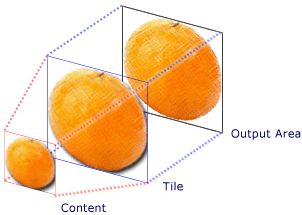
Composants d’un TileBrush avec une seule mosaïque
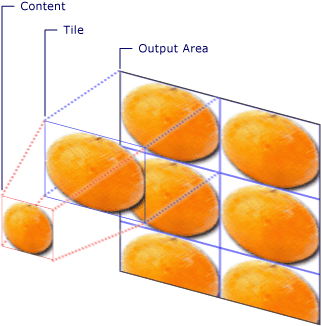
Composants d’un élément TileBrush avec plusieurs mosaïques
Pour plus d’informations sur les fonctionnalités de mosaïque des objets, consultez la vue d’ensemble de TileBrush TileBrush.
Voir aussi
- ImageBrush
- DrawingBrush
- VisualBrush
- TileBrush
- Vue d’ensemble de TileBrush
- Vue d’ensemble des pinceaux WPF
- Vue d’ensemble de la création d’images
- Vue d’ensemble des objets de dessin
- Vue d'ensemble des masques d'opacité
- Vue d’ensemble du rendu graphique de WPF
- ImageBrush Sample(Exemple d’ImageBrush)
- VisualBrush Sample (Exemple de VisualBrush)
.NET Desktop feedback
Commentaires
Bientôt disponible : Tout au long de 2024, nous allons supprimer progressivement GitHub Issues comme mécanisme de commentaires pour le contenu et le remplacer par un nouveau système de commentaires. Pour plus d’informations, consultez https://aka.ms/ContentUserFeedback.
Envoyer et afficher des commentaires pour
