What is settings inheritance?
Applies to:
- iOS
- Windows 10
- Windows 11
- Windows 11 SE
Settings are applied to groups. Since groups are set up as hierarchies, with one group above another, all settings applied to a group are inherited by its subgroups. Subgroups automatically take on the changes you make to the group above it. This action is called inheritance. Settings inheritance is helpful when you want to apply settings to large groups of users and devices.
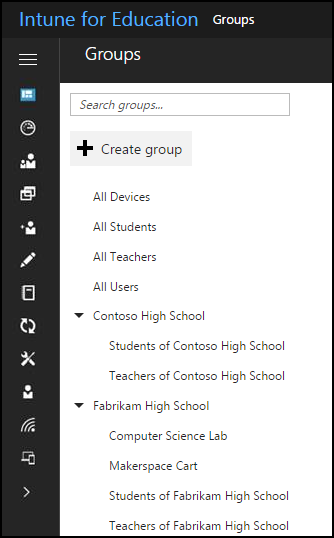
Configure subgroups individually
To override recently inherited settings, go directly to the subgroup. Configure it individually by removing or adding settings. Then save your changes.
Settings in conflict
If you apply conflicting settings to the same group, Intune will analyze each one individually. Intune always chooses the settings that, with certainty, complies with school policies.
In other cases, when Intune can't resolve the conflict, you should review the settings conflict report.
Example of inheritance conflict
As an example, consider the subgroup, 12th Grade AP Computer Science. The subgroup falls under the parent group, 12th grade. You assign a strict security scanning requirement to all files and apps downloaded devices in the 12th grade group.
However, you know that for an upcoming assignment, 12th Grade AP Computer Science must download JavaScript files that don't need to be scanned. If you don't override settings inheritance, the more restrictive Twelfth Grade setting will be applied to the users in Twelfth Grade AP Computer Science.
Settings error report
If a setting can't be resolved, it will appear in the Settings error report. For more information about reports, see View and download reports.
Next steps
Find out more about the full groups experience in Intune.
Feedback
Coming soon: Throughout 2024 we will be phasing out GitHub Issues as the feedback mechanism for content and replacing it with a new feedback system. For more information see: https://aka.ms/ContentUserFeedback.
Submit and view feedback for