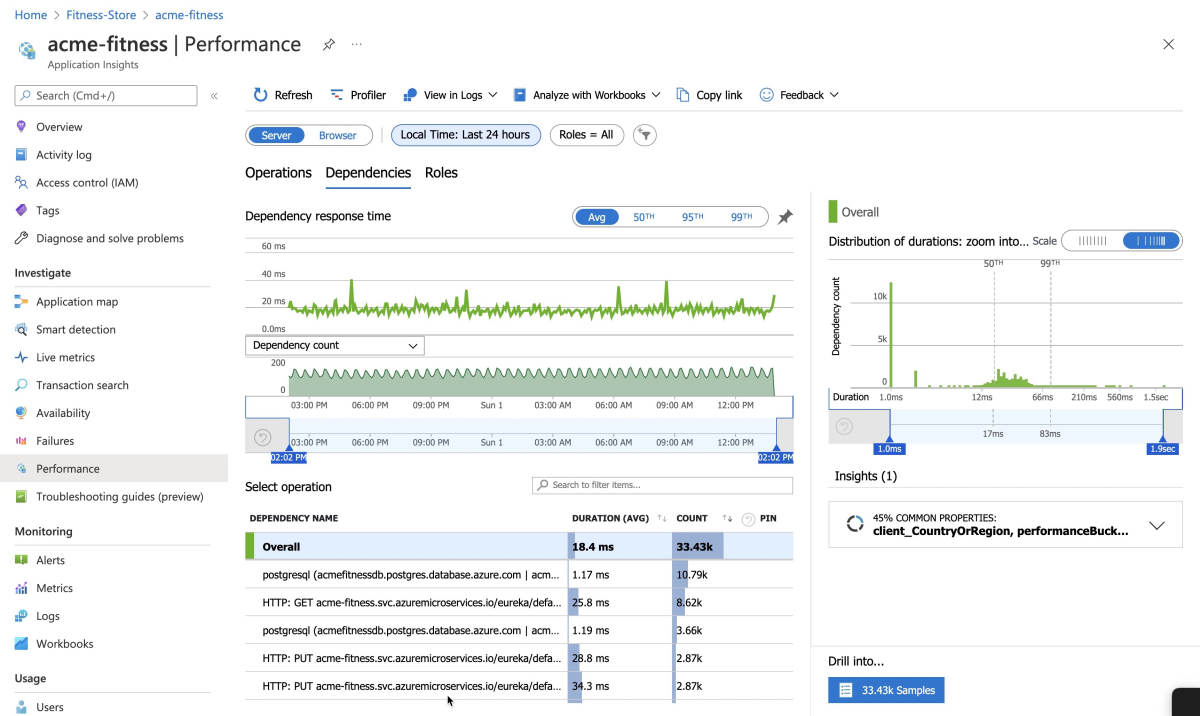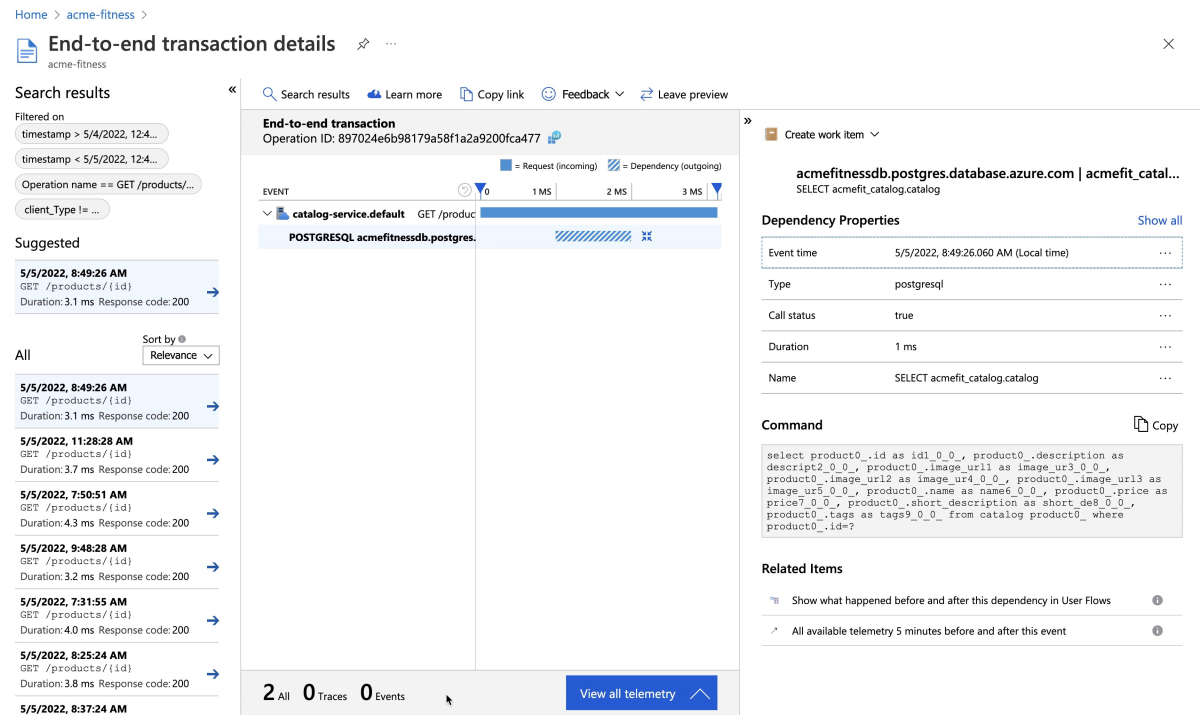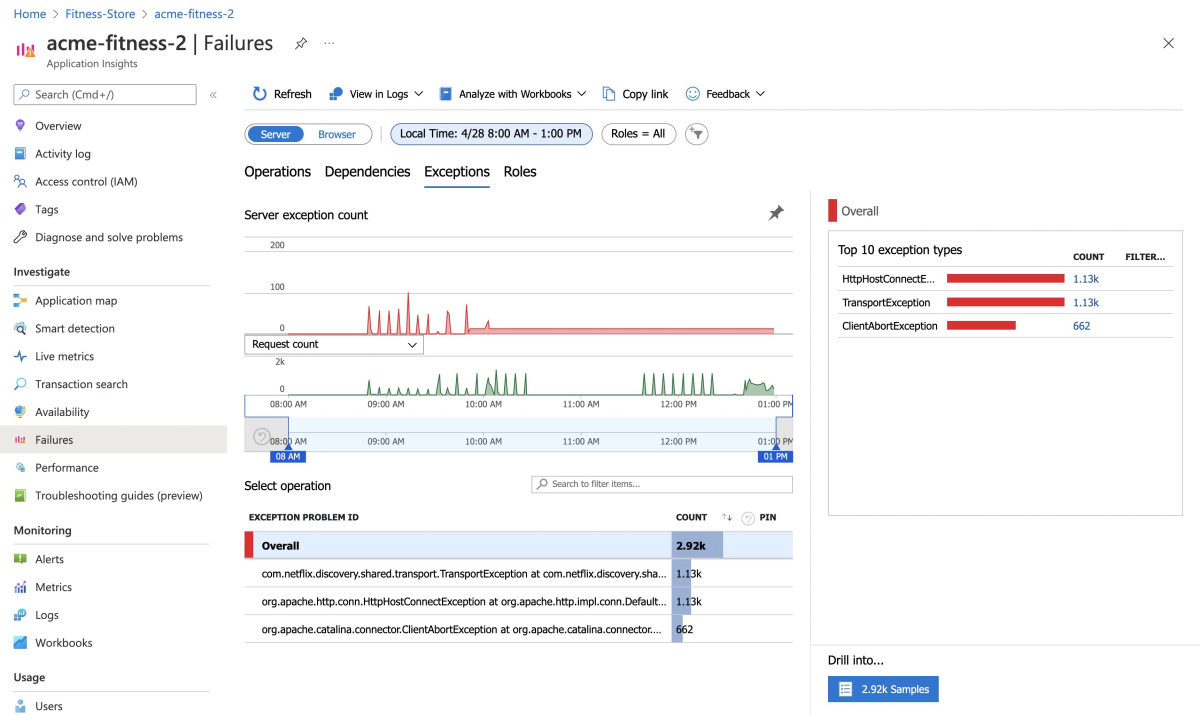クイック スタート: アプリケーションをエンド ツー エンドで監視する
注意
Azure Spring Apps は、Azure Spring Cloud サービスの新しい名前です。 サービスの名前は新しくなりましたが、スクリーンショット、ビデオ、図などの資産の更新に取り組んでいる間、場所によってはしばらく古い名前が表示されます。
この記事の適用対象:❌ Basic または Standard ✔️ Enterprise
このクイックスタートでは、Application Insights と Log Analytics を使用して、Azure Spring Apps Enterprise プランを実行しているアプリを監視する方法について説明します。
注意
App Insights、Log Analytics、New Relic、Dynatrace、AppDynamics、Elastic、Splunk など、任意のツールとプラットフォームを使って、Spring ワークロードをエンド ツー エンドで監視できます。 詳しくは、後の「他の監視ツールを使用する」をご覧ください。
前提条件
- アクティブなサブスクリプションが含まれる Azure アカウント。 無料でアカウントを作成できます。
- Azure Marketplace の Enterprise プランの「要件」セクションを理解し、要件を満たします。
- Azure CLI バージョン 2.45.0 以降。
- Git.
- Azure Spring Apps Enterprise プランの拡張機能。 次のコマンドを使用して、以前のバージョンを削除し、最新の Enterprise プランの拡張機能をインストールします。 以前に
spring-cloud拡張機能をインストールした場合は、構成とバージョンの不一致を回避するためにそれをアンインストールします。az extension add --upgrade --name spring az extension remove --name spring-cloud - 監視するリソース (次のクイックスタートで作成されたものなど):
アプリケーションを更新する
Application Insights の接続文字列を、Order Service (ASP.NET Core) アプリケーションと Cart Service (Python) アプリケーションに手動で提供する必要があります。 次の手順では、この接続文字列を提供し、Application Insights へのサンプリング レートを増やす方法について説明します。
注意
現在、Application Insights のインストルメンテーションをサポートするのは、Java と NodeJS のアプリケーションの Buildpack だけです。
次のコマンドを使用して、リソースを保持する変数を作成します。 プレースホルダーは必ず、独自の値で置き換えてください。 Azure Spring Apps サービス インスタンスの名前は、長さが 4 文字から 32 文字でなければならず、小文字、数字、およびハイフンのみを使用できます。 サービス名の最初の文字は英字でなければならず、最後の文字は英字または数字でなければなりません。
export RESOURCE_GROUP="<resource-group-name>" export APP_INSIGHTS_NAME="<app-insights-name>" export KEY_VAULT_NAME="<key-vault-name>" export AZURE_SPRING_APPS_SERVICE_INSTANCE_NAME="<Azure-Spring-Apps-service-instance-name>"Note
既定では、APP_INSIGHTS_NAME は AZURE_SPRING_APPS_SERVICE_INSTANCE_NAME と同じです。
次のコマンドを使って、Application Insights の接続文字列を取得し、Key Vault に設定します。
export CONNECTION_STRING=$(az monitor app-insights component show \ --resource-group ${RESOURCE_GROUP} \ --app ${APP_INSIGHTS_NAME} \ --query "connectionString" \ --output tsv) az keyvault secret set \ --vault-name ${KEY_VAULT_NAME} \ --name "ApplicationInsights--ConnectionString" \ --value ${CONNECTION_STRING}次のコマンドを使って、Application Insights バインディングのサンプリング レートを更新して、使用可能なデータの量を増やします。
az spring build-service builder buildpack-binding set \ --resource-group ${RESOURCE_GROUP} \ --service ${AZURE_SPRING_APPS_SERVICE_INSTANCE_NAME} \ --builder-name default \ --name default \ --type ApplicationInsights \ --properties sampling-rate=100 connection_string=${CONNECTION_STRING}次のコマンドを使って、アプリケーションを再起動して構成を再度読み込みます。
az spring app restart \ --resource-group ${RESOURCE_GROUP} \ --service ${AZURE_SPRING_APPS_SERVICE_INSTANCE_NAME} \ --name cart-service az spring app restart \ --resource-group ${RESOURCE_GROUP} \ --service ${AZURE_SPRING_APPS_SERVICE_INSTANCE_NAME} \ --name order-service az spring app restart \ --resource-group ${RESOURCE_GROUP} \ --service ${AZURE_SPRING_APPS_SERVICE_INSTANCE_NAME} \ --name catalog-service az spring app restart \ --resource-group ${RESOURCE_GROUP} \ --service ${AZURE_SPRING_APPS_SERVICE_INSTANCE_NAME} \ --name frontend az spring app restart \ --resource-group ${RESOURCE_GROUP} \ --service ${AZURE_SPRING_APPS_SERVICE_INSTANCE_NAME} \ --name payment-serviceシングル サインオンを構成している場合は、次のコマンドを使ってアプリケーションを再起動し、ID サービス アプリの構成を再度読み込みます。
az spring app restart \ --resource-group ${RESOURCE_GROUP} \ --service ${AZURE_SPRING_APPS_SERVICE_INSTANCE_NAME} \ --name identity-serviceJava と NodeJS のアプリケーションの場合、再起動すると、新しいサンプリング レートが有効になります。 Java 以外のアプリケーションの場合、再起動すると、Key Vault の新しく追加されたインストルメンテーション キーにアクセスできるようになります。
ログを表示する
Azure Spring Apps でログを表示するには、アプリ インスタンスごとのリアルタイム ログのログ ストリーミング、または高度なクエリ機能を持つ集計されたログ用の Log Analytics の、2 つの方法があります
ログ ストリーミングを使用する
アプリケーション内を移動し、カタログを表示し、注文を行うことで、アプリケーション内のトラフィックを生成します。 キャンセルされるまで、次のコマンドを使ってトラフィックを継続的に生成します。
export GATEWAY_URL=$(az spring gateway show \
--resource-group ${RESOURCE_GROUP} \
--service ${AZURE_SPRING_APPS_SERVICE_INSTANCE_NAME} \
--query "properties.url" \
--output tsv)
export GATEWAY_URL=https://${GATEWAY_URL}
cd azure-spring-apps-enterprise/load-test/traffic-generator
./gradlew gatlingRun-com.vmware.acme.simulation.GuestSimulation.java
次のコマンドを使って、Catalog Service アプリケーションから最新の 100 行のアプリケーション コンソール ログを取得します。
az spring app logs \
--resource-group ${RESOURCE_GROUP} \
--name catalog-service \
--service ${AZURE_SPRING_APPS_SERVICE_INSTANCE_NAME} \
--lines 100
--follow オプションを追加すると、アプリからリアルタイムのログ ストリーミングを取得できます。 次のコマンドを使って、Catalog Service アプリケーションのログ ストリーミングを試します。
az spring app logs \
--resource-group ${RESOURCE_GROUP} \
--name catalog-service \
--service ${AZURE_SPRING_APPS_SERVICE_INSTANCE_NAME} \
--follow
ヒント
さらに多くのパラメーターとログ ストリーム機能を調べるには、az spring app logs --help を使います。
Log Analytics の使用
Azure portal に移動し、作成した Log Analytics インスタンスを開きます。 Log Analytics インスタンスは、Azure Spring Apps サービス インスタンスを作成したのと同じリソース グループにあります。
Log Analytics のページで、[ログ] ペインを選んで、Azure Spring Apps に次のいずれかのサンプル クエリを実行します。
次の Kusto クエリを入力して実行して、アプリケーション ログを表示します。
AppPlatformLogsforSpring
| where TimeGenerated > ago(24h)
| limit 500
| sort by TimeGenerated
| project TimeGenerated, AppName, Log
このクエリでは、次のスクリーンショットに示すような結果が生成されます。
次の Kusto クエリを入力して実行して、catalog-service アプリケーション ログを表示します。
AppPlatformLogsforSpring
| where AppName has "catalog-service"
| limit 500
| sort by TimeGenerated
| project TimeGenerated, AppName, Log
このクエリでは、次のスクリーンショットに示すような結果が生成されます。
次の Kusto クエリを入力して実行し、各アプリによってスローされたエラーと例外を確認します。
AppPlatformLogsforSpring
| where Log contains "error" or Log contains "exception"
| extend FullAppName = strcat(ServiceName, "/", AppName)
| summarize count_per_app = count() by FullAppName, ServiceName, AppName, _ResourceId
| sort by count_per_app desc
| render piechart
このクエリでは、次のスクリーンショットに示すような結果が生成されます。
次の Kusto クエリを入力して実行し、Azure Spring Apps へのインバウンド呼び出しのすべての情報を表示します。
AppPlatformIngressLogs
| project TimeGenerated, RemoteAddr, Host, Request, Status, BodyBytesSent, RequestTime, ReqId, RequestHeaders
| sort by TimeGenerated
次の Kusto クエリを入力して実行し、Azure Spring Apps によって管理されているマネージド Spring Cloud Config Gateway のすべてのログを表示します。
AppPlatformSystemLogs
| where LogType contains "SpringCloudGateway"
| project TimeGenerated,Log
このクエリでは、次のスクリーンショットに示すような結果が生成されます。
次の Kusto クエリを入力して実行し、Azure Spring Apps によって管理されているマネージド Spring Cloud Service Registry のすべてのログを表示します。
AppPlatformSystemLogs
| where LogType contains "ServiceRegistry"
| project TimeGenerated, Log
このクエリでは、次のスクリーンショットに示すような結果が生成されます。
トレースを使用する
Azure portal で、Azure Spring Apps によって作成された Application Insights インスタンスを開き、Spring Boot アプリケーションの監視を開始します。 Application Insights インスタンスは、Azure Spring Apps サービス インスタンスを作成したのと同じリソース グループにあります。
[アプリケーション マップ] ペインに移動します。次のスクリーンショットのような表示になります。
[パフォーマンス] ペインに移動します。次のスクリーンショットのような表示になります。
[パフォーマンス] > [依存関係] ペインに移動します。 ここでは、次のスクリーンショットに示すように、依存関係のパフォーマンスの値 (特に SQL 呼び出し数) を確認できます。
[パフォーマンス] > [ロール] ペインに移動します。 ここでは、次のスクリーンショットに示すように、個々のインスタンスまたはロールのパフォーマンス メトリックを確認できます。
次のスクリーンショットに示すように、SQL 呼び出しを選んで、コンテキスト内のエンド ツー エンドのトランザクションを表示します。
[障害] > [例外] ペインに移動します。 ここでは、次のスクリーンショットに示すように、例外のコレクションを確認できます。
メトリックを表示する
[メトリック] ペインに移動します。 ここでは、Spring Boot アプリ、Spring Cloud モジュール、および依存関係によって提供されるメトリックを確認できます。 次のスクリーンショットのグラフでは、http_server_requests と [Heap Memory Used](ヒープ メモリ使用量) が示されています。
Spring Boot では、JVM、CPU、Tomcat、Logback などの多数のコア メトリックが登録されます。
Spring Boot の自動構成により、Spring MVC によって処理される要求のインストルメンテーションが有効になります。
REST コントローラー ProductController と PaymentController は、@Timed マイクロメーター注釈によってクラス レベルでインストルメント化されます。
acme-catalog アプリケーションでは、次のカスタム メトリックが有効になっています: @Timed: store.products
acem-payment アプリケーションでは、次のカスタム メトリックが有効になっています: @Timed: store.payment
これらのカスタム メトリックは、次のスクリーンショットに示すように、[メトリック] ウィンドウで確認できます。
[ライブ メトリック] ペインに移動します。 ここでは、次のスクリーンショットに示すように、1 秒未満の低遅延の画面でライブ メトリックを確認できます。
他の監視ツールを使用する
Azure Spring Apps Enterprise プランでは、次のツールなど、他のツールへのメトリックのエクスポートもサポートされています。
- AppDynamics
- ApacheSkyWalking
- Dynatrace
- Elastic APM
- NewRelic
次のコマンドを使って、Tanzu Build Service でビルダーにバインドを追加できます。
az spring build-service builder buildpack-binding create \
--resource-group <resource-group-name> \
--service <Azure-Spring-Apps-service-instance-name> \
--builder-name <builder-name> \
--name <binding-name> \
--type <ApplicationInsights|AppDynamics|ApacheSkyWalking|Dynatrace|ElasticAPM|NewRelic> \
--properties <connection-properties>
--secrets <secret-properties>
リソースをクリーンアップする
後続のクイック スタートおよびチュートリアルを引き続き実行する場合は、これらのリソースをそのまま残しておくことができます。 不要になったら、リソース グループを削除します。これにより、リソース グループ内のリソースが削除されます。 Azure CLI を使用してリソース グループを削除するには、次のコマンドを使用します。
echo "Enter the Resource Group name:" &&
read resourceGroupName &&
az group delete --name $resourceGroupName &&
echo "Press [ENTER] to continue ..."
次のステップ
次のいずれかの省略可能なクイックスタートに進みます: