Power Apps에서 Twitter 연결
![]()
Twitter를 사용하여 트윗을 보내고 Twitter 계정에서 트윗, 타임라인, 친구, 팔로워를 가져올 수 있습니다.
앱의 레이블에 이 정보를 표시할 수 있습니다. 예를 들어, 입력 텍스트 상자를 추가하고 사용자가 일부 트윗 텍스터를 입력하게 한 다음 해당 트윗을 "게시"하는 단추를 추가할 수 있습니다. 비슷한 방법으로 트윗을 가져오거나 검색한 다음 앱의 레이블 또는 갤러리 컨트롤에 텍스트를 표시할 수 있습니다.
이 토픽에서는 Twitter 연결을 만들고 앱에서 Twitter 연결을 사용하는 방법과 사용 가능한 기능을 나열하는 방법을 보여줍니다.
필수 구성 요소
- Power Apps에 대한 액세스
- 연결 추가
- 템플릿에서, 데이터에서 또는 처음부터 새로 앱을 만듭니다.
Twitter에 연결
빈 캔버스 앱 만들기부터 시작합니다.
왼쪽 창에서 데이터 > 데이터 추가를 선택합니다.
새 연결을 선택한 다음 Twitter를 선택합니다.
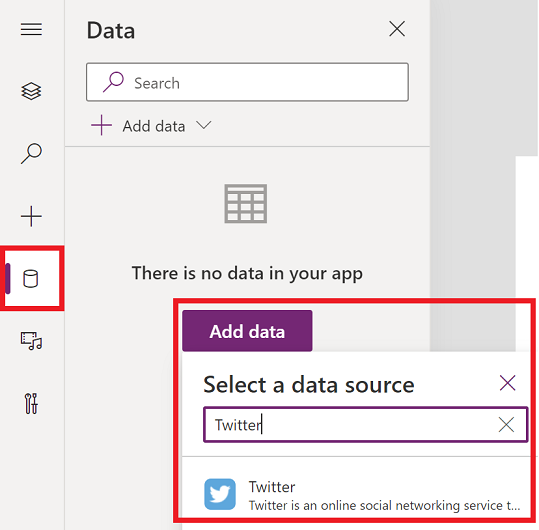
기본 공유 응용 프로그램에서 선택하거나 고유한 응용 프로그램을 가져오도록 선택합니다(소비자 키와 소비자 시크릿과 함께).
연결을 선택합니다.
Twitter 로그인 자격 증명을 입력한 다음 앱 인증을 선택합니다.
데이터 원본 추가를 선택합니다. 연결이 데이터 원본 아래에 표시됩니다.
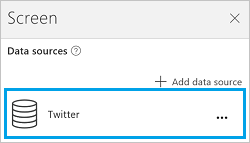
Twitter 연결이 만들어지고 앱에 추가됩니다. 이제 사용할 수 있습니다.
앱에서 Twitter 연결 사용
타임라인 표시
삽입 메뉴에서 갤러리를 선택하고 텍스트 갤러리를 추가합니다.
이제 타임라인을 표시해 보겠습니다.
현재 사용자의 타임라인을 표시하려면 갤러리의 Items 속성을 다음 수식에 설정합니다.
Twitter.HomeTimeline().TweetText
Twitter.HomeTimeline({maxResults:3}).TweetText다른 사용자의 타임라인을 표시하려면 갤러리의 Items 속성을 다음 수식에 설정합니다.
Twitter.UserTimeline( *TwitterHandle* ).TweetText큰따옴표로 묶은 Twitter 핸들 또는 해당하는 값을 입력합니다. 예를 들어 수식에
"satyanadella"또는"powerapps"를 직접 입력합니다.이름이Tweep인 텍스트 입력 컨트롤을 추가하고 기본 속성을
Tweep.Text로 설정합니다. Tweep 텍스트 상자에satyanadella와 같은 Twitter 핸들을 입력합니다(따옴표 및 @ 기호 없이).갤러리 컨트롤에서 Items 속성을 다음 수식으로 설정합니다.
Twitter.UserTimeline(Tweep.Text, {maxResults:5}).TweetText갤러리 컨트롤이 입력한 Twitter 처리기의 트윗을 자동으로 표시합니다.
팁
일부 수식은 maxResults 인수를 사용하여 타임라인의 가장 최근 트윗 수 x를 표시합니다.
갤러리의 Items 속성을
Twitter.HomeTimeline()로 설정합니다.선택한 갤러리의 오른쪽 창에는 해당 갤러리 옵션이 나와 있습니다.
첫 번째 목록에서 TweetText, 두 번째 목록에서 TweetedBy, 세 번째 목록에서 CreatedAt을 선택합니다.
이제 갤러리에 선택한 속성 값이 표시됩니다.
팔로워 표시
텍스트 포함 갤러리를 사용하여 일부 팔로워를 표시해 보겠습니다.
현재 사용자의 팔로워를 표시하려면 갤러리의 Items 속성을 다음 수식으로 설정합니다.
Twitter.MyFollowers()
Twitter.MyFollowers({maxResults:3})다른 사용자의 팔로워를 표시하려면 갤러리의 Items 속성을 다음 수식으로 설정합니다.
Twitter.Followers( *TwitterHandle* )큰따옴표로 묶은 Twitter 핸들 또는 해당하는 값을 입력합니다. 예를 들어 수식에
"satyanadella"또는"powerapps"를 직접 입력합니다.이름이Tweep인 텍스트 입력 컨트롤을 추가하고 기본 속성을
Tweep.Text로 설정합니다. Tweep 텍스트 상자에satyanadella와 같은 Twitter 핸들을 입력합니다(따옴표 및 @ 기호 없이).갤러리 컨트롤에서 Items 속성을 다음 수식으로 설정합니다.
Twitter.Followers(Tweep.Text, {maxResults:5})갤러리 컨트롤이 입력한 Twitter 핸들을 팔로우하는 사용자를 자동으로 표시합니다.
팁
일부 수식은 maxResults 인수를 사용하여 타임라인의 가장 최근 트윗 수 x를 표시합니다.
갤러리의 Items 속성을
Twitter.MyFollowers()로 설정합니다.선택한 갤러리의 오른쪽 창에는 해당 갤러리 옵션이 나와 있습니다.
두 번째 목록에서 UserName, 세 번째 목록에서 FullName을 선택합니다.
이제 갤러리에 선택한 속성 값이 표시됩니다.
팔로우 대상 사용자 표시
텍스트 포함 갤러리를 사용하여 일부 팔로우 대상 사용자를 표시해 보겠습니다.
현재 사용자가 팔로우하는 사용자를 표시하려면 갤러리의 Items 속성을 다음 수식으로 설정합니다.
Twitter.MyFollowing()
Twitter.MyFollowing({maxResults:3})다른 사용자가 팔로우하는 사용자를 표시하려면 갤러리의 Items 속성을 다음 수식으로 설정합니다.
Twitter.Following( *TwitterHandle* )큰따옴표로 묶은 Twitter 핸들 또는 해당하는 값을 입력합니다. 예를 들어 수식에
"satyanadella"또는"powerapps"를 직접 입력합니다.이름이Tweep인 텍스트 입력 컨트롤을 추가하고 기본 속성을
Tweep.Text로 설정합니다. Tweep 텍스트 상자에satyanadella와 같은 Twitter 핸들을 입력합니다(따옴표 및 @ 기호 없이).갤러리 컨트롤에서 Items 속성을 다음 수식으로 설정합니다.
Twitter.Following(Tweep.Text, {maxResults:5})갤러리 컨트롤이 사용자가 팔로우하는 다른 핸들을 자동으로 표시합니다.
선택한 갤러리의 오른쪽 창에는 해당 갤러리 옵션이 나와 있습니다.
Body1 목록에서 Description, Heading1 목록에서 UserName, Subtitle1 목록에서 FullName을 선택합니다.
이제 갤러리에 선택한 속성 값이 표시됩니다.
사용자에 대한 정보 표시
레이블을 추가하고 해당 텍스트 속성을 이러한 수식 중 하나로 설정합니다.
twitter.User( *TwitterHandle* ).Descriptiontwitter.User( *TwitterHandle* ).FullNametwitter.User( *TwitterHandle* ).Locationtwitter.User( *TwitterHandle* ).UserNametwitter.User( *TwitterHandle* ).FollowersCounttwitter.User( *TwitterHandle* ).FriendsCounttwitter.User( *TwitterHandle* ).Idtwitter.User( *TwitterHandle* ).StatusesCount
큰따옴표로 묶은 Twitter 핸들 또는 해당하는 값을 입력합니다. 예를 들어 수식에 "satyanadella" 또는 "powerapps"를 직접 입력합니다.
또는 이 토픽에서 살펴본 내용과 마찬가지로 Twitter 핸들에 입력 텍스트 컨트롤을 사용할 수 있습니다.
트윗 검색
텍스트 포함 갤러리를 추가하고 Items 속성을 다음 수식으로 설정합니다.
Twitter.SearchTweet( *SearchTerm* ).TweetText큰 따옴표에 묶거나 해당하는 값을 참조하여 검색어를 입력합니다. 예를 들어 수식에
"PowerApps"또는"microsoft"를 직접 입력합니다.또는 이 토픽에서 살펴본 내용과 마찬가지로 입력 텍스트 컨트롤을 사용하여 검색어를 지정할 수 있습니다.
팁
maxResults를 사용하여 처음 5개 결과를 표시합니다.
Twitter.SearchTweet(SearchTerm.Text, {maxResults:5}).TweetText갤러리의 Items 속성을
Twitter.SearchTweet(SearchTerm.Text, {maxResults:5})로 설정합니다.선택한 갤러리의 오른쪽 창에는 해당 갤러리 옵션이 나와 있습니다.
첫 번째 목록에서 TweetText, 두 번째 목록에서 TweetedBy, 세 번째 목록에서 CreatedAt을 선택합니다.
이제 갤러리에 선택한 속성 값이 표시됩니다.
트윗을 보냅니다
- 텍스트 입력 컨트롤을 추가하고 이름을 MyTweet으로 변경합니다.
- 단추를 추가하고 OnSelect 속성을 다음 수식으로 설정합니다.
Twitter.Tweet("",{tweetText: MyTweet.Text})
예:Twitter.Tweet("",{tweetText:"Sample tweet!"}) - F5 키를 누르거나 미리 보기 단추(
 )를 선택합니다. MyTweet에 텍스트를 입력한 다음 단추를 선택하여 입력한 텍스트를 트윗합니다.
)를 선택합니다. MyTweet에 텍스트를 입력한 다음 단추를 선택하여 입력한 텍스트를 트윗합니다. - 기본 작업 영역으로 돌아가려면 Esc를 누릅니다.
사용할 수 있는 함수 보기
이 연결에는 다음 함수가 포함됩니다.
| 함수 이름 | 설명 |
|---|---|
| UserTimeline | 지정된 사용자가 게시한 가장 최근의 트윗 컬렉션 검색 |
| HomeTimeline | 나와 내 팔로워가 게시한 가장 최근의 트윗과 리트윗 검색 |
| SearchTweet | 특정 쿼리와 일치하는 관련 트윗 컬렉션 검색 |
| 팔로워 | 지정된 사용자를 팔로우하는 사용자 검색 |
| MyFollowers | 나를 팔로우하는 사용자 검색 |
| 팔로우 | 지정된 사용자가 팔로우하는 사용자 검색 |
| MyFollowing | 내가 팔로우하는 사용자 검색 |
| User | 지정된 사용자의 세부 정보 검색(예: 사용자 이름, 설명, 팔로워 수) |
| Tweet | Tweet |
| OnNewTweet | 검색 쿼리에 부합하는 새 트윗이 게시되었을 때 워크플로 트리거 |
UserTimeline
사용자 타임라인 가져오기: 지정된 사용자가 게시한 가장 최근의 트윗 컬렉션 검색
입력 속성
| 이름 | 데이터 형식 | 필수 참석자 | 설명 |
|---|---|---|---|
| userName | string | 예 | Twitter 핸들 |
| maxResults | integer | 아니요 | 검색할 최대 트윗 수(예: {maxResults:5}) |
출력 속성
| 속성 이름 | 데이터 형식 | 필수 참석자 | 설명 |
|---|---|---|---|
| TweetText | string | 예 | |
| TweetId | string | 아니요 | |
| CreatedAt | string | 아니요 | |
| RetweetCount | integer | 예 | |
| TweetedBy | string | 예 | |
| MediaUrls | 배열 | 아니요 |
HomeTimeline
홈 타임라인 가져오기: 나와 내 팔로워가 게시한 가장 최근의 트윗과 리트윗 검색
입력 속성
| 이름 | 데이터 형식 | 필수 참석자 | 설명 |
|---|---|---|---|
| maxResults | integer | 아니요 | 검색할 최대 트윗 수(예: {maxResults:5}) |
출력 속성
| 속성 이름 | 데이터 형식 | 필수 참석자 | 설명 |
|---|---|---|---|
| TweetText | string | 예 | |
| TweetId | string | 아니요 | |
| CreatedAt | string | 아니요 | |
| RetweetCount | integer | 예 | |
| TweetedBy | string | 예 | |
| MediaUrls | 배열 | 아니요 |
SearchTweet
트윗 검색: 특정 쿼리와 일치하는 관련 트윗 컬렉션 검색
입력 속성
| 이름 | 데이터 형식 | 필수 참석자 | 설명 |
|---|---|---|---|
| searchQuery | string | 예 | 쿼리 텍스트(Twitter가 지원하는 모든 쿼리 연산자 사용 가능: https://www.twitter.com/search) |
| maxResults | integer | 아니요 | 검색할 최대 트윗 수(예: {maxResults:5}) |
출력 속성
| 속성 이름 | 데이터 형식 | 필수 참석자 | 설명 |
|---|---|---|---|
| TweetText | string | 예 | |
| TweetId | string | 아니요 | |
| CreatedAt | string | 아니요 | |
| RetweetCount | integer | 예 | |
| TweetedBy | string | 예 | |
| MediaUrls | 배열 | 아니요 |
팔로워
팔로워 가져오기: 지정된 사용자를 팔로우하는 사용자 검색
입력 속성
| 이름 | 데이터 형식 | 필수 참석자 | 설명 |
|---|---|---|---|
| userName | string | 예 | 사용자의 Twitter 핸들 |
| maxResults | integer | 아니요 | 검색할 최대 사용자 수(예: {maxResults:5}) |
출력 속성
| 속성 이름 | 데이터 형식 | 필수 참석자 | 설명 |
|---|---|---|---|
| FullName | string | 예 | |
| 위치 | string | 예 | |
| Id | integer | 아니요 | |
| UserName | string | 예 | |
| FollowersCount | integer | 아니요 | |
| 설명 | string | 예 | |
| StatusesCount | integer | 아니요 | |
| FriendsCount | integer | 아니요 |
MyFollowers
내 팔로워 가져오기: 나를 팔로우하는 사용자 검색
입력 속성
| 이름 | 데이터 형식 | 필수 참석자 | 설명 |
|---|---|---|---|
| maxResults | integer | 아니요 | 검색할 최대 사용자 수(예: {maxResults:5}) |
출력 속성
| 속성 이름 | 데이터 형식 | 필수 참석자 | 설명 |
|---|---|---|---|
| FullName | string | 예 | |
| 위치 | string | 예 | |
| Id | integer | 아니요 | |
| UserName | string | 예 | |
| FollowersCount | integer | 아니요 | |
| 설명 | string | 예 | |
| StatusesCount | integer | 아니요 | |
| FriendsCount | integer | 아니요 |
팔로우
팔로잉 가져오기: 지정된 사용자가 팔로우하는 사용자 검색
입력 속성
| 이름 | 데이터 형식 | 필수 참석자 | 설명 |
|---|---|---|---|
| userName | string | 예 | 사용자의 Twitter 핸들 |
| maxResults | integer | 아니요 | 검색할 최대 사용자 수(예: {maxResults:5}) |
출력 속성
| 속성 이름 | 데이터 형식 | 필수 참석자 | 설명 |
|---|---|---|---|
| FullName | string | 예 | |
| 위치 | string | 예 | |
| Id | integer | 아니요 | |
| UserName | string | 예 | |
| FollowersCount | integer | 아니요 | |
| 설명 | string | 예 | |
| StatusesCount | integer | 아니요 | |
| FriendsCount | integer | 아니요 |
MyFollowing
내 팔로잉 가져오기: 내가 팔로워하는 사용자 검색
입력 속성
| 이름 | 데이터 형식 | 필수 참석자 | 설명 |
|---|---|---|---|
| maxResults | integer | 아니요 | 검색할 최대 사용자 수(예: {maxResults:5}) |
출력 속성
| 속성 이름 | 데이터 형식 | 필수 참석자 | 설명 |
|---|---|---|---|
| FullName | string | 예 | |
| 위치 | string | 예 | |
| Id | integer | 아니요 | |
| UserName | string | 예 | |
| FollowersCount | integer | 아니요 | |
| 설명 | string | 예 | |
| StatusesCount | integer | 아니요 | |
| FriendsCount | integer | 아니요 |
User
사용자 가져오기: 지정된 사용자의 세부 정보 검색(예: 사용자 이름, 설명, 팔로워 수)
입력 속성
| 이름 | 데이터 형식 | 필수 참석자 | 설명 |
|---|---|---|---|
| userName | string | 예 | 사용자의 Twitter 핸들 |
출력 속성
| 속성 이름 | 데이터 형식 | 필수 참석자 | 설명 |
|---|---|---|---|
| FullName | string | 예 | |
| 위치 | string | 예 | |
| Id | integer | 아니요 | |
| UserName | string | 예 | |
| FollowersCount | integer | 아니요 | |
| 설명 | string | 예 | |
| StatusesCount | integer | 아니요 | |
| FriendsCount | integer | 아니요 |
Tweet
새 트윗 게시: 트윗
입력 속성
| 이름 | 데이터 형식 | 필수 참석자 | 설명 |
|---|---|---|---|
| tweetText | string | 아니요 | 게시할 텍스트(예: {tweetText:"hello"}) |
| 본문 | string | 아니요 | 게시할 미디어 |
출력 속성
| 속성 이름 | 데이터 형식 | 필수 참석자 | 설명 |
|---|---|---|---|
| TweetId | string | 예 |
OnNewTweet
새 트윗이 표시될 때: 검색 쿼리에 부합하는 새 트윗이 게시되었을 때 워크플로 트리거
입력 속성
| 이름 | 데이터 형식 | 필수 참석자 | 설명 |
|---|---|---|---|
| searchQuery | string | 예 | 쿼리 텍스트(Twitter가 지원하는 모든 쿼리 연산자 사용 가능: https://www.twitter.com/search) |
출력 속성
| 속성 이름 | 데이터 형식 | 필수 참석자 | 설명 |
|---|---|---|---|
| 값 | 배열 | 아니요 |
유용한 링크
사용 가능한 연결을 확인하십시오.
앱에 연결을 추가하는 방법을 알아봅니다.
참고
귀사의 설명서 언어 기본 설정에 대해 말씀해 주시겠습니까? 간단한 설문 조사에 응해주세요. (이 설문 조사는 영어로 되어 있습니다.)
이 설문 조사는 약 7분 정도 걸립니다. 개인 데이터는 수집되지 않습니다(개인정보처리방침).
피드백
출시 예정: 2024년 내내 콘텐츠에 대한 피드백 메커니즘으로 GitHub 문제를 단계적으로 폐지하고 이를 새로운 피드백 시스템으로 바꿀 예정입니다. 자세한 내용은 다음을 참조하세요. https://aka.ms/ContentUserFeedback
다음에 대한 사용자 의견 제출 및 보기