Rename an extractor in Microsoft Syntex
Applies to: ✓ Unstructured document processing
At some point, you might need to rename an extractor if you want to refer to an extracted data field by a different name. For example, your organization decides to make changes to their contract documents, and refers to “customers” as “clients” in their documents. If you were extracting a “Customer” field in your model, you can choose to rename it to “Client.”
When you sync your updated model to your SharePoint document library, you will see a new “Client” column in your document library view. Your view will retain the “Customer” column for past activity, but will update the new “Client” column for all new documents that are processed by your model.
Important
Make sure to sync your updated model to the document libraries where you had previously applied it for the new column name to display.
Rename an extractor
Follow these steps to rename an entity extractor.
From the content center, select Models to see your models list.
On the Models page, in the Name column, select the model for which you want to rename an extractor.
Under Entity extractors, select the name of the extractor you want to rename, and then select Rename.
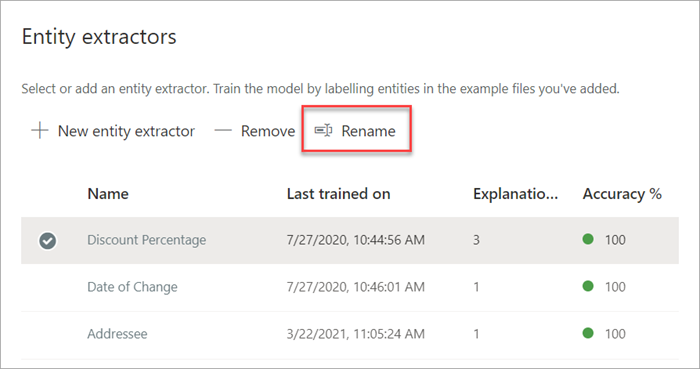
On the Rename entity extractor panel:
a. Under New name, enter the new name of the extractor.
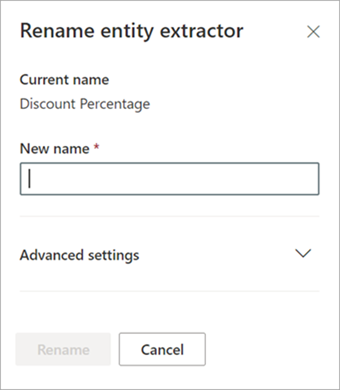
b. (Optional) Under Advanced settings, select whether you want to associate an existing site column.
Select Rename.
Atsiliepimai
Jau greitai: 2024 m. palaipsniui atsisakysime „GitHub“ problemų, kaip turiniui taikomo atsiliepimų mechanizmo, ir pakeisime jį nauja atsiliepimų sistema. Daugiau informacijos žr. https://aka.ms/ContentUserFeedback.
Pateikti ir peržiūrėti atsiliepimą, skirtą