Rating control
The rating control allows users to view and set ratings that reflect degrees of satisfaction with content and services. Users can interact with the rating control with touch, pen, mouse, gamepad, or keyboard. The follow guidance shows how to use the rating control's features to provide flexibility and customization.
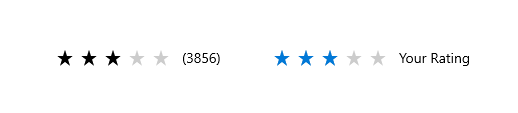
Overview
The rating control can be used to enter a rating, or made read-only to display a rating.
Editable rating with placeholder value
Perhaps the most common way to use the rating control is to display an average rating while still allowing the user to enter their own rating value. In this scenario, the rating control is initially set to reflect the average satisfaction rating of all users of a particular service or type of content (such as a music, videos, books, etc.). It remains in this state until a user interacts with the control with the goal of individually rating an item. This interaction changes the state of the ratings control to reflect the user's personal satisfaction rating.
Initial average rating state
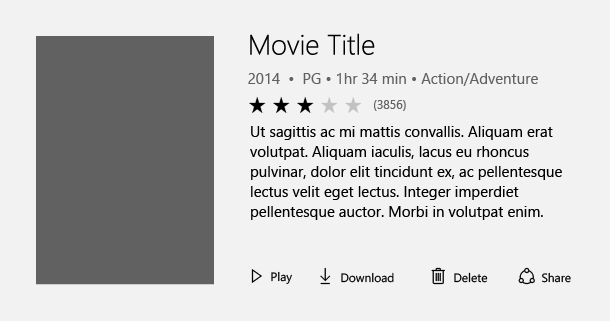
Representation of user rating once set
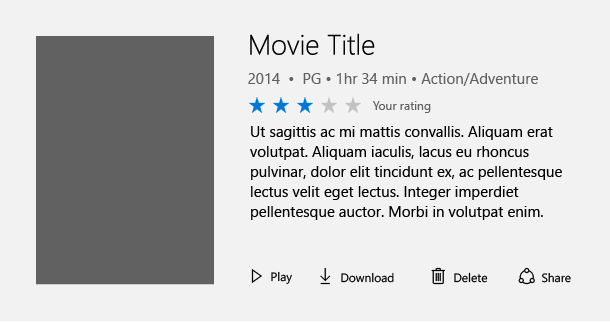
Read-only rating mode
Sometimes you need to show ratings of secondary content, such as that displayed in recommended content or when displaying a list of comments and their corresponding ratings. In this case, the user shouldn't be able to edit the rating, so you can make the control read-only. The read only mode is also the recommended way of using the rating control when it is used in very large virtualized lists of content, for both UI design and performance reasons.
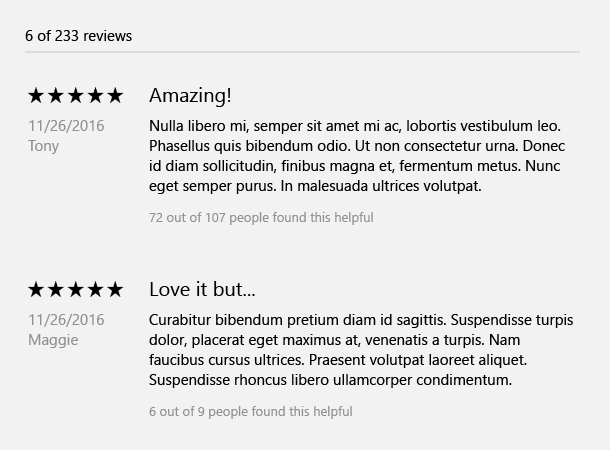
UWP and WinUI 2
Important
The information and examples in this article are optimized for apps that use the Windows App SDK and WinUI 3, but are generally applicable to UWP apps that use WinUI 2. See the UWP API reference for platform specific information and examples.
This section contains information you need to use the control in a UWP or WinUI 2 app.
The RatingControl for UWP apps is included as part of the Windows UI Library 2. For more info, including installation instructions, see Windows UI Library. APIs for this control exist in both the Windows.UI.Xaml.Controls and Microsoft.UI.Xaml.Controls namespaces.
- UWP APIs: RatingControl class
- WinUI 2 Apis: RatingControl class
- Open the WinUI 2 Gallery app and see RatingControl in action. The WinUI 2 Gallery app includes interactive examples of most WinUI 2 controls, features, and functionality. Get the app from the Microsoft Store or get the source code on GitHub.
We recommend using the latest WinUI 2 to get the most current styles, templates, and features for all controls.
To use the code in this article with WinUI 2, use an alias in XAML (we use muxc) to represent the Windows UI Library APIs that are included in your project. See Get Started with WinUI 2 for more info.
xmlns:muxc="using:Microsoft.UI.Xaml.Controls"
<muxc:RatingControl />
Create a rating control
- Important APIs: RatingControl class
The WinUI 3 Gallery app includes interactive examples of most WinUI 3 controls, features, and functionality. Get the app from the Microsoft Store or get the source code on GitHub
Editable rating control
This code shows how to create an editable rating control with a placeholder value.
<RatingControl x:Name="MyRating" ValueChanged="RatingChanged"/>
private void RatingChanged(RatingControl sender, object args)
{
if (sender.Value == null)
{
MyRating.Caption = "(" + SomeWebService.HowManyPreviousRatings() + ")";
}
else
{
MyRating.Caption = "Your rating";
}
}
Read-only rating control
This code shows how to create a read-only rating control.
<RatingControl IsReadOnly="True"/>
Additional functionality
The rating control has many additional features which can be used. Details for using these features can be found in our reference documentation. Here is a non-comprehensive list of additional functionality:
- Great long list performance
- Compact sizing for tight UI scenarios
- Continuous value fill and rating
- Spacing customization
- Disable growth animations
- Customization of the number of stars
Get the sample code
- WinUI Gallery sample - See all the XAML controls in an interactive format.
Windows developer
Feedback
Binnenkort beschikbaar: In de loop van 2024 zullen we GitHub-problemen geleidelijk uitfaseren als het feedbackmechanisme voor inhoud en deze vervangen door een nieuw feedbacksysteem. Zie voor meer informatie: https://aka.ms/ContentUserFeedback.
Feedback verzenden en weergeven voor
