Asynchronous programming in Office Add-ins
Important
This article applies to the Common APIs, the Office JavaScript API model that was introduced with Office 2013. These APIs include features such as UI, dialogs, and client settings that are common across multiple types of Office applications. Outlook add-ins exclusively use Common APIs, especially the subset of APIs exposed through the Mailbox object.
You should only use Common APIs for scenarios that aren't supported by application-specific APIs. To learn when to use Common APIs instead of application-specific APIs, see Understanding the Office JavaScript API.
Why does the Office Add-ins API use asynchronous programming? Because JavaScript is a single-threaded language, if script invokes a long-running synchronous process, all subsequent script execution will be blocked until that process completes. Because certain operations against Office web clients (but desktop clients as well) could block execution if they are run synchronously, most of the Office JavaScript APIs are designed to execute asynchronously. This makes sure that Office Add-ins are responsive and fast. It also frequently requires you to write callback functions when working with these asynchronous methods.
The names of all asynchronous methods in the API end with "Async", such as the Document.getSelectedDataAsync, Binding.getDataAsync, or Item.loadCustomPropertiesAsync methods. When an "Async" method is called, it executes immediately and any subsequent script execution can continue. The optional callback function you pass to an "Async" method executes as soon as the data or requested operation is ready. This generally occurs promptly, but there can be a slight delay before it returns.
The following diagram shows the flow of execution for a call to an "Async" method that reads the data the user selected in a document open in the server-based Word or Excel. At the point when the "Async" call is made, the JavaScript execution thread is free to perform any additional client-side processing (although none are shown in the diagram). When the "Async" method returns, the callback resumes execution on the thread, and the add-in can the access data, do something with it, and display the result. The same asynchronous execution pattern holds when working with Office client applications on Windows or Mac.
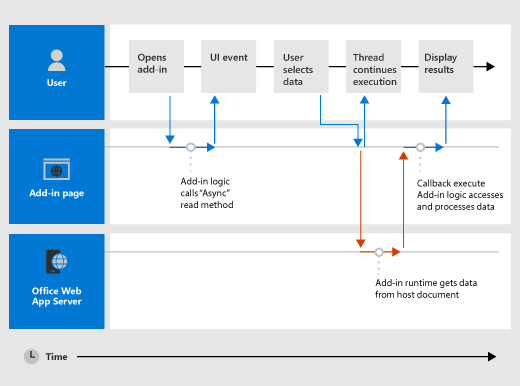
Support for this asynchronous design in both rich and web clients is part of the "write once-run cross-platform" design goals of the Office Add-ins development model. For example, you can create a content or task pane add-in with a single code base that will run in both Excel on Windows and Excel on the web.
Write the callback function for an "Async" method
The callback function you pass as the callback argument to an "Async" method must declare a single parameter that the add-in runtime will use to provide access to an AsyncResult object when the callback function executes. You can write:
An anonymous function that must be written and passed directly in line with the call to the "Async" method as the callback parameter of the "Async" method.
A named function, passing the name of that function as the callback parameter of an "Async" method.
An anonymous function is useful if you are only going to use its code once - because it has no name, you can't reference it in another part of your code. A named function is useful if you want to reuse the callback function for more than one "Async" method.
Write an anonymous callback function
The following anonymous callback function declares a single parameter named result that retrieves data from the AsyncResult.value property when the callback returns.
function (result) {
write('Selected data: ' + result.value);
}
The following example shows how to pass this anonymous callback function in line in the context of a full "Async" method call to the Document.getSelectedDataAsync method.
The first coercionType argument,
Office.CoercionType.Text, specifies to return the selected data as a string of text.The second callback argument is the anonymous function passed in-line to the method. When the function executes, it uses the result parameter to access the
valueproperty of theAsyncResultobject to display the data selected by the user in the document.
Office.context.document.getSelectedDataAsync(Office.CoercionType.Text,
function (result) {
write('Selected data: ' + result.value);
}
});
// Function that writes to a div with id='message' on the page.
function write(message){
document.getElementById('message').innerText += message;
}
You can also use the parameter of your callback function to access other properties of the AsyncResult object. Use the AsyncResult.status property to determine if the call succeeded or failed. If your call fails you can use the AsyncResult.error property to access an Error object for error information.
For more information about using the getSelectedDataAsync method, see Read and write data to the active selection in a document or spreadsheet.
Write a named callback function
Alternatively, you can write a named function and pass its name to the callback parameter of an "Async" method. For example, the previous example can be rewritten to pass a function named writeDataCallback as the callback parameter like this.
Office.context.document.getSelectedDataAsync(Office.CoercionType.Text,
writeDataCallback);
// Callback to write the selected data to the add-in UI.
function writeDataCallback(result) {
write('Selected data: ' + result.value);
}
// Function that writes to a div with id='message' on the page.
function write(message){
document.getElementById('message').innerText += message;
}
Differences in what's returned to the AsyncResult.value property
The asyncContext, status, and error properties of the AsyncResult object return the same kinds of information to the callback function passed to all "Async" methods. However, what's returned to the AsyncResult.value property varies depending on the functionality of the "Async" method.
For example, the addHandlerAsync methods (of the Binding, CustomXmlPart, Document, RoamingSettings, and Settings objects) are used to add event handler functions to the items represented by these objects. You can access the AsyncResult.value property from the callback function you pass to any of the addHandlerAsync methods, but since no data or object is being accessed when you add an event handler, the value property always returns undefined if you attempt to access it.
On the other hand, if you call the Document.getSelectedDataAsync method, it returns the data the user selected in the document to the AsyncResult.value property in the callback. Or, if you call the Bindings.getAllAsync method, it returns an array of all of the Binding objects in the document. And, if you call the Bindings.getByIdAsync method, it returns a single Binding object.
For a description of what's returned to the AsyncResult.value property for an Async method, see the "Callback value" section of that method's reference topic. For a summary of all of the objects that provide Async methods, see the table at the bottom of the AsyncResult object topic.
Asynchronous programming patterns
The Office JavaScript API supports two kinds of asynchronous programming patterns.
- Using nested callbacks
- Using the promises pattern
Asynchronous programming with callback functions frequently requires you to nest the returned result of one callback within two or more callbacks. If you need to do so, you can use nested callbacks from all "Async" methods of the API.
Using nested callbacks is a programming pattern familiar to most JavaScript developers, but code with deeply nested callbacks can be difficult to read and understand. As an alternative to nested callbacks, the Office JavaScript API also supports an implementation of the promises pattern.
Note
In the current version of the Office JavaScript API, built-in support for the promises pattern only works with code for bindings in Excel spreadsheets and Word documents. However, you can wrap other functions that have callbacks inside your own custom Promise-returning function. For more information, see Wrap Common APIs in Promise-returning functions.
Asynchronous programming using nested callback functions
Frequently, you need to perform two or more asynchronous operations to complete a task. To accomplish that, you can nest one "Async" call inside another.
The following code example nests two asynchronous calls.
- First, the Bindings.getByIdAsync method is called to access a binding in the document named "MyBinding". The
AsyncResultobject returned to theresultparameter of that callback provides access to the specified binding object from theAsyncResult.valueproperty. - Then, the binding object accessed from the first
resultparameter is used to call the Binding.getDataAsync method. - Finally, the
result2parameter of the callback passed to theBinding.getDataAsyncmethod is used to display the data in the binding.
function readData() {
Office.context.document.bindings.getByIdAsync("MyBinding", function (result) {
result.value.getDataAsync({ coercionType: 'text' }, function (result2) {
write(result2.value);
});
});
}
// Function that writes to a div with id='message' on the page.
function write(message){
document.getElementById('message').innerText += message;
}
This basic nested callback pattern can be used for all asynchronous methods in the Office JavaScript API.
The following sections show how to use either anonymous or named functions for nested callbacks in asynchronous methods.
Use anonymous functions for nested callbacks
In the following example, two anonymous functions are declared inline and passed into the getByIdAsync and getDataAsync methods as nested callbacks. Because the functions are simple and inline, the intent of the implementation is immediately clear.
Office.context.document.bindings.getByIdAsync('myBinding', function (bindingResult) {
bindingResult.value.getDataAsync(function (getResult) {
if (getResult.status == Office.AsyncResultStatus.Failed) {
write('Action failed. Error: ' + asyncResult.error.message);
} else {
write('Data has been read successfully.');
}
});
});
// Function that writes to a div with id='message' on the page.
function write(message){
document.getElementById('message').innerText += message;
}
Use named functions for nested callbacks
In complex implementations, it may be helpful to use named functions to make your code easier to read, maintain, and reuse. In the following example, the two anonymous functions from the example in the previous section have been rewritten as functions named deleteAllData and showResult. These named functions are then passed into the getByIdAsync and deleteAllDataValuesAsync methods as callbacks by name.
Office.context.document.bindings.getByIdAsync('myBinding', deleteAllData);
function deleteAllData(asyncResult) {
asyncResult.value.deleteAllDataValuesAsync(showResult);
}
function showResult(asyncResult) {
if (asyncResult.status == Office.AsyncResultStatus.Failed) {
write('Action failed. Error: ' + asyncResult.error.message);
} else {
write('Data has been deleted successfully.');
}
}
// Function that writes to a div with id='message' on the page.
function write(message){
document.getElementById('message').innerText += message;
}
Asynchronous programming using the promises pattern to access data in bindings
Instead of passing a callback function and waiting for the function to return before execution continues, the promises programming pattern immediately returns a promise object that represents its intended result. However, unlike true synchronous programming, under the covers the fulfillment of the promised result is actually deferred until the Office Add-ins runtime environment can complete the request. An onError handler is provided to cover situations when the request can't be fulfilled.
The Office JavaScript API provides the Office.select function to support the promises pattern for working with existing binding objects. The promise object returned to the Office.select function supports only the four methods that you can access directly from the Binding object: getDataAsync, setDataAsync, addHandlerAsync, and removeHandlerAsync.
The promises pattern for working with bindings takes this form.
Office.select(selectorExpression, onError).BindingObjectAsyncMethod
The selectorExpression parameter takes the form "bindings#bindingId", where bindingId is the name ( id) of a binding that you created previously in the document or spreadsheet (using one of the "addFrom" methods of the Bindings collection: addFromNamedItemAsync, addFromPromptAsync, or addFromSelectionAsync). For example, the selector expression bindings#cities specifies that you want to access the binding with an id of 'cities'.
The onError parameter is an error handling function which takes a single parameter of type AsyncResult that can be used to access an Error object, if the select function fails to access the specified binding. The following example shows a basic error handler function that can be passed to the onError parameter.
function onError(result){
const err = result.error;
write(err.name + ": " + err.message);
}
// Function that writes to a div with id='message' on the page.
function write(message){
document.getElementById('message').innerText += message;
}
Replace the BindingObjectAsyncMethod placeholder with a call to any of the four Binding object methods supported by the promise object: getDataAsync, setDataAsync, addHandlerAsync, or removeHandlerAsync. Calls to these methods don't support additional promises. You must call them using the nested callback function pattern.
After a Binding object promise is fulfilled, it can be reused in the chained method call as if it were a binding (the add-in runtime won't asynchronously retry fulfilling the promise). If the Binding object promise can't be fulfilled, the add-in runtime will try again to access the binding object the next time one of its asynchronous methods is invoked.
The following code example uses the select function to retrieve a binding with the id "cities" from the Bindings collection, and then calls the addHandlerAsync method to add an event handler for the dataChanged event of the binding.
function addBindingDataChangedEventHandler() {
Office.select("bindings#cities", function onError(){/* error handling code */}).addHandlerAsync(Office.EventType.BindingDataChanged,
function (eventArgs) {
doSomethingWithBinding(eventArgs.binding);
});
}
Important
The Binding object promise returned by the Office.select function provides access to only the four methods of the Binding object. If you need to access any of the other members of the Binding object, instead you must use the Document.bindings property and Bindings.getByIdAsync or Bindings.getAllAsync methods to retrieve the Binding object. For example, if you need to access any of the Binding object's properties (the document, id, or type properties), or need to access the properties of the MatrixBinding or TableBinding objects, you must use the getByIdAsync or getAllAsync methods to retrieve a Binding object.
Pass optional parameters to asynchronous methods
The common syntax for all "Async" methods follows this pattern.
AsyncMethod ( RequiredParameters , [ OptionalParameters ], CallbackFunction );
All asynchronous methods support optional parameters, which are passed in as a JavaScript object that contains one or more optional parameters. The object containing the optional parameters is an unordered collection of key-value pairs with the ":" character separating the key and the value. Each pair in the object is comma-separated, and the entire set of pairs is enclosed in braces. The key is the parameter name, and value is the value to pass for that parameter.
You can create the object that contains optional parameters inline, or by creating an options object and passing that in as the options parameter.
Pass optional parameters inline
For example, the syntax for calling the Document.setSelectedDataAsync method with optional parameters inline looks like this:
Office.context.document.setSelectedDataAsync(data, {coercionType: 'coercionType', asyncContext: 'asyncContext'},callback);
In this form of the calling syntax, the two optional parameters, coercionType and asyncContext, are defined as an anonymous JavaScript object inline enclosed in braces.
The following example shows how to call to the Document.setSelectedDataAsync method by specifying optional parameters inline.
Office.context.document.setSelectedDataAsync(
"<html><body>hello world</body></html>",
{coercionType: "html", asyncContext: 42},
function(asyncResult) {
write(asyncResult.status + " " + asyncResult.asyncContext);
}
)
// Function that writes to a div with id='message' on the page.
function write(message){
document.getElementById('message').innerText += message;
}
Note
You can specify optional parameters in any order in the parameter object as long as their names are specified correctly.
Pass optional parameters in an options object
Alternatively, you can create an object named options that specifies the optional parameters separately from the method call, and then pass the options object as the options argument.
The following example shows one way of creating the options object, where parameter1, value1, and so on, are placeholders for the actual parameter names and values.
const options = {
parameter1: value1,
parameter2: value2,
...
parameterN: valueN
};
Which looks like the following example when used to specify the ValueFormat and FilterType parameters.
const options = {
valueFormat: "unformatted",
filterType: "all"
};
Here's another way of creating the options object.
const options = {};
options[parameter1] = value1;
options[parameter2] = value2;
...
options[parameterN] = valueN;
Which looks like the following example when used to specify the ValueFormat and FilterType parameters:
const options = {};
options["ValueFormat"] = "unformatted";
options["FilterType"] = "all";
Note
When using either method of creating the options object, you can specify optional parameters in any order as long as their names are specified correctly.
The following example shows how to call to the Document.setSelectedDataAsync method by specifying optional parameters in an options object.
const options = {
coercionType: "html",
asyncContext: 42
};
document.setSelectedDataAsync(
"<html><body>hello world</body></html>",
options,
function(asyncResult) {
write(asyncResult.status + " " + asyncResult.asyncContext);
}
)
// Function that writes to a div with id='message' on the page.
function write(message){
document.getElementById('message').innerText += message;
}
In both optional parameter examples, the callback parameter is specified as the last parameter (following the inline optional parameters, or following the options argument object). Alternatively, you can specify the callback parameter inside either the inline JavaScript object, or in the options object. However, you can pass the callback parameter in only one location: either in the options object (inline or created externally), or as the last parameter, but not both.
Wrap Common APIs in Promise-returning functions
The Common API (and Outlook API) methods do not return Promises. Therefore, you cannot use await to pause the execution until the asynchronous operation completes. If you need await behavior, you can wrap the method call in an explicitly created Promise.
The basic pattern is to create an asynchronous method that returns a Promise object immediately and resolves that Promise object when the inner method completes, or rejects the object if the method fails. The following is a simple example.
function getDocumentFilePath() {
return new OfficeExtension.Promise(function (resolve, reject) {
try {
Office.context.document.getFilePropertiesAsync(function (asyncResult) {
resolve(asyncResult.value.url);
});
}
catch (error) {
reject(WordMarkdownConversion.errorHandler(error));
}
})
}
When this function needs to be awaited, it can be either called with the await keyword or passed to a then function.
Note
This technique is especially useful when you need to call a Common API inside a call of the run function in an application-specific object model. For an example of the getDocumentFilePath function being used in this way, see the file Home.js in the sample Word-Add-in-JavaScript-MDConversion.
The following is an example using TypeScript.
readDocumentFileAsync(): Promise<any> {
return new Promise((resolve, reject) => {
const chunkSize = 65536;
const self = this;
Office.context.document.getFileAsync(Office.FileType.Compressed, { sliceSize: chunkSize }, (asyncResult) => {
if (asyncResult.status === Office.AsyncResultStatus.Failed) {
reject(asyncResult.error);
} else {
// `getAllSlices` is a Promise-wrapped implementation of File.getSliceAsync.
self.getAllSlices(asyncResult.value).then(result => {
if (result.IsSuccess) {
resolve(result.Data);
} else {
reject(asyncResult.error);
}
});
}
});
});
}
See also
Office Add-ins
Feedback
Coming soon: Throughout 2024 we will be phasing out GitHub Issues as the feedback mechanism for content and replacing it with a new feedback system. For more information see: https://aka.ms/ContentUserFeedback.
Submit and view feedback for