View parameters for paginated reports in the Power BI service
In this article, you learn how to interact with parameters for paginated reports in the Power BI service. A report parameter provides a way to filter report data. Parameters offer a list of available values. You can choose one or many values, or type in a parameter text box to search for values. Sometimes parameters have a default value, and sometimes you have to choose a value before you see the report.
When you view a report that has parameters, the report viewer toolbar displays each parameter so you can interactively specify values. The following illustration shows the parameter area for a report with parameters for Buying Group, Location, a From Date, and a To Date.
Parameters pane in the Power BI service
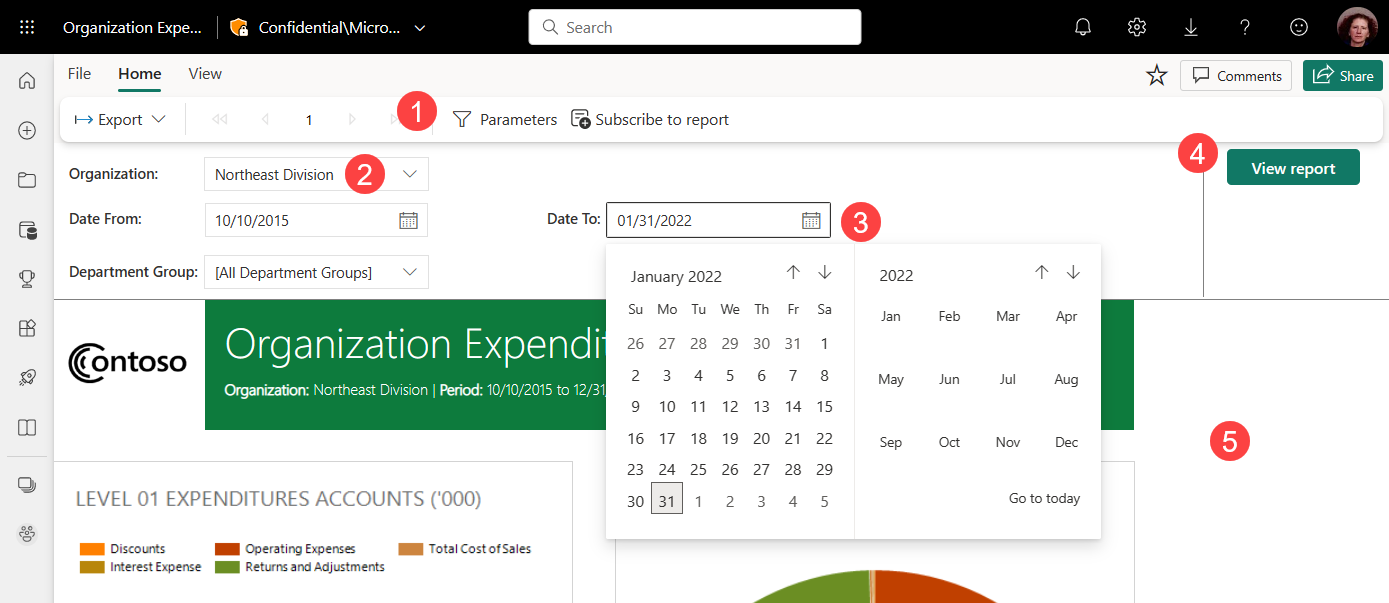
Parameters pane Select Parameters to show or hide the Parameters pane.
Organization parameter The Organization parameter is set to allow you to select only one value.
Date From / Date To parameters The two date parameters have default values. To change the date, type a date in the text box, choose a date in the calendar, or select Go to today.
View Report After you enter or change parameter values, select View Report to run the report.
Default values If all parameters have default values, the report runs automatically on first view. The parameters in this report have default values, so you see the report with those values.
Related content
Feedback
Coming soon: Throughout 2024 we will be phasing out GitHub Issues as the feedback mechanism for content and replacing it with a new feedback system. For more information see: https://aka.ms/ContentUserFeedback.
Submit and view feedback for