Asynchronous processing of cascading transactions
Certain transactions can be configured to cascade across all related records. This means the change on a parent record is transacted upon (cascade down through) all the child records. Cascading relationships are configured at the table level. For more information about cascading relationships, see Configure table relationship cascading behavior.
Synchronous vs. asynchronous modes
By default, cascading operations are performed as a synchronous transaction. For a synchronous cascading transaction, all impacted records are identified by the system. As the records are processed, they are locked by the system. Once all the changes have been completed, the records are unlocked and the transaction is completed.
Synchronous transactions with a large number of records can cause performance issues for environments when long-running transactions fail due to server timeouts. The records are locked, preventing other jobs and user transactions that operate on the same records from executing. Also, long-running transactions might result in a backlog of pending transactions and requests that decrease system performance and might cause work stoppage.
If an environment is encountering timeouts or degraded performance while the synchronous cascading operations are in progress, your environment could benefit by enabling the asynchronous mode. The main differences between the modes are described in the following table.
| Synchronous mode | Asynchronous mode |
|---|---|
| No other jobs can be executed on the entire set of selected records (direct or cascading) until the cascading operation is complete. | For Assign, Delete, and Merge, cascading changes are batched, locking only the records being processed within the batch. This allows other jobs to execute during the full cascading change operation. |
| When the job is completed, all data shows the new desired value. | As the job runs, each completed batch displays the desired value. This means that there's a time when some data shows the desired value and some shows the original value until the full operation is completed. This is referred to as "eventual consistency." |
| If a single record fails, all data is rolled back to the original value. The rollback requires re-editing all completed records, which takes more time. | If a single job fails, it is retried multiple times to attempt completion. If the job can't be completed, the failure is recorded in the System Jobs area. Notice that successfully completed records retain the new value. |
| If one of the records in the cascading list has a value that is different than the expected value, the job fails and is rolled back. For example, assume that the starting record belongs to Owner 1 and the cascading operation wants to change it to Owner 2. If one of the downstream, related records has changed to Owner 3 or is deleted before the lock occurs, the entire job is rolled back. | For Assign, the operation always works in overwrite mode, changing the current value to the new value based on the parent-child relationship. There are no job failures due to an original value mismatch. For Delete, if a record that was expected as part of the set is missing, all the records up to the failure point are considered completed. The user or admin can re-execute the failed job, which recalculates the job to continue without the missing record. For Merge, if there's an issue with a missing record, the job is retried and executed without the missing record. |
Asynchronous mode and plug-ins
When a cascading transaction meets the threshold for included records and doesn't have any plug-ins associated with the records, the records are processed asynchronously.
| Operation | Threshold |
|---|---|
| Assign | 1,000 records |
| Delete | 10,000 records |
| Merge | 1,000 records |
If there's a plug-in assigned to a record inside the asynchronous batch, the single-record update or delete, along with all associated plug-ins for that record, run synchronously. This occurs as part of a transaction before moving to the next record in the asynchronous batch.
If a plug-in inside the asynchronous transaction triggers a new cascading delete or assign, the new cascading transaction always run synchronously within the current asynchronous transaction. This prevents having multiple layers of asynchronous transactions.
Tracking asynchronous operation progress
Administrators can monitor the processing of asynchronous operations in the Settings area.
Sign in to the Power Platform admin center.
Select Environments in the navigation area. Then select the environment you want.
Select Settings, expand Audit and logs, and then select System jobs.
The cascading operations are displayed in the System Jobs view.

To view only cascading operations, in the View selector select Cascade Operations.

Cascading operations have any one of the following statuses:
- Completed: All batches of the cascading transaction have been completed successfully.
- In Progress: Cascading changes are in progress.
- Failed: After multiple retries, some of the cascading changes have failed.
Note
It isn't possible to cancel an asynchronous cascading job. You must wait for it to complete by indicating a status of Completed or Failed.
Opening a cascading operation displays:
How many retries have occurred for the particular transaction.
Created and completed dates and times.
Who created the job.
Any messages associated with the job, such as failure reasons, or exceptions.
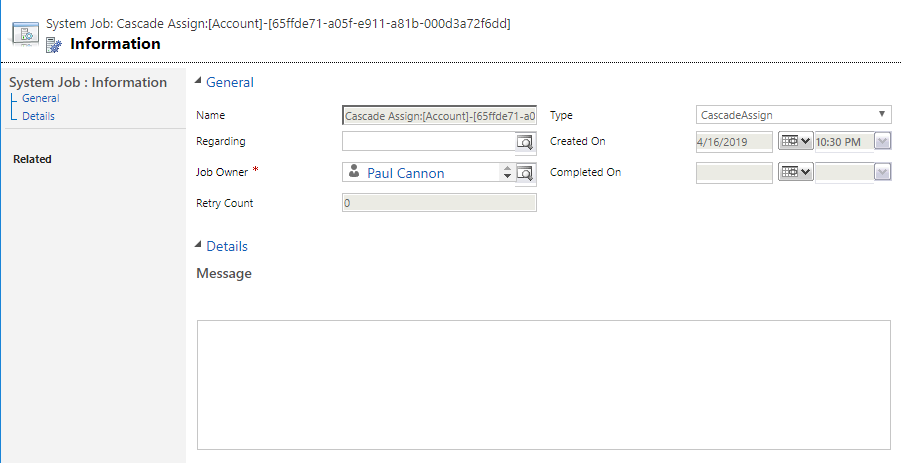
Which cascading transactions can be processed asynchronously?
Assign, Delete, and Merge cascading transactions can be processed asynchronously.
Note
Other transactions, such as share/unshare, rollup view, and re-parent are currently under review for asynchronous processing.
Troubleshooting issues with asynchronous cascading operations
When synchronous cascading jobs fail, they stop and roll back all the changes so that none of the records includes the changes requested. This can be a time-consuming process as rollbacks can take as long as the original attempt, and retrying the operation starts again from the first record.
Asynchronous operations retry numerous times, if a failure occurs. In most cases, retrying the job results in success and the job can continue to completion. In some rare cases, retrying doesn't resolve the issue. When this happens, the asynchronous job pauses, and the administrator and user can troubleshoot the issue and resume the job from the point where it paused.
Common causes of failures in cascading operations
Common reasons for failures in processing cascading operations include:
- Plug-in exceptions
- Security exceptions
Plug-in exceptions
Plug-ins are added to the processing of cascading operations to take specific actions when changes are made to a record, such as sending an email or triggering a different update on other records. These may be provided by third parties or developed in-house. If a plug-in generates an exception, the cascading operation fails. Depending on the reason for the exception, a retry may resolve the issue. If the asynchronous cascade job is paused due to failures, validate all plug-ins that are associated with the operations to make sure they are not generating exceptions. Once fixed, the job can be resumed.
Security exceptions
Security exceptions occur when the user who executed the cascading operation has insufficient privileges to make a change to one or more records, or the user is disabled or removed from the system.
If the user is still in the system, verify that they have the needed privileges to modify the records and that they have permission to execute the specified actions. After this is resolved, resume the job.
If the user has been disabled or removed from the system, re-enabling or re-adding the user resolves the issue and the job can be resumed. However, if the user must be deleted or disabled or is not supposed to have permissions for the actions or records, the job should be canceled and restarted by someone with appropriate permissions.
For any other issues with failed jobs, contact Microsoft Support. More information: Support overview
Troubleshooting file deletion issues during cascade merge
If you experience failures with cascade merge operations because files are deleted during the job run, you can skip the parenting check. This allows your merge to continue even if someone deletes a record from the set while the job is running in the background. When you choose to merge records, at the bottom of the merge window, clear the Parenting check is enabled by default. Uncheck this to ignore the parenting check option.

Merge record example
Imagine that you have accounts with a relationship to contact, which has a relationship to orders. You want to merge two account records.
If the job runs successfully, the merge assigns all the related contacts and their orders to the target account.
If during the record merge process, another user deletes a related contact record, but order records still exist related to the contact record, the merge job fails because a parent to a child record is missing. If you choose to skip the parenting check during the record merge, the orders with the missing contact record are merged into the target account record. However, no related contact records are assigned to the target account and the job completes.
Merge causing locks that prevent other access changes
The Cascade Merge operation grants access to the new owner of the subordinate table. To do this, the Cascade Merge operation accesses and makes changes to the Principal Object Table that require a lock. If a merge operation contains many records (based on the cascade relationship), this lock could be in place for an extended amount of time. This could result in an error if an operation attempts to grant or revoke access of an unrelated record while the merge is running. If this occurs, try executing the merge in off hours so the blocking can be reduced.
See also
Feedback
Coming soon: Throughout 2024 we will be phasing out GitHub Issues as the feedback mechanism for content and replacing it with a new feedback system. For more information see: https://aka.ms/ContentUserFeedback.
Submit and view feedback for