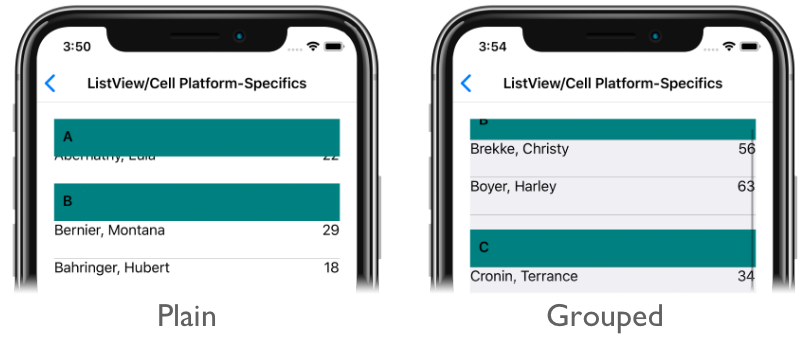ListView Group Header Style on iOS
This iOS platform-specific controls whether ListView header cells float during scrolling. It's consumed in XAML by setting the ListView.GroupHeaderStyle bindable property to a value of the GroupHeaderStyle enumeration:
<ContentPage ...
xmlns:ios="clr-namespace:Xamarin.Forms.PlatformConfiguration.iOSSpecific;assembly=Xamarin.Forms.Core">
<StackLayout Margin="20">
<ListView ... ios:ListView.GroupHeaderStyle="Grouped">
...
</ListView>
</StackLayout>
</ContentPage>
Alternatively, it can be consumed from C# using the fluent API:
using Xamarin.Forms.PlatformConfiguration;
using Xamarin.Forms.PlatformConfiguration.iOSSpecific;
...
listView.On<iOS>().SetGroupHeaderStyle(GroupHeaderStyle.Grouped);
The ListView.On<iOS> method specifies that this platform-specific will only run on iOS. The ListView.SetGroupHeaderStyle method, in the Xamarin.Forms.PlatformConfiguration.iOSSpecific namespace, is used to control whether ListView header cells float during scrolling. The GroupHeaderStyle enumeration provides two possible values:
Plain– indicates that header cells float when theListViewis scrolled (default).Grouped– indicates that header cells do not float when theListViewis scrolled.
In addition, the ListView.GetGroupHeaderStyle method can be used to return the GroupHeaderStyle that's applied to the ListView.
The result is that a specified GroupHeaderStyle value is applied to the ListView, which controls whether header cells float during scrolling: